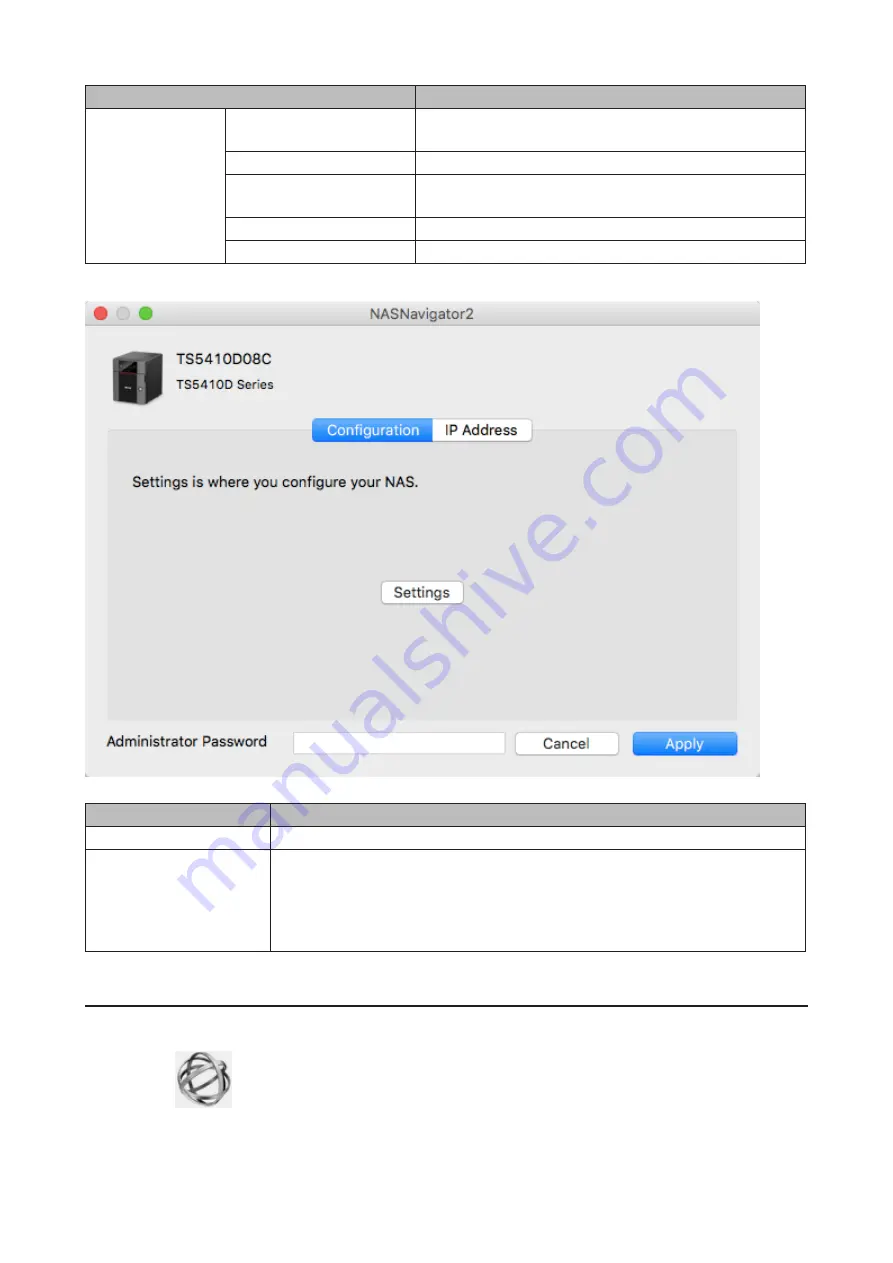
160
Name
Description
To display these
options, hold down
the control key
and select your
TeraStation's icon.
Open Folder
Opens the selected LinkStation's or TeraStation's shared
folder.
Settings
Opens Settings for the selected LinkStation or TeraStation.
Configure
Opens a window that lets you configure the NAS's IP
address or open Settings.
I'm here
Causes your LinkStation or TeraStation to beep.
Label Color
Selects the color of the name displayed below the icon.
The following tasks may be performed from the LinkStation's or TeraStation's properties page.
Name
Description
Configuration
Click
Settings
to open the configuration interface.
IP Address
Select the
Use DHCP
checkbox to assign an IP address from the DHCP server
automatically. If there is no DHCP server on the network, you cannot use this
function.
Select the
Renew IP address
checkbox to obtain an IP address from the DHCP server.
You can manually enter an IP address, subnet mask, and default gateway.
Mounting as a Network Drive
You can map a shared folder as a network drive using NAS Navigator2 on macOS.
1
Click the
icon in the Dock to start NAS Navigator2.
Summary of Contents for TeraStation 5010
Page 8: ...7 For Customers in Taiwan 175 ...
Page 75: ...74 3 Click Edit 4 Click Add 5 Click Browse under Replication Source ...
Page 87: ...86 18Click Time Machine ...
Page 88: ...87 19Click Select Backup Disk 20Select the TeraStation then click Use Disk ...
Page 97: ...96 3 Click Create New Job 4 Select backup settings such as date and time to run 5 Click Add ...
Page 103: ...102 4 Click the Options tab 5 Click Edit ...
Page 137: ...136 3 Click Edit ...
Page 138: ...137 4 Select or enter the desired MTU size and click OK ...
















































