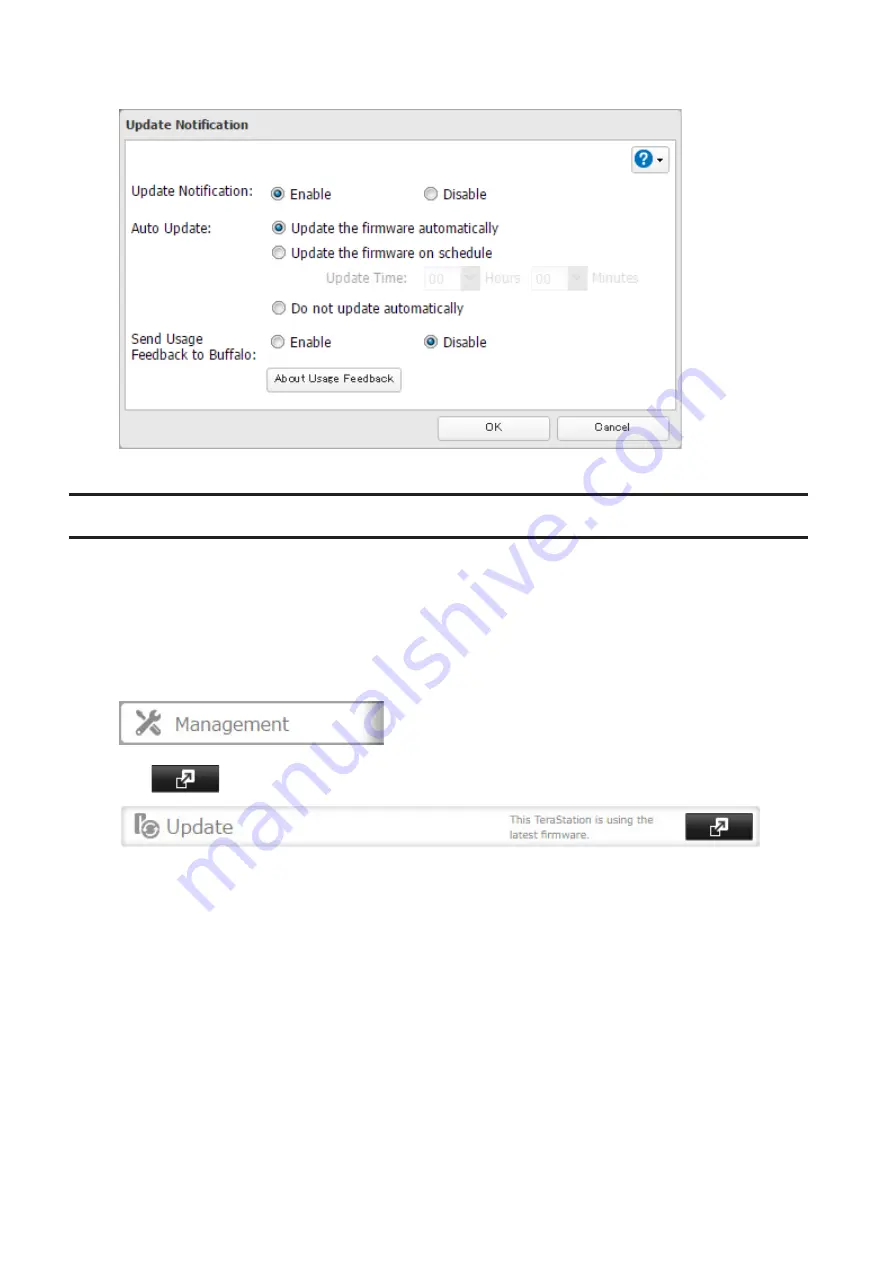
128
4
Select "Update the firmware automatically" and click
OK
.
Alternately, you may choose to schedule updates for a specific time of day.
Sending Usage Feedback
For further firmware update or product usability improvement, Buffalo may ask you to send your usage and
environment information, such as number of shared folders and client computers, and/or S.M.A.R.T. information. The
collected information will only be used for improving future firmware stability and product development and no
other purpose.
If you don't want to send this information to us, follow the procedure below to disable the usage feedback delivery.
1
In Settings, click
Management
.
2
Click
to the right of "Update".
Summary of Contents for TeraStation 5010
Page 8: ...7 For Customers in Taiwan 175 ...
Page 75: ...74 3 Click Edit 4 Click Add 5 Click Browse under Replication Source ...
Page 87: ...86 18Click Time Machine ...
Page 88: ...87 19Click Select Backup Disk 20Select the TeraStation then click Use Disk ...
Page 97: ...96 3 Click Create New Job 4 Select backup settings such as date and time to run 5 Click Add ...
Page 103: ...102 4 Click the Options tab 5 Click Edit ...
Page 137: ...136 3 Click Edit ...
Page 138: ...137 4 Select or enter the desired MTU size and click OK ...






























