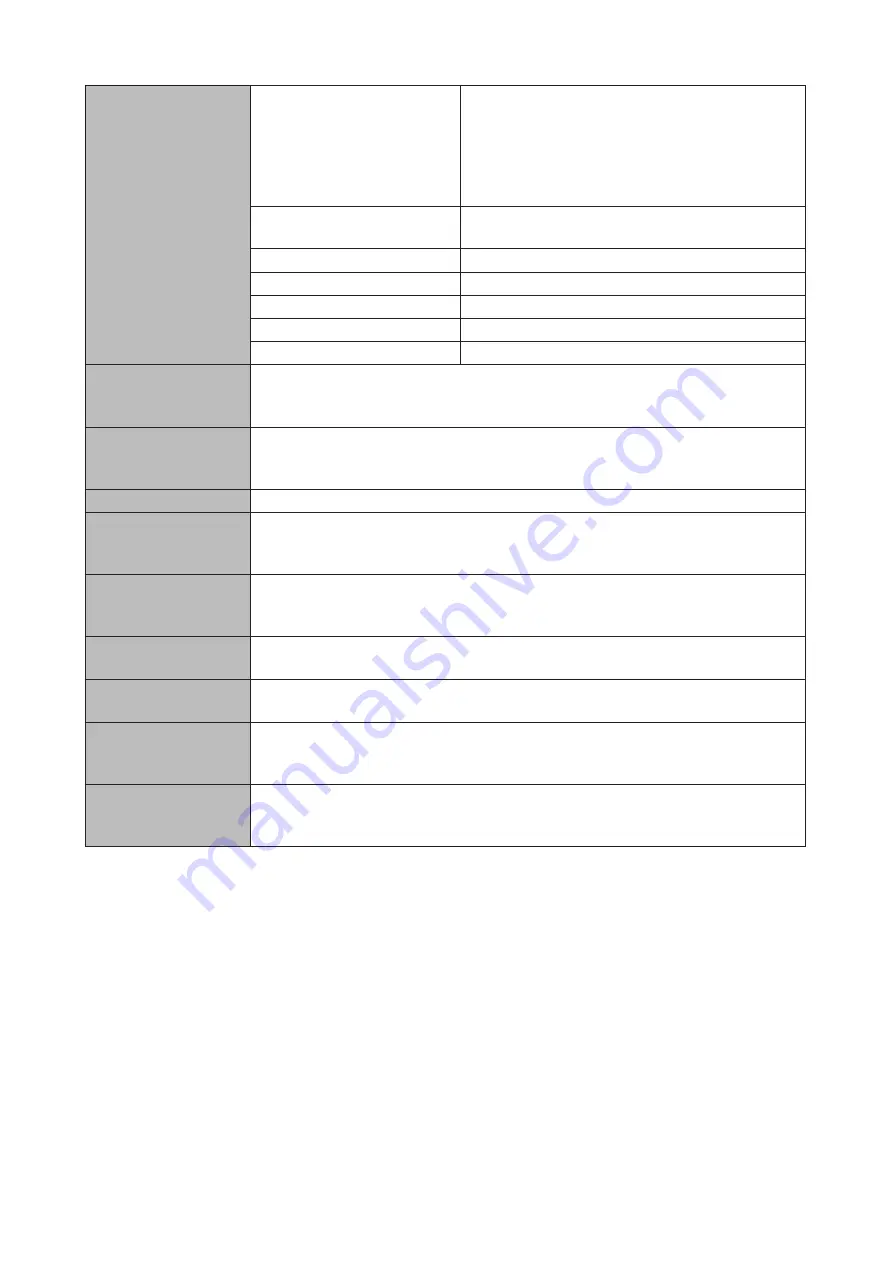
171
LAN Interface
Standards Compliance
LAN ports 1 and 2: IEEE 802.3ab (1000BASE-T), IEEE
802.3u (100BASE-TX), IEEE 802.3 (10BASE-T), AUTO-
MDIX
LAN port 3: IEEE 802.3ae (10GBASE-T), IEEE 802.3ab
(1000BASE-T), IEEE 802.3u (100BASE-TX), AUTO-
MDIX
Data Transfer Rates
LAN ports 1 and 2: 10/100/1000 Mbps (auto sensing)
LAN port 3: 10 Gbps, 100/1000 Mbps (auto sensing)
Number of Ports
3
Connector Type
RJ-45 8-pin
Supported Protocols
TCP/IP
Network File Services
SMB/CIFS, AFP, FTP/SFTP, NFS
Jumbo Frames
1500–9216 byte modes are supported.
USB Interface
TS5410DN, TS5210DN: 2 USB 3.0 ports (type A)
TS5410RN: 1 USB 3.0 ports (front, type A) and 2 USB 3.0 port (rear, type A)
Note:
Supported USB devices include Buffalo USB drives, and USB UPS devices.
Internal Drives
If a drive in the TeraStation malfunctions, replace it with a Buffalo OP-HDN series
drive of the same capacity or larger. The drives listed above are available from the
Buffalo website.
Power Supply
AC 100–240 V, 50/60 Hz
Dimensions (D x W x H)
TS5410DN: 230 x 170 x 215 mm; 9.1 x 6.7 x 8.5 in
TS5410RN: 430 x 430 x 44.3 mm; 16.9 x 16.9 x 1.7 in
TS5210DN: 230 x 170 x 170 mm; 9.1 x 6.7 x 6.7 in
Weight
TS5410DN: Approx. 7.0 kg; 15.4 lb
TS5410RN: Approx. 8.5 kg; 18.7 lb
TS5210DN: Approx. 4.8 kg; 10.6 lb
Power Consumption
TS5410DN, TS5210DN: Max. 85 W
TS5410RN: Max. 100 W
Operating Environment
Temperature: 0–40°C; 32–104°F
Humidity: 10–85% non-condensing
Compatibility
Windows PCs, tablets, and Mac computers with wired or wireless Ethernet connection.
Note:
The TeraStation requires an Ethernet connection with your computer for
operation. It cannot be connected via USB.
Supported OS
Windows 10, 8.1, 7 SP1 or later
Windows Server 2012 R2, 2012, 2008 R2, 2008
macOS 10.12, 10.11, 10.10, 10.9
Summary of Contents for TeraStation 5010
Page 8: ...7 For Customers in Taiwan 175 ...
Page 75: ...74 3 Click Edit 4 Click Add 5 Click Browse under Replication Source ...
Page 87: ...86 18Click Time Machine ...
Page 88: ...87 19Click Select Backup Disk 20Select the TeraStation then click Use Disk ...
Page 97: ...96 3 Click Create New Job 4 Select backup settings such as date and time to run 5 Click Add ...
Page 103: ...102 4 Click the Options tab 5 Click Edit ...
Page 137: ...136 3 Click Edit ...
Page 138: ...137 4 Select or enter the desired MTU size and click OK ...




































