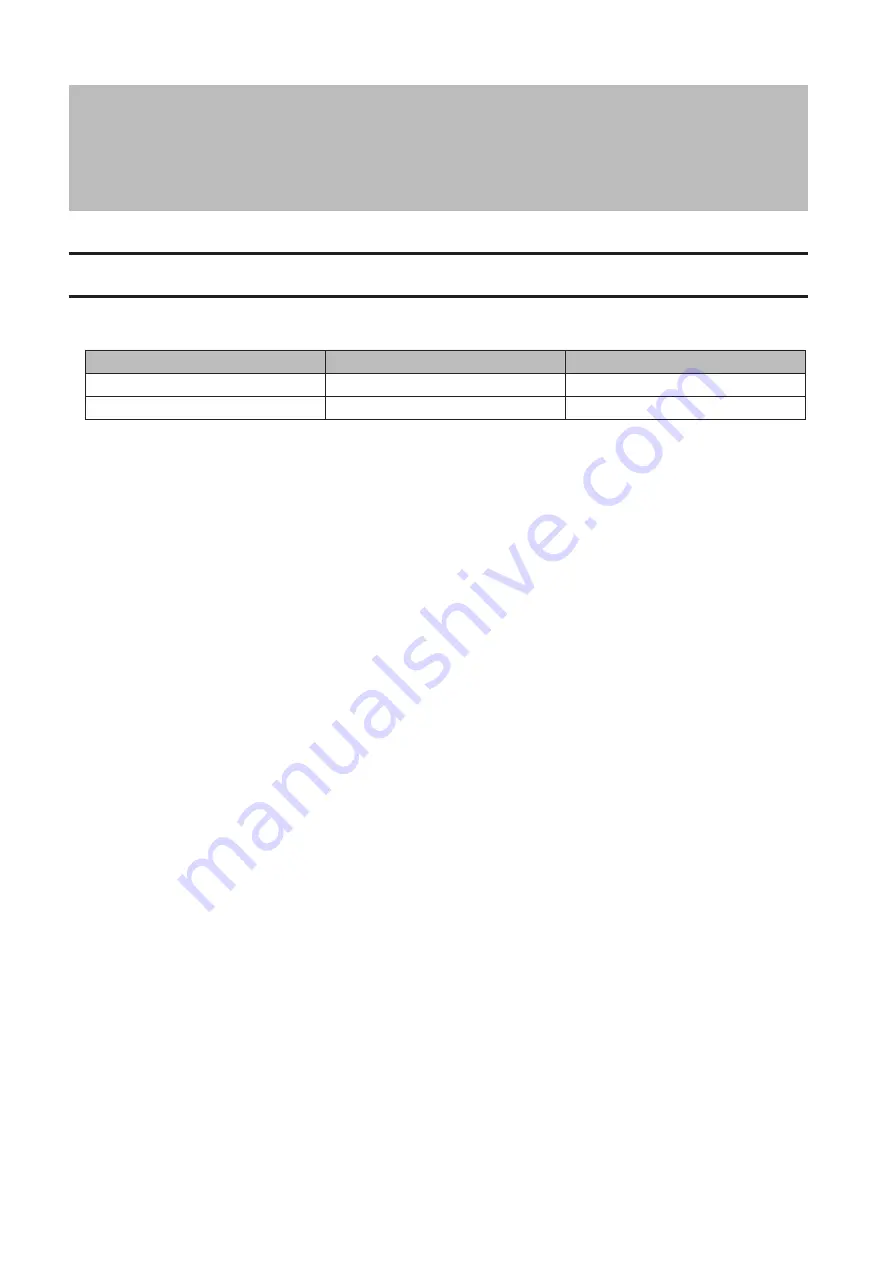
Chapter 4 Managing Storage
RAID Modes
TeraStations support many types of RAID. The type of RAID arrays available for use depends on how many drives are
installed in your TeraStation.
TeraStation
Default RAID Mode
Available Modes
TS5410DN, TS5410RN
RAID 5
RAID 5, 6, 10, 1, 0, and JBOD
TS5210DN
RAID 1
RAID 1, 0, and JBOD
Notes:
• If you change the RAID mode, all data on the array is deleted. This is true for every procedure in this chapter.
Always back up any important data before performing actions that affect your RAID array.
• Drive capacity is shown in Settings in actual gigabytes. The Properties window in Windows may show GiB
instead, which will be a smaller number.
• If the TeraStation is restarted or shut down while changing the RAID mode, the message displayed on the
LCD panel will change from I46 or I47 to I18.
• RAID 5, 6, and 10 are only available for 4-drive models.
RAID 6
RAID 6 arrays are available for TeraStations with 4 or more drives. RAID 6 combines 4 or more drives into a single
array. The usable space is equal to the sum of the capacity of all drives minus the capacity of two drives. For example,
if 4 drives are combined into a RAID 6 array, the usable space is the sum of the capacity of 2 drives. If 2 drives in the
array are damaged, you can recover data by replacing them. If 3 or more drives are damaged, your data is lost.
RAID 5
RAID 5 arrays are available for TeraStations with 3 or more drives. RAID 5 combines 3 or more drives into a single
array. The usable space is equal to the sum of the capacity of the drives minus the capacity of one drive. For
example, if 4 drives are combined into a RAID 5 array, the usable space is the sum of 3 drives. If one drive in the array
is damaged, you can recover data by replacing the damaged drive. If two or more drives are damaged at the same
time, your data is lost.
RAID 10
RAID 10 arrays are available for TeraStations with 4 or more drives. In this mode, mirrored pairs of drives in RAID 1
arrays are combined into a RAID 0 array. The usable space is equal to the capacity of the smallest drive multiplied by
the number of drives divided by 2.
35
Summary of Contents for TeraStation 5010
Page 8: ...7 For Customers in Taiwan 175 ...
Page 75: ...74 3 Click Edit 4 Click Add 5 Click Browse under Replication Source ...
Page 87: ...86 18Click Time Machine ...
Page 88: ...87 19Click Select Backup Disk 20Select the TeraStation then click Use Disk ...
Page 97: ...96 3 Click Create New Job 4 Select backup settings such as date and time to run 5 Click Add ...
Page 103: ...102 4 Click the Options tab 5 Click Edit ...
Page 137: ...136 3 Click Edit ...
Page 138: ...137 4 Select or enter the desired MTU size and click OK ...






























