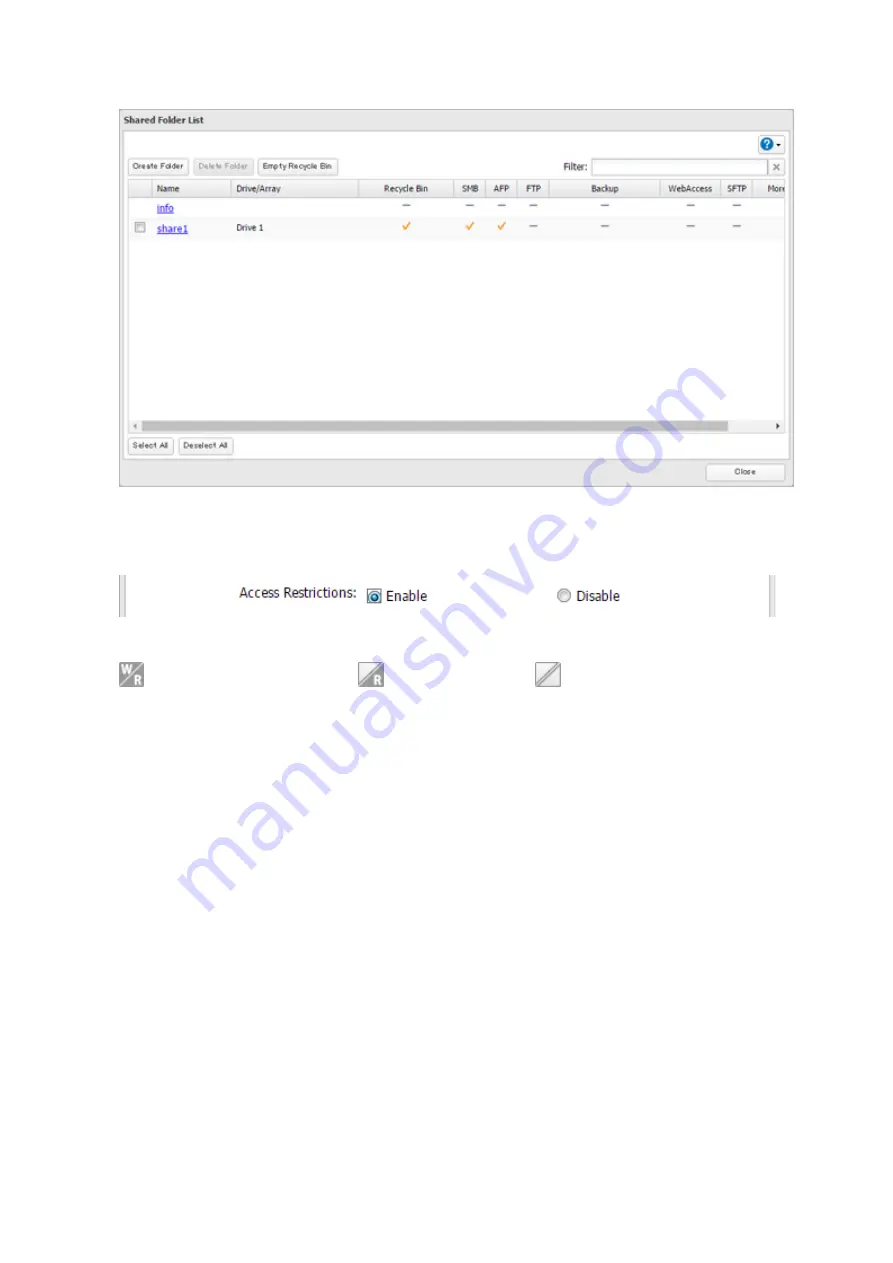
33
8
Click a shared folder that you want to set access restrictions for.
9
Click
Edit
.
10
Enable "Access Restrictions".
11
Select the level of access for the user or group.
: Read and write access allowed
: Read access allowed
: Access prohibited
12
Click
OK
.
Notes:
• To have the TeraStation join an Active Directory domain, configure it to use a DNS server that can resolve
names for the Active Directory domain.
• After building an Active Directory domain, the administrator password for joining the domain must be
changed at least once, or joining the Active Directory domain will fail.
• The DNS name and NetBIOS name of Active Directory domains should be identical.
• If both read-only and read and write permissions are given, the user will have read-only access. The most
restrictive access setting will apply.
• If there is a difference of more than 5 minutes between the TeraStation's clock and the domain controller's
clock, joining the domain or authenticating domain users and groups may fail. For best results, use an NTP
server to set the time for all network devices.
• To use the TeraStation as a member server in an Active Directory domain, the TeraStation should be logged
in to the domain and accessed from a computer that is not a member of the domain with a valid domain
account.
• If the TeraStation is a member server of an Active Directory domain, you cannot connect as a guest user via
AFP.
• If your TeraStation is a member server in an Active Directory domain and you change the authentication
method to "Workgroup", the account on the domain controller will not be deleted automatically.
• If FTP is enabled, local and domain group access restrictions from the AD network do not work. Use user
access restrictions instead.
Summary of Contents for TeraStation 5010
Page 8: ...7 For Customers in Taiwan 175 ...
Page 75: ...74 3 Click Edit 4 Click Add 5 Click Browse under Replication Source ...
Page 87: ...86 18Click Time Machine ...
Page 88: ...87 19Click Select Backup Disk 20Select the TeraStation then click Use Disk ...
Page 97: ...96 3 Click Create New Job 4 Select backup settings such as date and time to run 5 Click Add ...
Page 103: ...102 4 Click the Options tab 5 Click Edit ...
Page 137: ...136 3 Click Edit ...
Page 138: ...137 4 Select or enter the desired MTU size and click OK ...






























