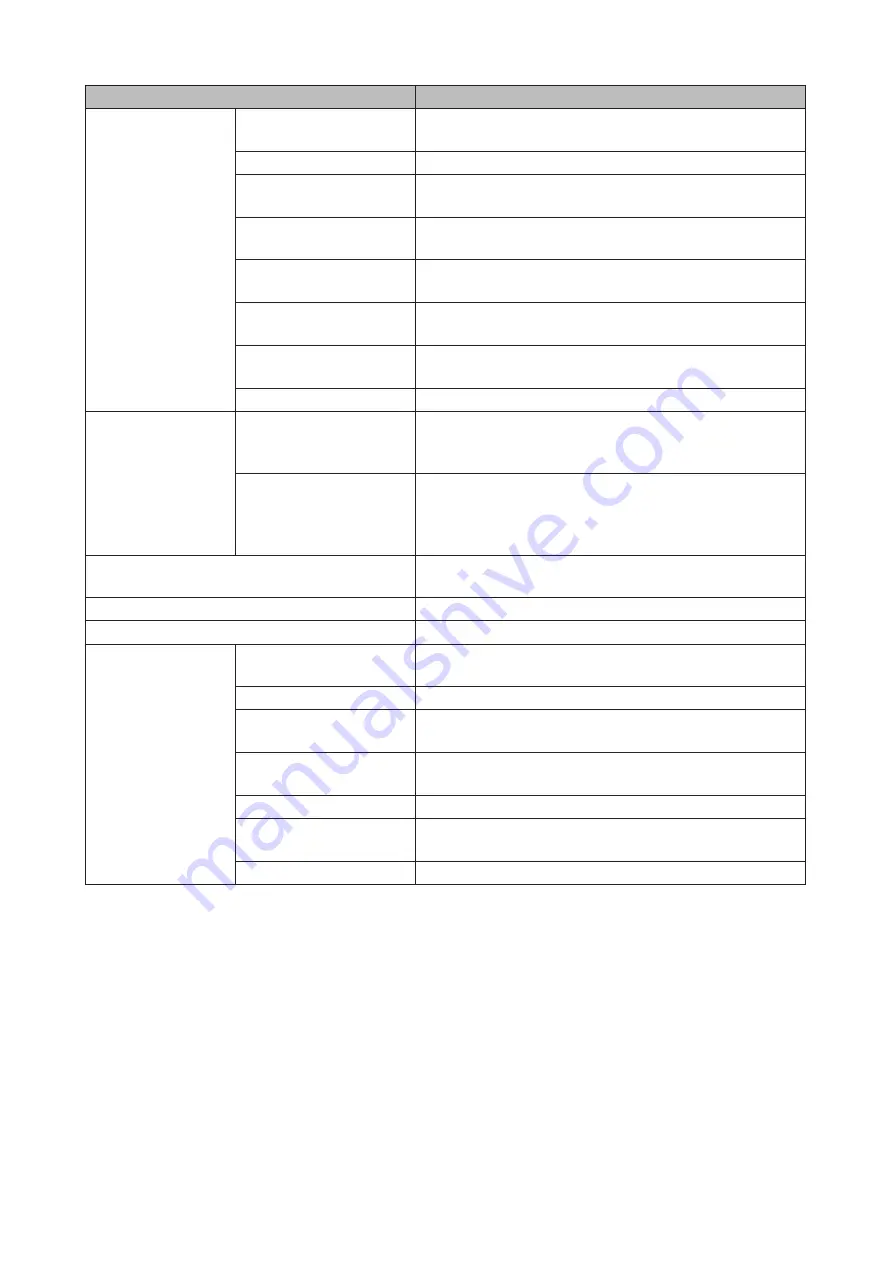
154
Name
Description
Menu
Map Share
*
Assigns the LinkStation's or TeraStation's shared folder as a
network drive.
Disconnect Share
*
Unmaps the network drive.
Map All Remote Shares to
Drive Letters
Assigns all the LinkStations' or TeraStations' shared folders
as network drives.
Create Desktop Shortcut
*
Creates a desktop shortcut to the selected LinkStation's or
TeraStation's shared folders.
Launch NAS Navigator2
on Startup
Launches NAS Navigator2 in the system tray when Windows
boots.
Display Errors
If an error occurs, an error message will pop up from the
NAS Navigator2 icon in the system tray.
Properties
*
Opens the selected LinkStation's or TeraStation's properties
page.
Close
Closes NAS Navigator2.
View
View
Icons: Displays icons.
Details: Displays the hostname, product name, workgroup,
IP address, subnet mask, and default gateway.
Sort by
If you have multiple LinkStations and TeraStations on
the network, you may choose to display them in order of
hostname, product name, workgroup, IP address, subnet
mask, or default gateway.
Browse
*
Opens the selected LinkStation's or TeraStation's shared
folders.
Refresh
Searches for NAS devices on the network again.
I'm here
*
Causes your LinkStation or TeraStation to beep.
Right-click your
device's icon to show
these options.
Browse Shares
Opens the selected LinkStation's or TeraStation's shared
folders.
Settings
Opens Settings for the selected LinkStation or TeraStation.
Properties
Opens the selected LinkStation's or TeraStation's properties
page.
Map Share
Assigns the LinkStation's or TeraStation's shared folder as a
network drive.
Disconnect Share
Unmaps the network drive.
Create Shortcut
Creates a desktop shortcut to the selected LinkStation's or
TeraStation's shared folders.
I'm here
Causes your LinkStation or TeraStation to beep.
* Click on the LinkStation's or TeraStation's icon to display these options.
When NAS Navigator2 is closed, right-click on the NAS Navigator2 icon in the system tray for the following options.
Summary of Contents for TeraStation 5010
Page 8: ...7 For Customers in Taiwan 175 ...
Page 75: ...74 3 Click Edit 4 Click Add 5 Click Browse under Replication Source ...
Page 87: ...86 18Click Time Machine ...
Page 88: ...87 19Click Select Backup Disk 20Select the TeraStation then click Use Disk ...
Page 97: ...96 3 Click Create New Job 4 Select backup settings such as date and time to run 5 Click Add ...
Page 103: ...102 4 Click the Options tab 5 Click Edit ...
Page 137: ...136 3 Click Edit ...
Page 138: ...137 4 Select or enter the desired MTU size and click OK ...






























