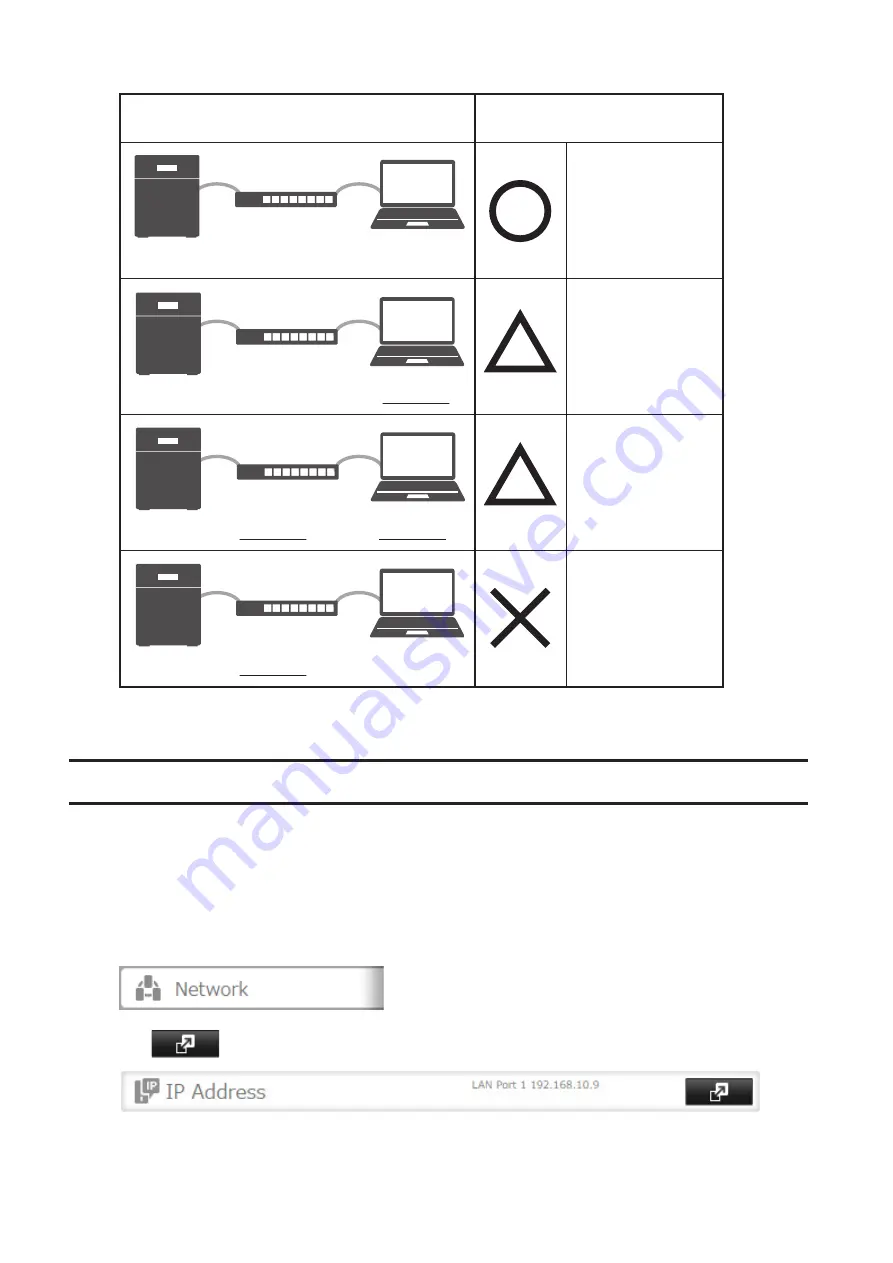
138
Connection
Transmission
Jumbo Frame
Jumbo Frame
Compatible Switch
Jumbo Frame
Compatible PC
Jumbo Frame
Jumbo Frame
Compatible Switch
Jumbo Frame
Incompatible PC
Jumbo Frame
Jumbo Frame
Incompatible Switch
Jumbo Frame
Incompatible PC
Jumbo Frame
Jumbo Frame
Incompatible Switch
Jumbo Frame
Compatible PC
Transfer data in
jumbo frames.
Transfer data not
using jumbo
frames.
Any data cannot
be transferred.
Transfer data not
using jumbo
frames.
Note:
Make sure the TeraStation's MTU size is smaller than the hub or router's. Larger MTU sizes may not transfer
the data to the TeraStation correctly.
Changing the IP Address
Normally, the TeraStation's IP address is set automatically from a DHCP server on your network. If you prefer, you can
set it manually. An easy way to do this is to change it from NAS Navigator2 running on a computer connected to the
same router (subnet) as the TeraStation. The procedure to change the IP address in Settings is below.
Note:
If the TeraStation is being used as an iSCSI drive, to change the settings, navigate to
Storage
-
iSCSI
in
Settings and move the iSCSI switch to the off temporarily before changing network settings.
1
In Settings, click
Network
.
2
Click
to the right of "IP Address".
Summary of Contents for TeraStation 5010
Page 8: ...7 For Customers in Taiwan 175 ...
Page 75: ...74 3 Click Edit 4 Click Add 5 Click Browse under Replication Source ...
Page 87: ...86 18Click Time Machine ...
Page 88: ...87 19Click Select Backup Disk 20Select the TeraStation then click Use Disk ...
Page 97: ...96 3 Click Create New Job 4 Select backup settings such as date and time to run 5 Click Add ...
Page 103: ...102 4 Click the Options tab 5 Click Edit ...
Page 137: ...136 3 Click Edit ...
Page 138: ...137 4 Select or enter the desired MTU size and click OK ...






























