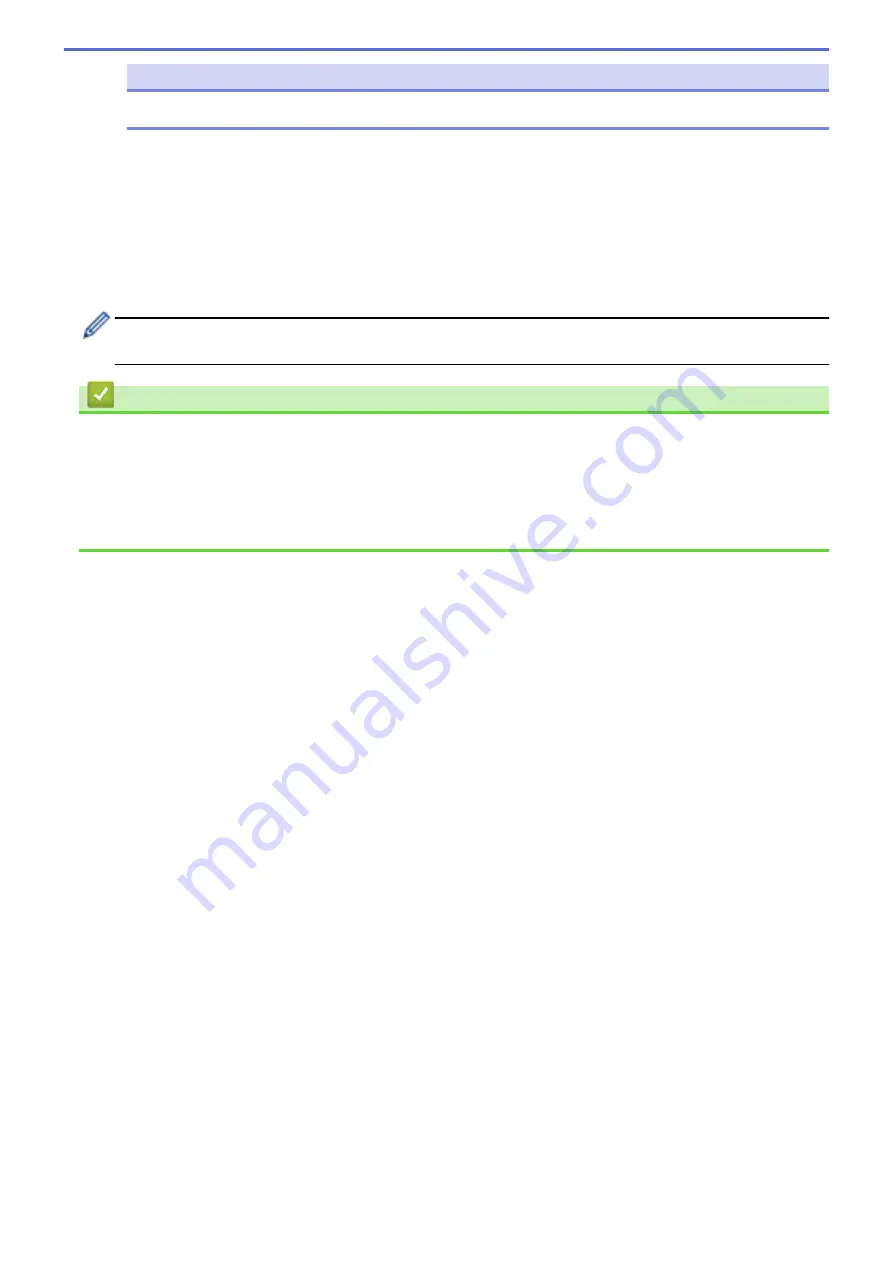
NOTE
To open
Paper Size Setup
, you must be logged on with administrator rights.
6. Exit
Closes the window.
3. Make sure the printer you want to configure appears next to
Printer
.
If a different printer appears, select the printer you want from the drop-down list.
4. Select the settings you want to change, and then specify or change the settings in the dialog box.
5. Click
Apply
to apply the settings to the printer.
6. Click
Exit
in the main window to finish specifying settings.
Use the Printer Setting Tool to configure the printer only when the printer is idle. The printer may
malfunction if you try to configure it while it is processing or printing a print job.
Related Information
•
•
Communication Settings of the Printer Setting Tool (Windows)
•
Device Settings of the Printer Setting Tool (Windows)
•
P-touch Template Settings of the Printer Setting Tool (Windows)
•
The Paper Size Setup Feature of the Printer Setting Tool (Windows)
132
Summary of Contents for RJ-3230B
Page 1: ...User s Guide RJ 3230B RJ 3250WB 2021 Brother Industries Ltd All rights reserved ...
Page 122: ...Home Security Use SNMPv3 Use SNMPv3 Manage Your Network Machine Securely Using SNMPv3 118 ...
Page 129: ...Home Update Update Update P touch Editor Update the Firmware 125 ...
Page 131: ...Related Information Update 127 ...
Page 163: ...Related Information Change Printer Settings Using the Printer 159 ...
Page 164: ...Home Routine Maintenance Routine Maintenance Maintenance 160 ...
Page 167: ...Related Information Routine Maintenance 163 ...
Page 195: ...Related Information Battery Charger Optional PA BC 003 191 ...
Page 213: ...Related Topics Active Docking Station Optional Problems 209 ...
Page 215: ...1 1 Eject Button Related Information 4 bay Active Docking Station Optional PA 4CR 003 211 ...
Page 217: ...Related Information 4 bay Active Docking Station Optional PA 4CR 003 213 ...
Page 220: ...Side view Battery Charger Front view Back view 216 ...
Page 221: ...Top view Bottom view Side view Cross section 217 ...
Page 222: ...Single Active Docking Station Front view Back view Top view Bottom view 218 ...
Page 223: ...Side view Cross section 219 ...
Page 224: ...4 bay Active Docking Station Top view Bottom view 220 ...
Page 225: ...Back view Side view 221 ...
Page 226: ...Cross section Related Information Appendix 222 ...
Page 228: ...Related Information Appendix 224 ...
Page 231: ...USA CAN Version A ...
















































