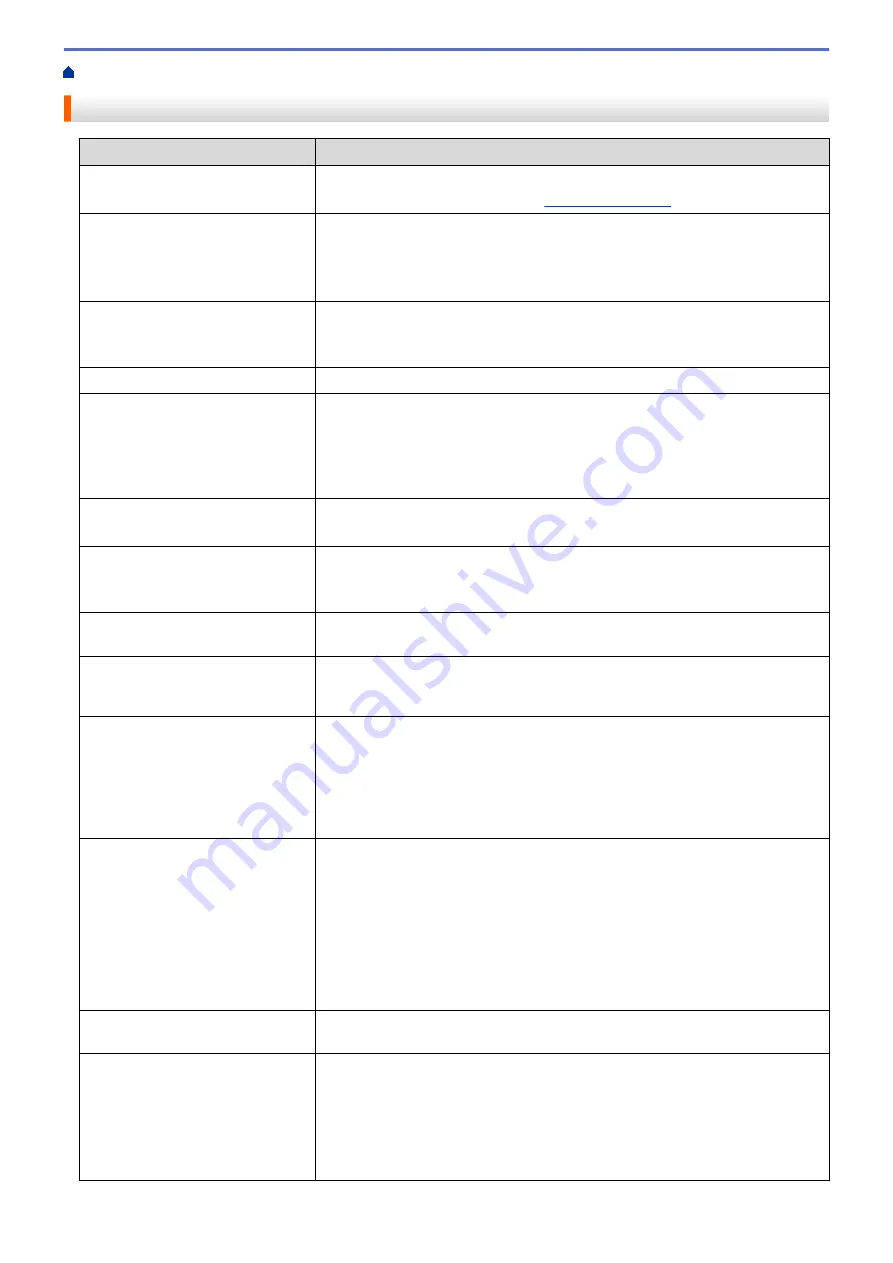
> Error and Maintenance Messages
Error and Maintenance Messages
Error Message
Cause/Solution
Batt.VeryPoor Replace
battery
The battery may be depleted. Replace the battery with a new one.
Visit the Brother support website at
.
Cannot Update Data Try
updating the data again.
•
Check the FTP server setting of the
Remote Update
function.
•
Make sure the setting file is stored in the specified location.
•
Make sure the file specified by the administrator exists in the folder on the
FTP server.
ChargingError Cannot
Charge
Is battery charging incomplete despite continuous charging?
Confirm that the battery is correctly installed. If charging is still unsuccessful, the
battery may be deteriorated. Replace the battery with a new one.
Clock Not Set
Set the date and time.
Communication Error
•
Data transfer has been unsuccessful. When sending a template as a BLF
file, make sure the model name listed in the file matches your printer's model
name.
•
Has the Wi-Fi or Bluetooth connection been interrupted?
Turn off the printer, and then turn it on again.
Cover Open Close Cover
Is the Roll Compartment Cover open?
Check that the Roll Compartment Cover is closed.
High Temp!
Is the printer temperature too high?
When the Linerless rolls setting is active and the printer overheats, the error
message appears. Wait until the printer cools down.
Invalid Database Record
An error will occur when printing a template which specifies an incorrect key
code, or a non-existent key code in a linked database.
Low Battery!
The error message appears just before printing and when the printer cannot
print because of the weak battery although the printer is connected and charged
using an adapter, USB cable, or Docking Station.
Mass Storage Operation
error!
Is the printer in mass storage mode?
•
The printer's file system may be corrupted, or a file's name or contents were
changed while the file was being transferred or processed. Turn off the
printer, and then turn it on again.
•
Do not access the files on the printer during mass storage processing to
avoid further problems.
Media Error! Check Loading
•
Is the correct roll installed?
Check that the correct media type (die-cut label or continuous length tape)
and size is installed.
•
Is the roll installed correctly?
If not, remove the roll, and then reinstall it. For more information, see
Related Topics
.
•
Is there enough roll remaining?
If not, install a new roll.
Memory Full!
Make sure the data you transfer does not exceed the capacity of the user
storage area.
No Template Selected
•
There is no template with the specified number.
Specify the correct number.
•
When printing a template, an error is indicated if the specified template does
not exist.
•
The template was not transferred. Register the template with the specified
number to the printer.
166
Summary of Contents for RJ-3230B
Page 1: ...User s Guide RJ 3230B RJ 3250WB 2021 Brother Industries Ltd All rights reserved ...
Page 122: ...Home Security Use SNMPv3 Use SNMPv3 Manage Your Network Machine Securely Using SNMPv3 118 ...
Page 129: ...Home Update Update Update P touch Editor Update the Firmware 125 ...
Page 131: ...Related Information Update 127 ...
Page 163: ...Related Information Change Printer Settings Using the Printer 159 ...
Page 164: ...Home Routine Maintenance Routine Maintenance Maintenance 160 ...
Page 167: ...Related Information Routine Maintenance 163 ...
Page 195: ...Related Information Battery Charger Optional PA BC 003 191 ...
Page 213: ...Related Topics Active Docking Station Optional Problems 209 ...
Page 215: ...1 1 Eject Button Related Information 4 bay Active Docking Station Optional PA 4CR 003 211 ...
Page 217: ...Related Information 4 bay Active Docking Station Optional PA 4CR 003 213 ...
Page 220: ...Side view Battery Charger Front view Back view 216 ...
Page 221: ...Top view Bottom view Side view Cross section 217 ...
Page 222: ...Single Active Docking Station Front view Back view Top view Bottom view 218 ...
Page 223: ...Side view Cross section 219 ...
Page 224: ...4 bay Active Docking Station Top view Bottom view 220 ...
Page 225: ...Back view Side view 221 ...
Page 226: ...Cross section Related Information Appendix 222 ...
Page 228: ...Related Information Appendix 224 ...
Page 231: ...USA CAN Version A ...
















































