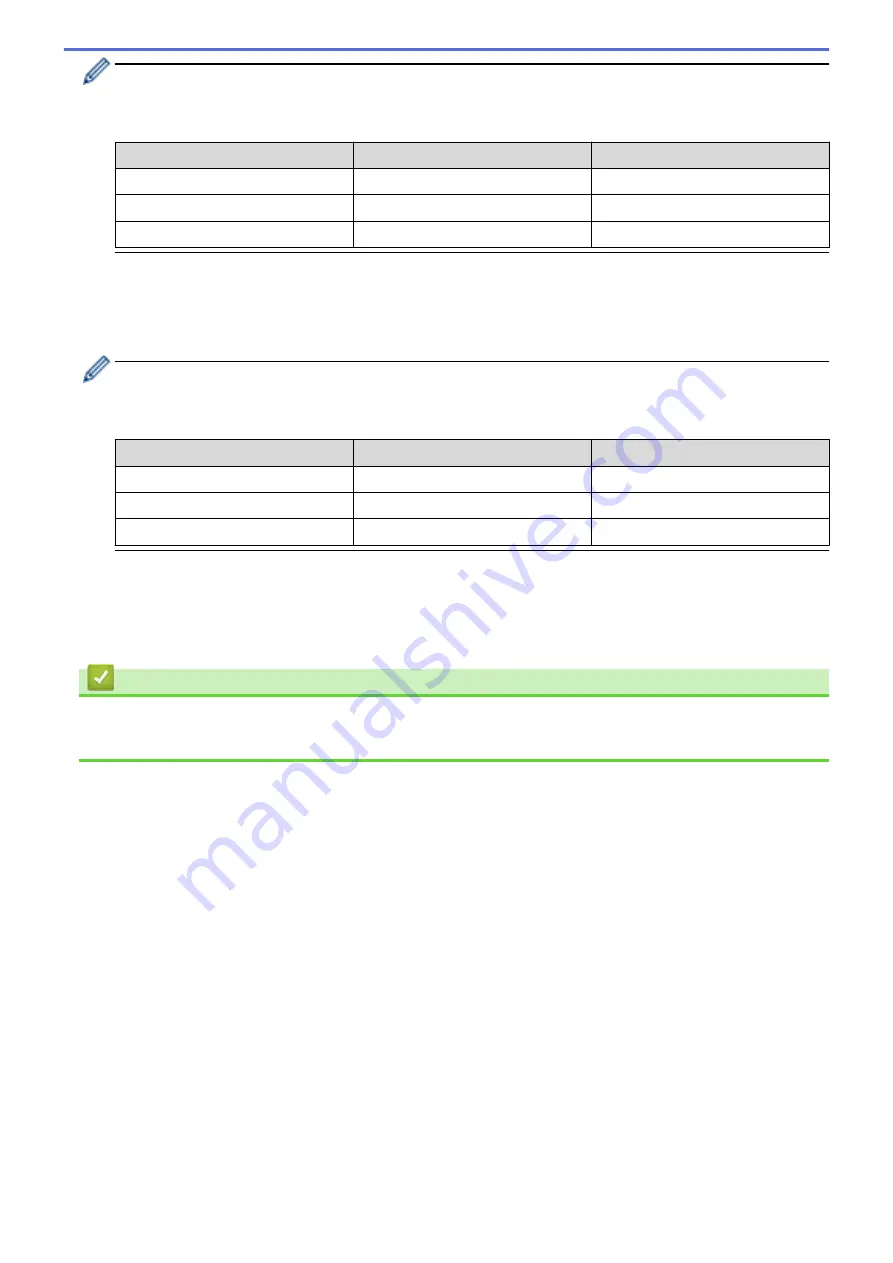
The settings for
Media Sensor (Transmissive/Gap)
in the
Device Settings
dialog box can influence the
detection and calibration results. Make sure you specify the appropriate values.
Example settings:
Setting EX1
Setting EX2
Device Settings
+2
-2
Paper Size Setup
+2
+2
Actual effect
4
0
5. Media Sensor (Reflective/Bar)
Adjust the precision with which the reflective/black mark sensor detects black marks and the amount of light
emitted by the sensor.
Settings can be specified when
Paper Types
is set to
Media With Marks
.
The settings for
Media Sensor (Reflective/Bar)
in the
Device Settings
dialog box can influence the
detection and calibration results. Make sure you specify the appropriate values.
Example settings:
Setting EX1
Setting EX2
Device Settings
+2
-2
Paper Size Setup
+2
+2
Actual effect
4
0
6. Cancel
Cancels the settings and closes the dialog box. The settings will remain unchanged.
7. OK
Saves the settings and returns to the previous dialog box.
Related Information
•
Change Printer Settings Using the Printer Setting Tool (Windows)
•
Distribute Paper Formats to Other Computers (Windows)
150
Summary of Contents for RJ-3230B
Page 1: ...User s Guide RJ 3230B RJ 3250WB 2021 Brother Industries Ltd All rights reserved ...
Page 122: ...Home Security Use SNMPv3 Use SNMPv3 Manage Your Network Machine Securely Using SNMPv3 118 ...
Page 129: ...Home Update Update Update P touch Editor Update the Firmware 125 ...
Page 131: ...Related Information Update 127 ...
Page 163: ...Related Information Change Printer Settings Using the Printer 159 ...
Page 164: ...Home Routine Maintenance Routine Maintenance Maintenance 160 ...
Page 167: ...Related Information Routine Maintenance 163 ...
Page 195: ...Related Information Battery Charger Optional PA BC 003 191 ...
Page 213: ...Related Topics Active Docking Station Optional Problems 209 ...
Page 215: ...1 1 Eject Button Related Information 4 bay Active Docking Station Optional PA 4CR 003 211 ...
Page 217: ...Related Information 4 bay Active Docking Station Optional PA 4CR 003 213 ...
Page 220: ...Side view Battery Charger Front view Back view 216 ...
Page 221: ...Top view Bottom view Side view Cross section 217 ...
Page 222: ...Single Active Docking Station Front view Back view Top view Bottom view 218 ...
Page 223: ...Side view Cross section 219 ...
Page 224: ...4 bay Active Docking Station Top view Bottom view 220 ...
Page 225: ...Back view Side view 221 ...
Page 226: ...Cross section Related Information Appendix 222 ...
Page 228: ...Related Information Appendix 224 ...
Page 231: ...USA CAN Version A ...
















































