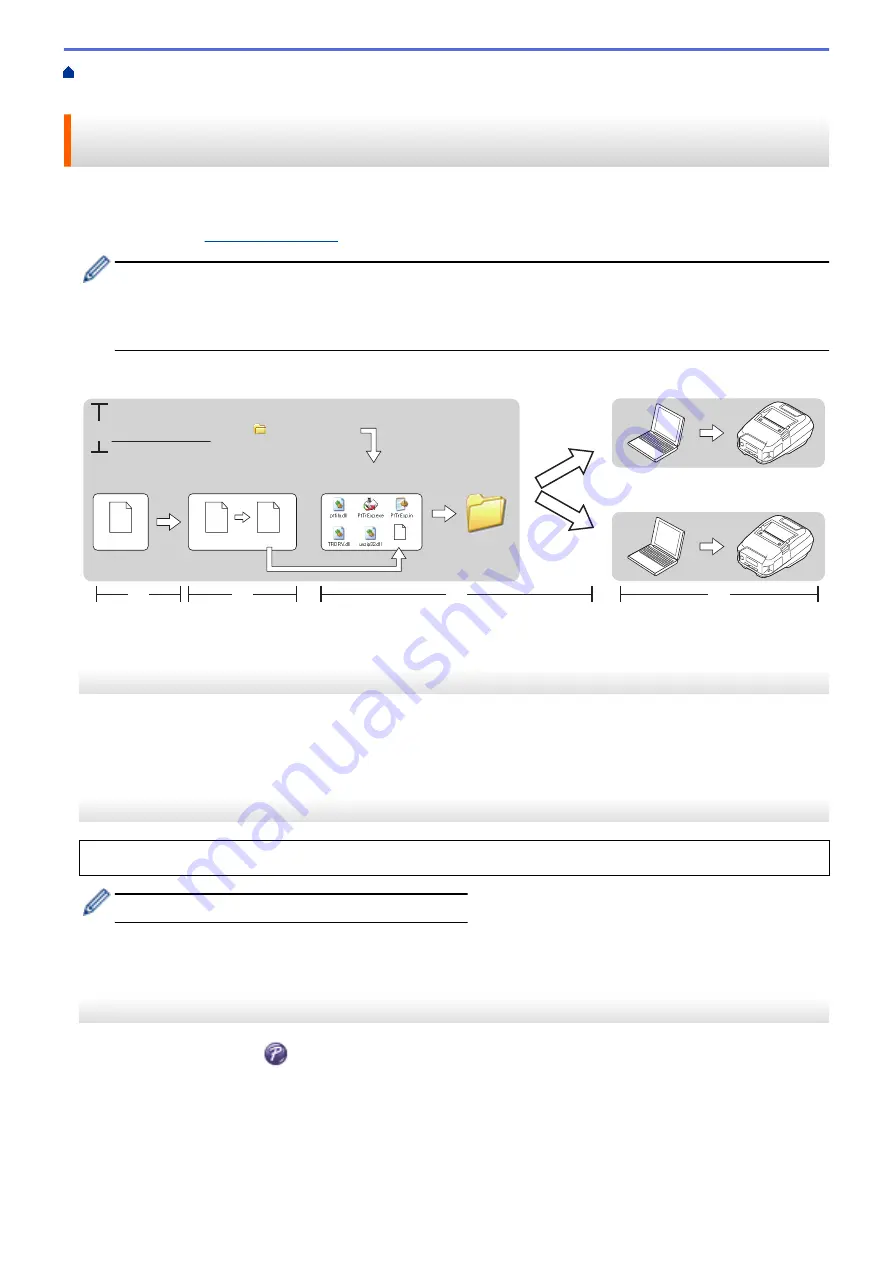
Transfer Templates to the Printer (P-touch Transfer Manager) (Windows)
> Distribute Templates to
be Transferred to Users Without Using P-touch Transfer Manager (Windows)
Distribute Templates to be Transferred to Users Without Using P-touch
Transfer Manager (Windows)
Transfer templates to the printer using P-touch Transfer Express.
To download the latest version of P-touch Transfer Express, go to your model's
Downloads
page on the Brother
support website at
.
•
When transferring a new template, make sure you specify a Key Assign number (in P-touch Transfer
Manager) that is not currently used. If the specified Key Assign number is already being used, the
existing template will be overwritten with the new one.
•
This function requires a USB connection.
Administrator
Users
Brother support website
support.brother.com
P-touch
Editor
P-touch
Transfer Manager
Transfer Express
xxx.lbx
xxx.lbx
xxx.pdz
1.
2.
3.
4.
5.
P-touch
Transfer Express
xxx.pdz
>> Administrator Tasks
>> User Tasks
Administrator Tasks
>> Preparing P-touch Transfer Express
>> Transfer the Template to P-touch Transfer Manager
>> Save the Template as a Transfer Package File (PDZ)
>> Distribute the Transfer Package File (PDZ) and P-touch Transfer Express to Others
Preparing P-touch Transfer Express
The printer driver must be installed before using P-touch Transfer Express.
P-touch Transfer Express is available only in English.
1. Download P-touch Transfer Express to any location on the computer.
2. Decompress the downloaded file (ZIP).
Transfer the Template to P-touch Transfer Manager
1. Start the P-touch Editor
.
•
Windows 10/Windows Server 2016/Windows Server 2019:
Click
Start
>
Brother P-touch
>
P-touch Editor
, or double-click the
P-touch Editor
icon on the desktop.
•
Windows 8.1/Windows Server 2012/Windows Server 2012 R2:
Click the
P-touch Editor
icon on the
Apps
screen, or double-click the
P-touch Editor
icon on the
desktop.
70
Summary of Contents for RJ-3230B
Page 1: ...User s Guide RJ 3230B RJ 3250WB 2021 Brother Industries Ltd All rights reserved ...
Page 122: ...Home Security Use SNMPv3 Use SNMPv3 Manage Your Network Machine Securely Using SNMPv3 118 ...
Page 129: ...Home Update Update Update P touch Editor Update the Firmware 125 ...
Page 131: ...Related Information Update 127 ...
Page 163: ...Related Information Change Printer Settings Using the Printer 159 ...
Page 164: ...Home Routine Maintenance Routine Maintenance Maintenance 160 ...
Page 167: ...Related Information Routine Maintenance 163 ...
Page 195: ...Related Information Battery Charger Optional PA BC 003 191 ...
Page 213: ...Related Topics Active Docking Station Optional Problems 209 ...
Page 215: ...1 1 Eject Button Related Information 4 bay Active Docking Station Optional PA 4CR 003 211 ...
Page 217: ...Related Information 4 bay Active Docking Station Optional PA 4CR 003 213 ...
Page 220: ...Side view Battery Charger Front view Back view 216 ...
Page 221: ...Top view Bottom view Side view Cross section 217 ...
Page 222: ...Single Active Docking Station Front view Back view Top view Bottom view 218 ...
Page 223: ...Side view Cross section 219 ...
Page 224: ...4 bay Active Docking Station Top view Bottom view 220 ...
Page 225: ...Back view Side view 221 ...
Page 226: ...Cross section Related Information Appendix 222 ...
Page 228: ...Related Information Appendix 224 ...
Page 231: ...USA CAN Version A ...






























