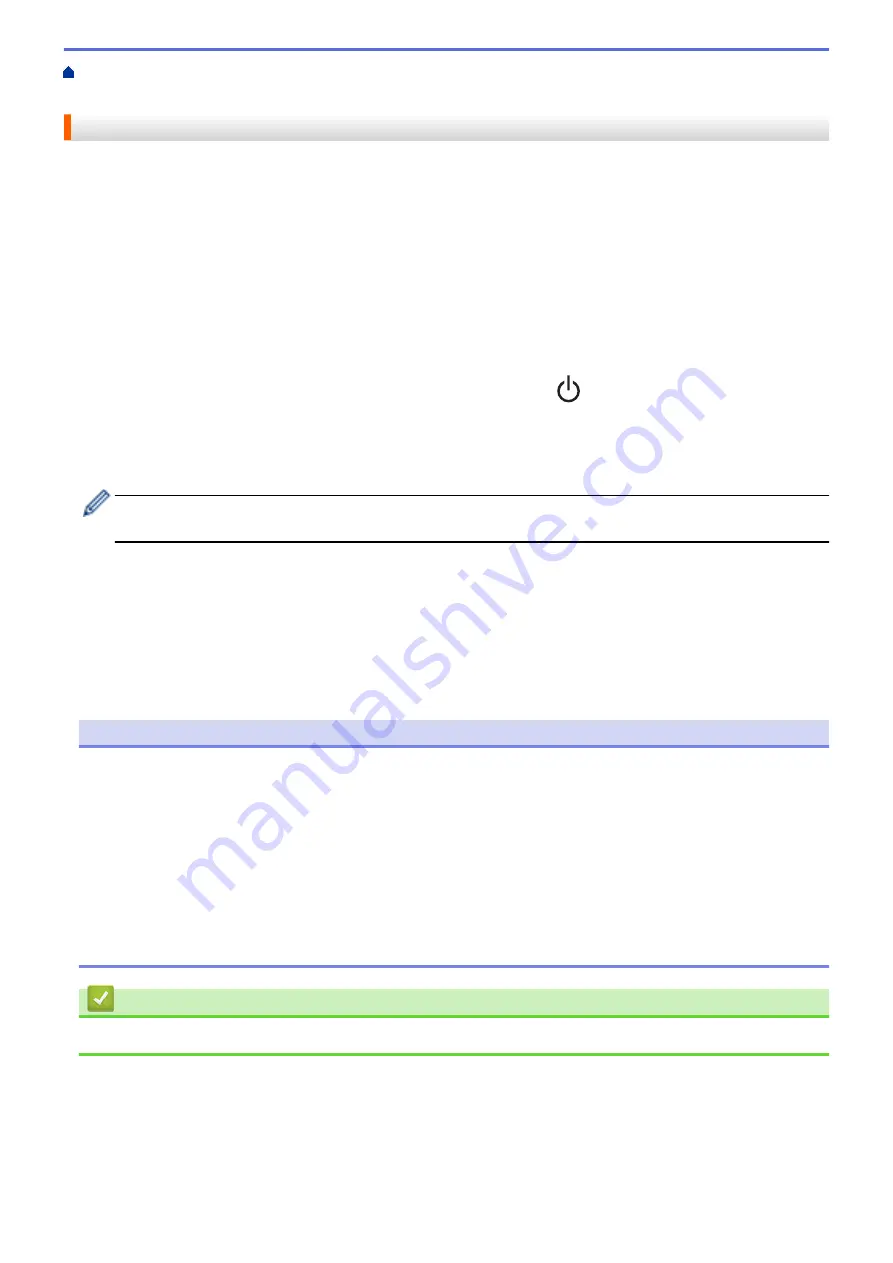
Create and Print Labels Using Your Computer
Create Labels and Print without Installing Software
> Print Using the USB Interface (Mass Storage Mode)
Print Using the USB Interface (Mass Storage Mode)
The mass storage feature allows you to send a file to the printer using the USB interface, without installing the
printer driver.
This feature is useful for:
•
Applying printer settings saved in a command file (BIN file format) and adding templates (BLF file format) into
your printer without using any software tools. Both types of files must be distributed by an administrator.
•
Executing commands without installing the printer driver.
•
Using a device with an operating system (including non-Windows operating systems) supporting a USB host
feature to print and transmit data.
1. Confirm that the printer is turned off.
2. While pressing the
Menu
/
b
(Select) button, press and hold and the
(Power) button.
The printer starts up in mass storage mode. The message
[Mass Storage]
appears on the LCD.
3. Connect the computer or mobile device to the printer using a USB cable.
The printer’s mass storage area appears as a folder on the computer's or device's screen.
If the mass storage area does not appear automatically, see the instructions for the operating system of
your computer or mobile device for information about accessing the mass storage area.
4. Drag and drop the file you want to copy to the mass storage area.
5. Press the
Menu
/
b
(Select) button.
The command file is executed. The message
[Receiving]
appears on the LCD.
6. After the file has been executed, the message
[Mass Storage]
appears on the LCD.
7. To turn off mass storage mode, turn off the printer.
The printer will start up in its normal operating mode.
NOTE
•
When the printer is turned off, mass storage mode is deactivated and any files in the mass storage area
are deleted.
•
This feature supports only BIN, BLF, and JPG files.
•
Do not create folders in the mass storage area. If a folder is created, the files in the folder cannot be
accessed.
•
The capacity of the mass storage area is 15.8 MB.
•
If multiple files are copied, the commands may not be executed.
•
Only the USB connection is available while the printer is in mass storage mode.
•
Do not access other files in the mass storage area when executing a copied file.
Related Information
•
Create Labels and Print without Installing Software and Drivers
48
Summary of Contents for RJ-3230B
Page 1: ...User s Guide RJ 3230B RJ 3250WB 2021 Brother Industries Ltd All rights reserved ...
Page 122: ...Home Security Use SNMPv3 Use SNMPv3 Manage Your Network Machine Securely Using SNMPv3 118 ...
Page 129: ...Home Update Update Update P touch Editor Update the Firmware 125 ...
Page 131: ...Related Information Update 127 ...
Page 163: ...Related Information Change Printer Settings Using the Printer 159 ...
Page 164: ...Home Routine Maintenance Routine Maintenance Maintenance 160 ...
Page 167: ...Related Information Routine Maintenance 163 ...
Page 195: ...Related Information Battery Charger Optional PA BC 003 191 ...
Page 213: ...Related Topics Active Docking Station Optional Problems 209 ...
Page 215: ...1 1 Eject Button Related Information 4 bay Active Docking Station Optional PA 4CR 003 211 ...
Page 217: ...Related Information 4 bay Active Docking Station Optional PA 4CR 003 213 ...
Page 220: ...Side view Battery Charger Front view Back view 216 ...
Page 221: ...Top view Bottom view Side view Cross section 217 ...
Page 222: ...Single Active Docking Station Front view Back view Top view Bottom view 218 ...
Page 223: ...Side view Cross section 219 ...
Page 224: ...4 bay Active Docking Station Top view Bottom view 220 ...
Page 225: ...Back view Side view 221 ...
Page 226: ...Cross section Related Information Appendix 222 ...
Page 228: ...Related Information Appendix 224 ...
Page 231: ...USA CAN Version A ...






























