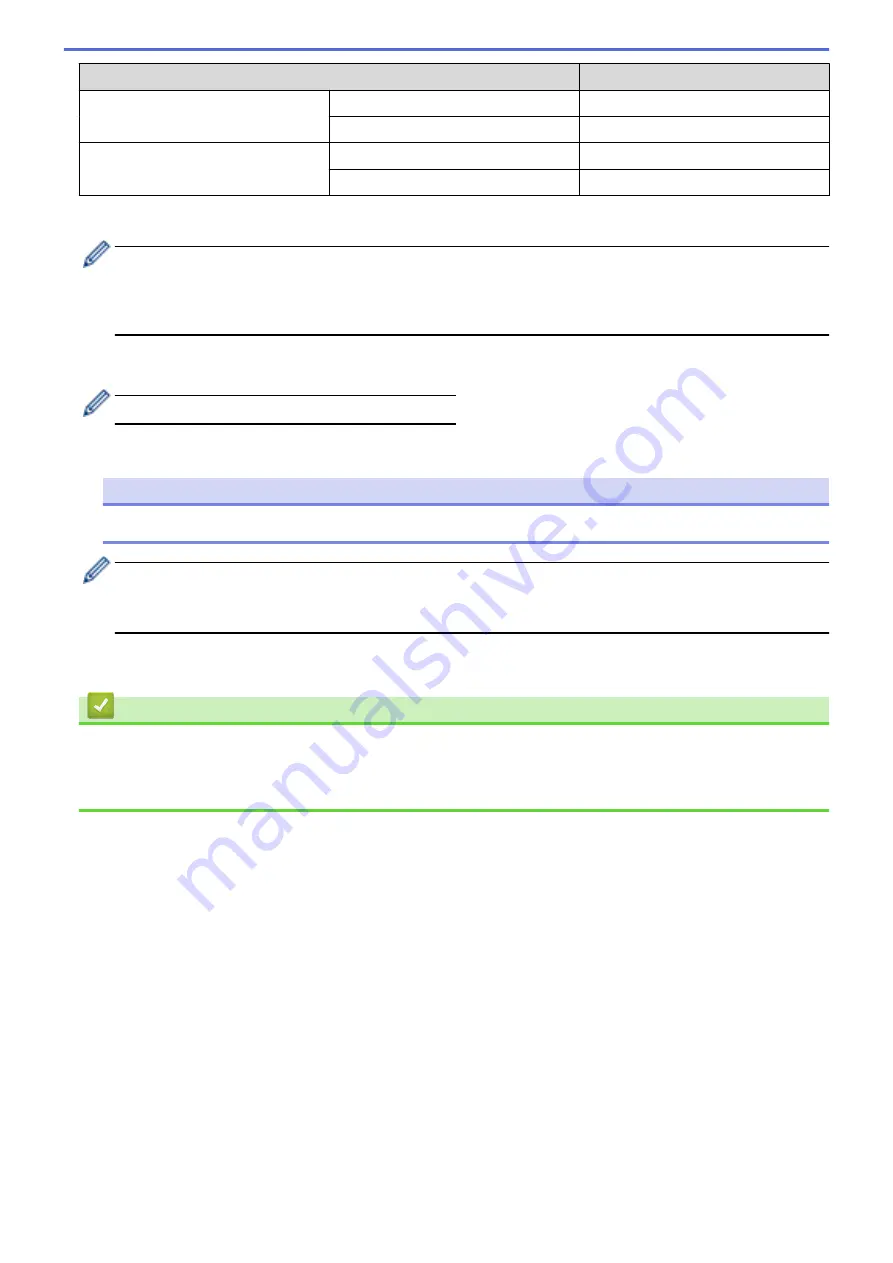
Template Transfer Method
File Format
via Bluetooth
PDZ
Mass storage
BLF
From a computer
P-touch Transfer Express
PDZ
Mass storage
BLF
1. Create the template using P-touch Editor, and then transfer it to P-touch Transfer Manager.
•
For more information, see
Related Information
.
•
When transferring a new template, make sure you specify a Key Assign number (in P-touch Transfer
Manager) that is not currently used. If the specified Key Assign number is already being used, the
existing template will be overwritten with the new one.
2. Without connecting the printer to the computer, select the
Configurations
folder in the P-touch Transfer
Manager window, and then select the template to save.
You can select multiple templates at the same time.
3. Click
File
>
Save Transfer File
.
NOTE
The
Save Transfer File
button appears when the printer is disconnected from the computer or offline.
•
If you click the
Save Transfer File
button after selecting
Configurations
, all templates in the folder are
saved as the Transfer file (BLF) or Transfer Package file (PDZ).
•
You can combine multiple templates into a single Transfer file (BLF) or Transfer Package file (PDZ).
4. In the
Save as type
field, select the template format you want, and then type in the name and save the
template.
Related Information
•
Transfer Templates to the Printer Using P-touch Transfer Manager (Windows)
Related Topics:
•
Transfer the Template to P-touch Transfer Manager (Windows)
69
Summary of Contents for RJ-3230B
Page 1: ...User s Guide RJ 3230B RJ 3250WB 2021 Brother Industries Ltd All rights reserved ...
Page 122: ...Home Security Use SNMPv3 Use SNMPv3 Manage Your Network Machine Securely Using SNMPv3 118 ...
Page 129: ...Home Update Update Update P touch Editor Update the Firmware 125 ...
Page 131: ...Related Information Update 127 ...
Page 163: ...Related Information Change Printer Settings Using the Printer 159 ...
Page 164: ...Home Routine Maintenance Routine Maintenance Maintenance 160 ...
Page 167: ...Related Information Routine Maintenance 163 ...
Page 195: ...Related Information Battery Charger Optional PA BC 003 191 ...
Page 213: ...Related Topics Active Docking Station Optional Problems 209 ...
Page 215: ...1 1 Eject Button Related Information 4 bay Active Docking Station Optional PA 4CR 003 211 ...
Page 217: ...Related Information 4 bay Active Docking Station Optional PA 4CR 003 213 ...
Page 220: ...Side view Battery Charger Front view Back view 216 ...
Page 221: ...Top view Bottom view Side view Cross section 217 ...
Page 222: ...Single Active Docking Station Front view Back view Top view Bottom view 218 ...
Page 223: ...Side view Cross section 219 ...
Page 224: ...4 bay Active Docking Station Top view Bottom view 220 ...
Page 225: ...Back view Side view 221 ...
Page 226: ...Cross section Related Information Appendix 222 ...
Page 228: ...Related Information Appendix 224 ...
Page 231: ...USA CAN Version A ...






























