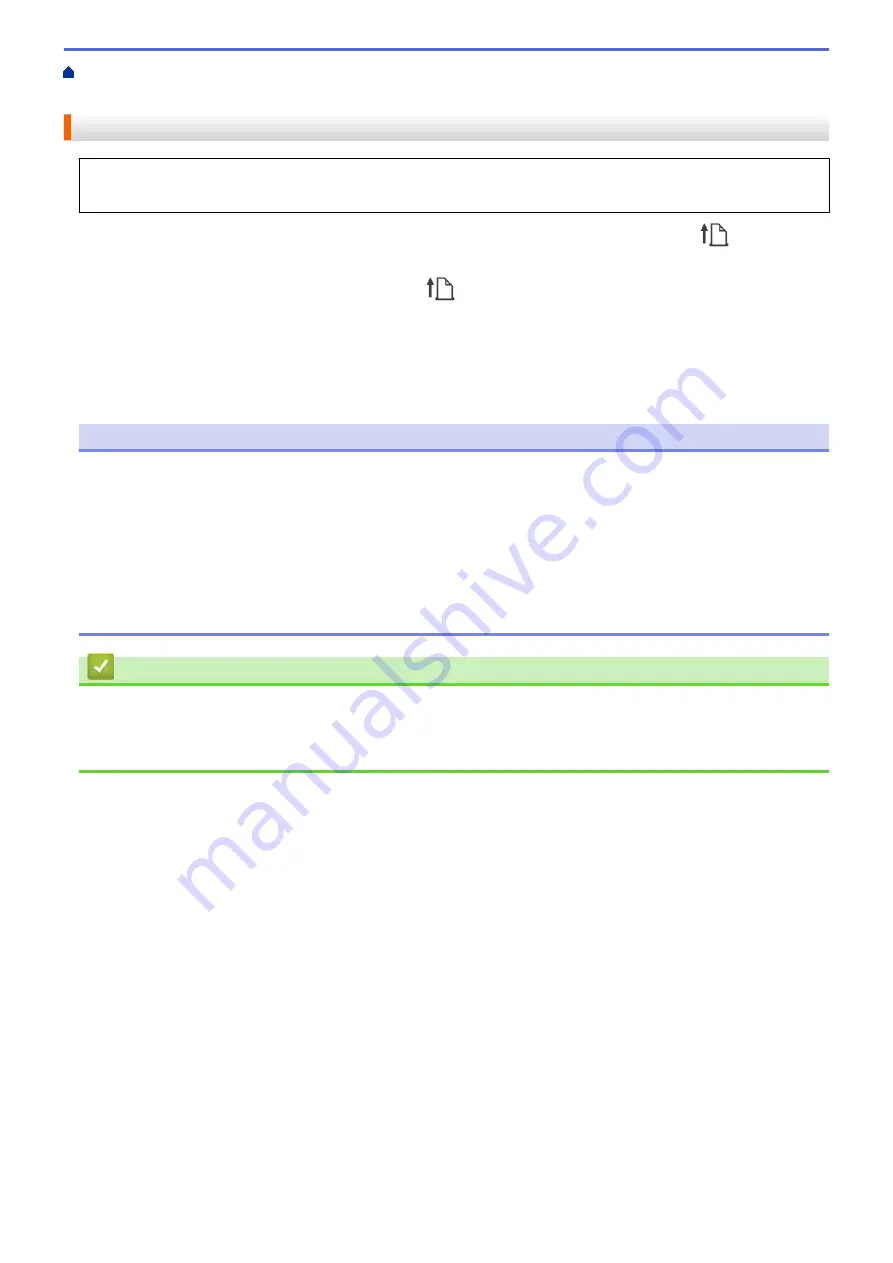
Connect the Printer to a Computer or Mobile Device
> Connect the Printer to a
Computer Using Bluetooth Connection
Connect the Printer to a Computer Using Bluetooth Connection
Follow the manufacturer's recommendations for your Bluetooth-equipped devices (computers and mobile
devices) or Bluetooth adapter, and install any necessary hardware and software.
1. Press the
Menu
/
b
(Select) button to select the
[Bluetooth]
menu, and then press the
(Feed) /
OK
button.
2. Select the
[On/Off]
menu, and then press the
(Feed) /
OK
button. Select
[On]
.
3. Use your Bluetooth management software to discover the printer.
Select the printer name (where XXXX is the last four digits of the printer's serial number). You can find the
serial number label on the base of the printer.
Bluetooth communication is now available.
NOTE
•
You can also change the printer’s communication settings using the Printer Setting Tool. For more
information, see
Related Information
.
•
By default, Bluetooth mode is set to
[Classic & LE]
, so two identical Bluetooth names (for Classic
and Low Energy) may appear in your Android device's Bluetooth menu.
•
If the passcode appears on the LCD while connecting, check that it is the same as that of the computer or
mobile device, and then press the
OK
button.
•
We recommend setting a new Bluetooth PIN code using the Printer Setting Tool to protect your printer
from unauthorized access.
Related Information
•
Connect the Printer to a Computer or Mobile Device
Related Topics:
•
Communication Settings of the Printer Setting Tool (Windows)
38
Summary of Contents for RJ-3230B
Page 1: ...User s Guide RJ 3230B RJ 3250WB 2021 Brother Industries Ltd All rights reserved ...
Page 122: ...Home Security Use SNMPv3 Use SNMPv3 Manage Your Network Machine Securely Using SNMPv3 118 ...
Page 129: ...Home Update Update Update P touch Editor Update the Firmware 125 ...
Page 131: ...Related Information Update 127 ...
Page 163: ...Related Information Change Printer Settings Using the Printer 159 ...
Page 164: ...Home Routine Maintenance Routine Maintenance Maintenance 160 ...
Page 167: ...Related Information Routine Maintenance 163 ...
Page 195: ...Related Information Battery Charger Optional PA BC 003 191 ...
Page 213: ...Related Topics Active Docking Station Optional Problems 209 ...
Page 215: ...1 1 Eject Button Related Information 4 bay Active Docking Station Optional PA 4CR 003 211 ...
Page 217: ...Related Information 4 bay Active Docking Station Optional PA 4CR 003 213 ...
Page 220: ...Side view Battery Charger Front view Back view 216 ...
Page 221: ...Top view Bottom view Side view Cross section 217 ...
Page 222: ...Single Active Docking Station Front view Back view Top view Bottom view 218 ...
Page 223: ...Side view Cross section 219 ...
Page 224: ...4 bay Active Docking Station Top view Bottom view 220 ...
Page 225: ...Back view Side view 221 ...
Page 226: ...Cross section Related Information Appendix 222 ...
Page 228: ...Related Information Appendix 224 ...
Page 231: ...USA CAN Version A ...






























