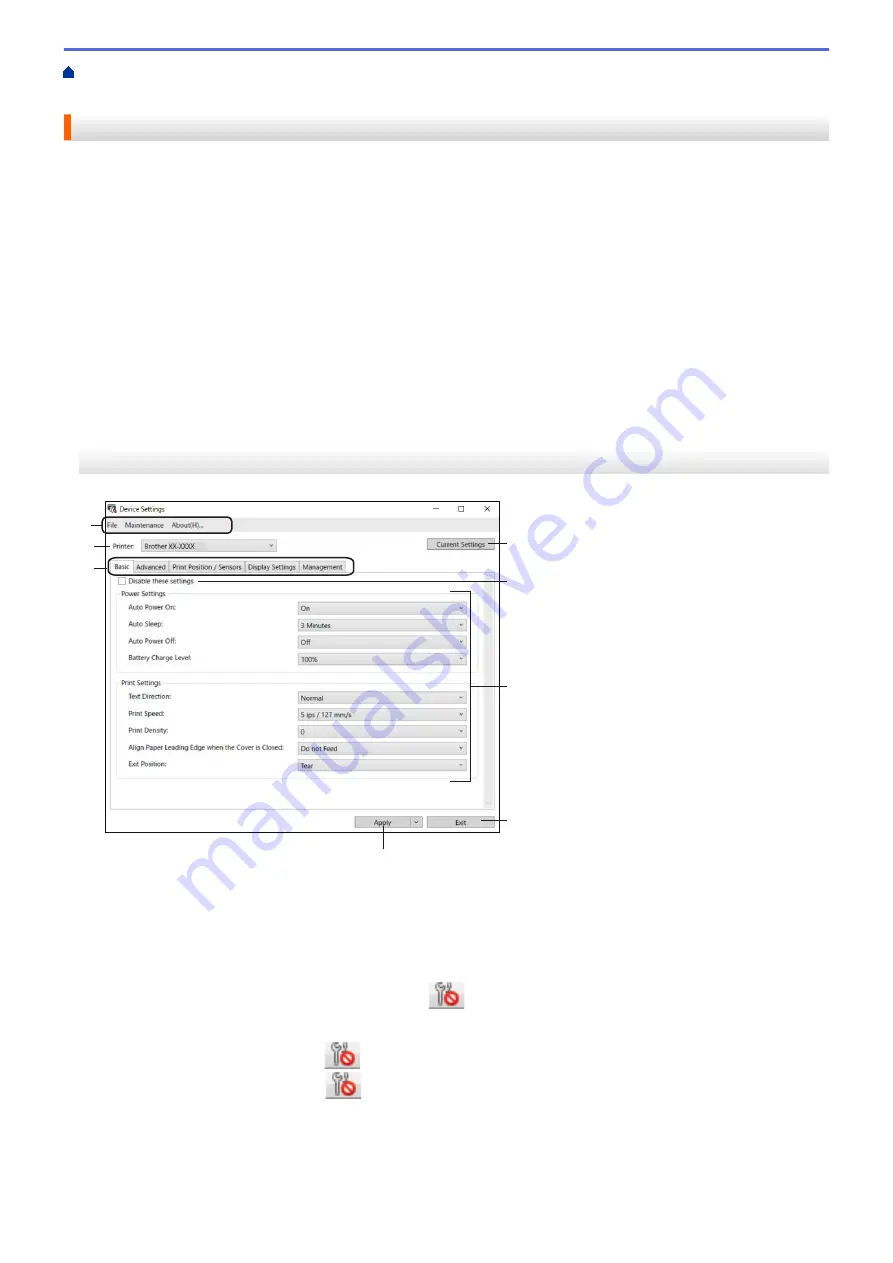
Change Printer Settings Using the Printer Setting Tool (Windows)
Settings of the Printer Setting Tool (Windows)
Device Settings of the Printer Setting Tool (Windows)
Use
Device Settings
in the Printer Setting Tool to specify or change printer settings when connecting the printer
and computer with a USB cable or via a Bluetooth connection. Not only can you change the device settings for
one printer, but you can also apply the same settings to multiple printers. When printing from a computer
application, various printing settings can be specified from the printer driver; however, using the Device Settings
tool in the Printer Setting Tool, more advanced settings can be specified. When you open the
Device Settings
window, the printer's current settings are retrieved and displayed. If the current settings cannot be retrieved, the
previous settings are displayed. If the current settings cannot be retrieved and previous settings were not
specified, the machine's factory settings appear.
>> Settings Dialog Box
>> Menu Bar
>>
Settings Dialog Box
1
2
3
4
5
6
7
8
1. Menu Bar
Provides access to various commands grouped under each menu title (the
File
,
Maintenance
, and
About
menus) according to their functions.
2. Current Settings
Retrieves the settings from the currently connected printer and displays them in the dialog box. Settings can
also be retrieved for the parameters on tabs with
.
3. Disable these settings
When this check box is selected,
appears on the tab, and the settings can no longer be specified or
changed. Settings in a tab where
appears are not applied to the printer even if
Apply
is clicked. In
addition, the settings in the tab are not saved or exported when you use the
Save in Command File
or
Export
command.
4. Parameters
Displays the current settings.
140
Summary of Contents for RJ-3230B
Page 1: ...User s Guide RJ 3230B RJ 3250WB 2021 Brother Industries Ltd All rights reserved ...
Page 122: ...Home Security Use SNMPv3 Use SNMPv3 Manage Your Network Machine Securely Using SNMPv3 118 ...
Page 129: ...Home Update Update Update P touch Editor Update the Firmware 125 ...
Page 131: ...Related Information Update 127 ...
Page 163: ...Related Information Change Printer Settings Using the Printer 159 ...
Page 164: ...Home Routine Maintenance Routine Maintenance Maintenance 160 ...
Page 167: ...Related Information Routine Maintenance 163 ...
Page 195: ...Related Information Battery Charger Optional PA BC 003 191 ...
Page 213: ...Related Topics Active Docking Station Optional Problems 209 ...
Page 215: ...1 1 Eject Button Related Information 4 bay Active Docking Station Optional PA 4CR 003 211 ...
Page 217: ...Related Information 4 bay Active Docking Station Optional PA 4CR 003 213 ...
Page 220: ...Side view Battery Charger Front view Back view 216 ...
Page 221: ...Top view Bottom view Side view Cross section 217 ...
Page 222: ...Single Active Docking Station Front view Back view Top view Bottom view 218 ...
Page 223: ...Side view Cross section 219 ...
Page 224: ...4 bay Active Docking Station Top view Bottom view 220 ...
Page 225: ...Back view Side view 221 ...
Page 226: ...Cross section Related Information Appendix 222 ...
Page 228: ...Related Information Appendix 224 ...
Page 231: ...USA CAN Version A ...






























