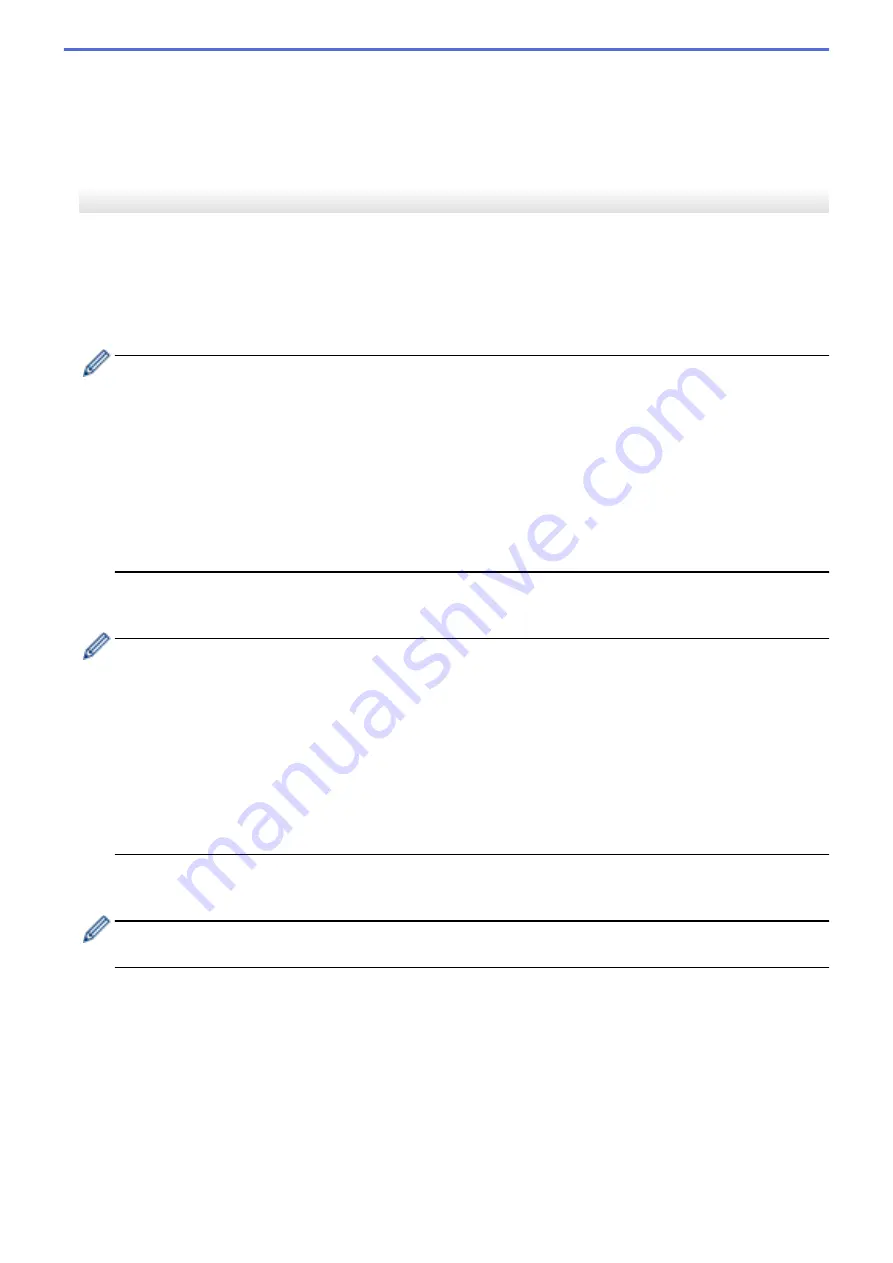
•
Delete Print Log
Deletes the print log stored in the printer.
•
Option Settings
If the
Do not display an error message if the current settings cannot be retrieved at startup
check box
is selected, a message is not displayed the next time.
Basic Tab
•
Auto Power On
Specifies whether the printer turns on automatically when the AC Power Cord is plugged into an AC power
outlet.
•
Auto Sleep
Specifies the amount of time to pass before the printer automatically goes into sleep mode.
-
The printer will automatically enter sleep mode when the specified time elapses under the following
conditions:
•
The printer does not receive data.
•
In idle mode.
-
Sleep mode is cancelled when the following operations are performed:
•
A printer button is pushed.
•
The Roll Compartment Cover is opened or closed.
•
The printer receives data.
•
The USB cable is disconnected and then reconnected.
•
Auto Power Off
Specifies the period of time that passes before the printer turns off automatically.
-
The printer will automatically enter power off mode when the specified time elapses under the following
conditions:
•
The printer does not receive data.
•
In idle mode.
-
Power off mode is cancelled when the following operations are performed:
•
A printer button is pushed.
•
The Roll Compartment Cover is opened or closed.
•
The printer receives data.
•
The USB cable is disconnected and then reconnected.
•
Battery Charge Level
Specifies the maximum charge level.
To get the longest life from the battery, select
80 %
. Although the number of print jobs that can be printed on
a single charge will be less when you select
80 %
, you can get a longer overall battery life.
•
Text Direction
Selects the printing orientation.
•
Print Speed
Selects the printer’s printing speed.
•
Print Density
Adjusts the printer’s printing density.
•
Cover Closed Setting
Selects the printer's action when the cover is closed.
-
Select Media
142
Summary of Contents for RJ-3230B
Page 1: ...User s Guide RJ 3230B RJ 3250WB 2021 Brother Industries Ltd All rights reserved ...
Page 122: ...Home Security Use SNMPv3 Use SNMPv3 Manage Your Network Machine Securely Using SNMPv3 118 ...
Page 129: ...Home Update Update Update P touch Editor Update the Firmware 125 ...
Page 131: ...Related Information Update 127 ...
Page 163: ...Related Information Change Printer Settings Using the Printer 159 ...
Page 164: ...Home Routine Maintenance Routine Maintenance Maintenance 160 ...
Page 167: ...Related Information Routine Maintenance 163 ...
Page 195: ...Related Information Battery Charger Optional PA BC 003 191 ...
Page 213: ...Related Topics Active Docking Station Optional Problems 209 ...
Page 215: ...1 1 Eject Button Related Information 4 bay Active Docking Station Optional PA 4CR 003 211 ...
Page 217: ...Related Information 4 bay Active Docking Station Optional PA 4CR 003 213 ...
Page 220: ...Side view Battery Charger Front view Back view 216 ...
Page 221: ...Top view Bottom view Side view Cross section 217 ...
Page 222: ...Single Active Docking Station Front view Back view Top view Bottom view 218 ...
Page 223: ...Side view Cross section 219 ...
Page 224: ...4 bay Active Docking Station Top view Bottom view 220 ...
Page 225: ...Back view Side view 221 ...
Page 226: ...Cross section Related Information Appendix 222 ...
Page 228: ...Related Information Appendix 224 ...
Page 231: ...USA CAN Version A ...
















































