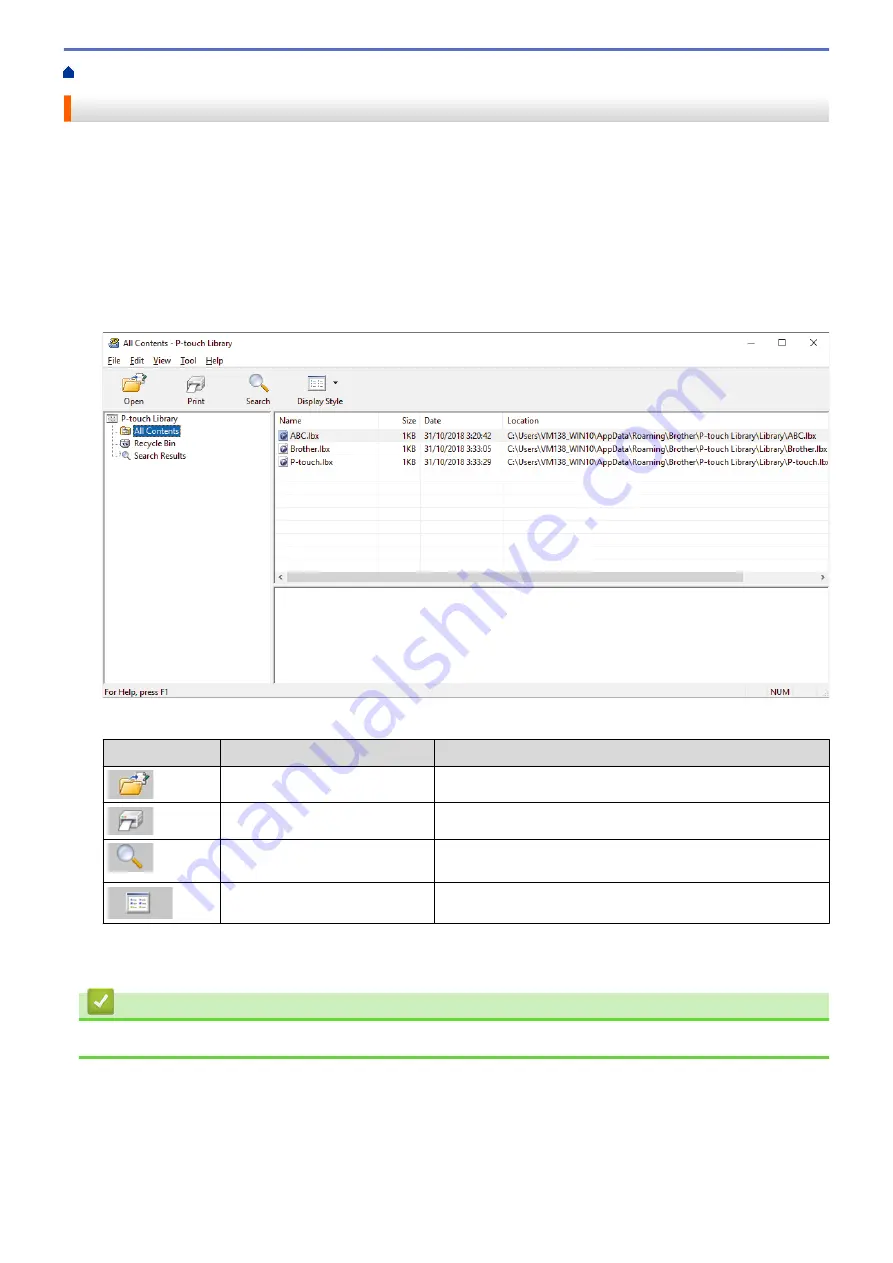
Store or Manage Templates (P-touch Library)
> Edit Templates Using P-touch Library (Windows)
Edit Templates Using P-touch Library (Windows)
1. Start the P-touch Library.
•
Windows 10/Windows Server 2016/Windows Server 2019:
Click
Start
>
Brother P-touch
>
P-touch Library
.
•
Windows 8.1/Windows Server 2012/Windows Server 2012 R2:
Click the
P-touch Library
icon on the
Apps
screen.
•
Windows 7
Click
Start
>
All Programs
>
Brother P-touch
>
P-touch Tools
>
P-touch Library
.
The main window appears.
Overview of the Toolbar Icons
Icon
Button name
Function
Open
Opens the selected template.
Prints the selected template with the printer.
Search
Allows you to search for templates registered to P-touch
Library.
Display Style
Changes the file display style.
2. Select the template you want to edit, and then click
Open
.
The program associated with the template launches, allowing you to edit the template.
Related Information
•
Store or Manage Templates (P-touch Library)
75
Summary of Contents for RJ-3230B
Page 1: ...User s Guide RJ 3230B RJ 3250WB 2021 Brother Industries Ltd All rights reserved ...
Page 122: ...Home Security Use SNMPv3 Use SNMPv3 Manage Your Network Machine Securely Using SNMPv3 118 ...
Page 129: ...Home Update Update Update P touch Editor Update the Firmware 125 ...
Page 131: ...Related Information Update 127 ...
Page 163: ...Related Information Change Printer Settings Using the Printer 159 ...
Page 164: ...Home Routine Maintenance Routine Maintenance Maintenance 160 ...
Page 167: ...Related Information Routine Maintenance 163 ...
Page 195: ...Related Information Battery Charger Optional PA BC 003 191 ...
Page 213: ...Related Topics Active Docking Station Optional Problems 209 ...
Page 215: ...1 1 Eject Button Related Information 4 bay Active Docking Station Optional PA 4CR 003 211 ...
Page 217: ...Related Information 4 bay Active Docking Station Optional PA 4CR 003 213 ...
Page 220: ...Side view Battery Charger Front view Back view 216 ...
Page 221: ...Top view Bottom view Side view Cross section 217 ...
Page 222: ...Single Active Docking Station Front view Back view Top view Bottom view 218 ...
Page 223: ...Side view Cross section 219 ...
Page 224: ...4 bay Active Docking Station Top view Bottom view 220 ...
Page 225: ...Back view Side view 221 ...
Page 226: ...Cross section Related Information Appendix 222 ...
Page 228: ...Related Information Appendix 224 ...
Page 231: ...USA CAN Version A ...






























