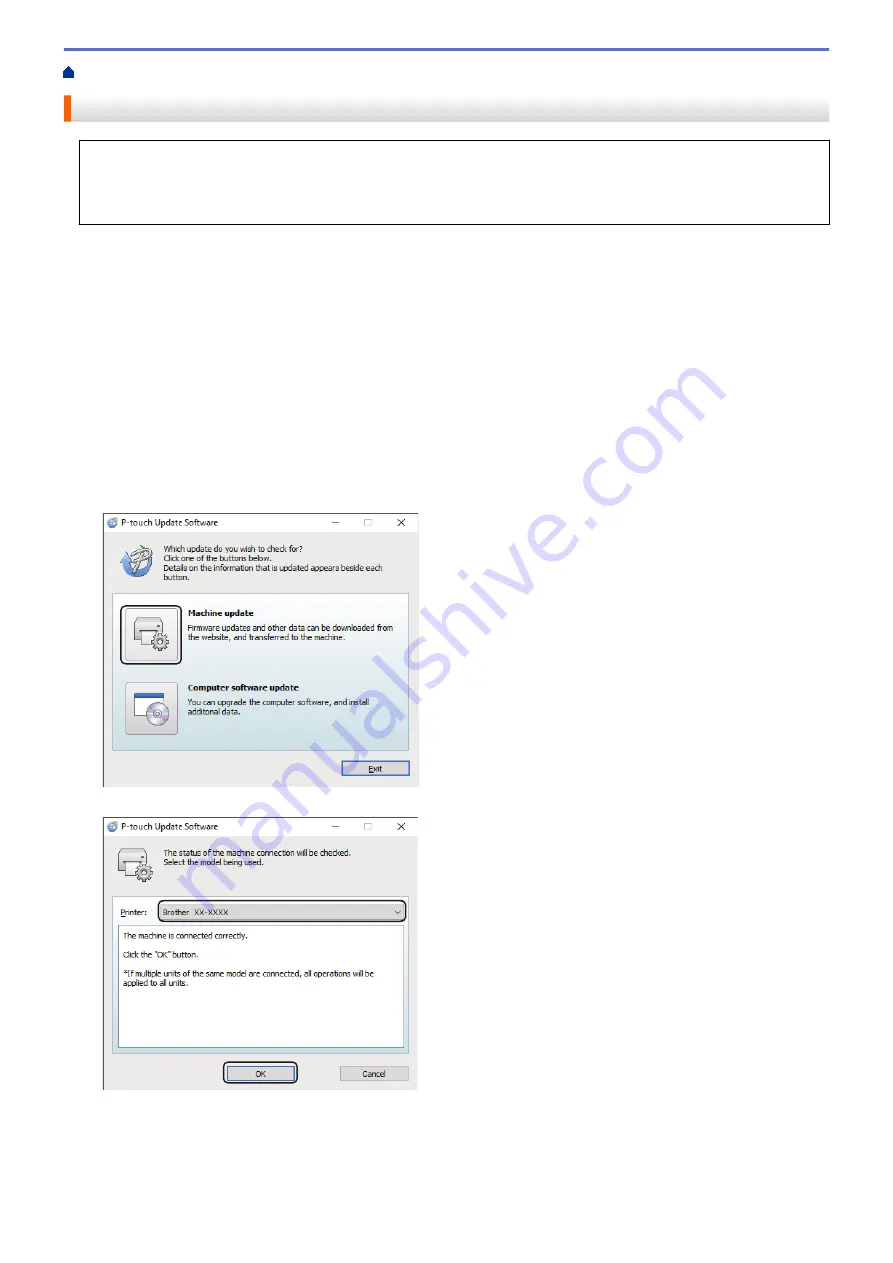
Update the Firmware
•
Before updating the firmware, you must first install the printer driver.
•
Do not turn off the power when transferring data or updating firmware.
•
If any other application is running, exit the application.
1. Turn on the printer and connect the USB cable.
2. Start the P-touch Update Software.
•
Windows 10/Windows Server 2016/Windows Server 2019:
Click
Start
>
Brother P-touch
>
P-touch Update Software
, or double-click the
P-touch Update
Software
icon on the desktop.
•
Windows 8.1/Windows Server 2012/Windows Server 2012 R2:
Click the
P-touch Update Software
icon on the
Apps
screen, or double-click the
P-touch Update
Software
icon on the desktop.
•
Windows 7
Click
Start
>
All Programs
>
Brother P-touch
>
P-touch Update Software
, or double-click the
P-touch
Update Software
icon on the desktop.
3. Click the
Machine update
icon.
4. Select the
Printer
option, make sure the machine is connected correctly, and then click
OK
.
5. Select the
Language
options using the drop-down lists.
6. Select the check box next to the firmware you want to update and then click
Transfer
.
128
Summary of Contents for RJ-3230B
Page 1: ...User s Guide RJ 3230B RJ 3250WB 2021 Brother Industries Ltd All rights reserved ...
Page 122: ...Home Security Use SNMPv3 Use SNMPv3 Manage Your Network Machine Securely Using SNMPv3 118 ...
Page 129: ...Home Update Update Update P touch Editor Update the Firmware 125 ...
Page 131: ...Related Information Update 127 ...
Page 163: ...Related Information Change Printer Settings Using the Printer 159 ...
Page 164: ...Home Routine Maintenance Routine Maintenance Maintenance 160 ...
Page 167: ...Related Information Routine Maintenance 163 ...
Page 195: ...Related Information Battery Charger Optional PA BC 003 191 ...
Page 213: ...Related Topics Active Docking Station Optional Problems 209 ...
Page 215: ...1 1 Eject Button Related Information 4 bay Active Docking Station Optional PA 4CR 003 211 ...
Page 217: ...Related Information 4 bay Active Docking Station Optional PA 4CR 003 213 ...
Page 220: ...Side view Battery Charger Front view Back view 216 ...
Page 221: ...Top view Bottom view Side view Cross section 217 ...
Page 222: ...Single Active Docking Station Front view Back view Top view Bottom view 218 ...
Page 223: ...Side view Cross section 219 ...
Page 224: ...4 bay Active Docking Station Top view Bottom view 220 ...
Page 225: ...Back view Side view 221 ...
Page 226: ...Cross section Related Information Appendix 222 ...
Page 228: ...Related Information Appendix 224 ...
Page 231: ...USA CAN Version A ...
















































