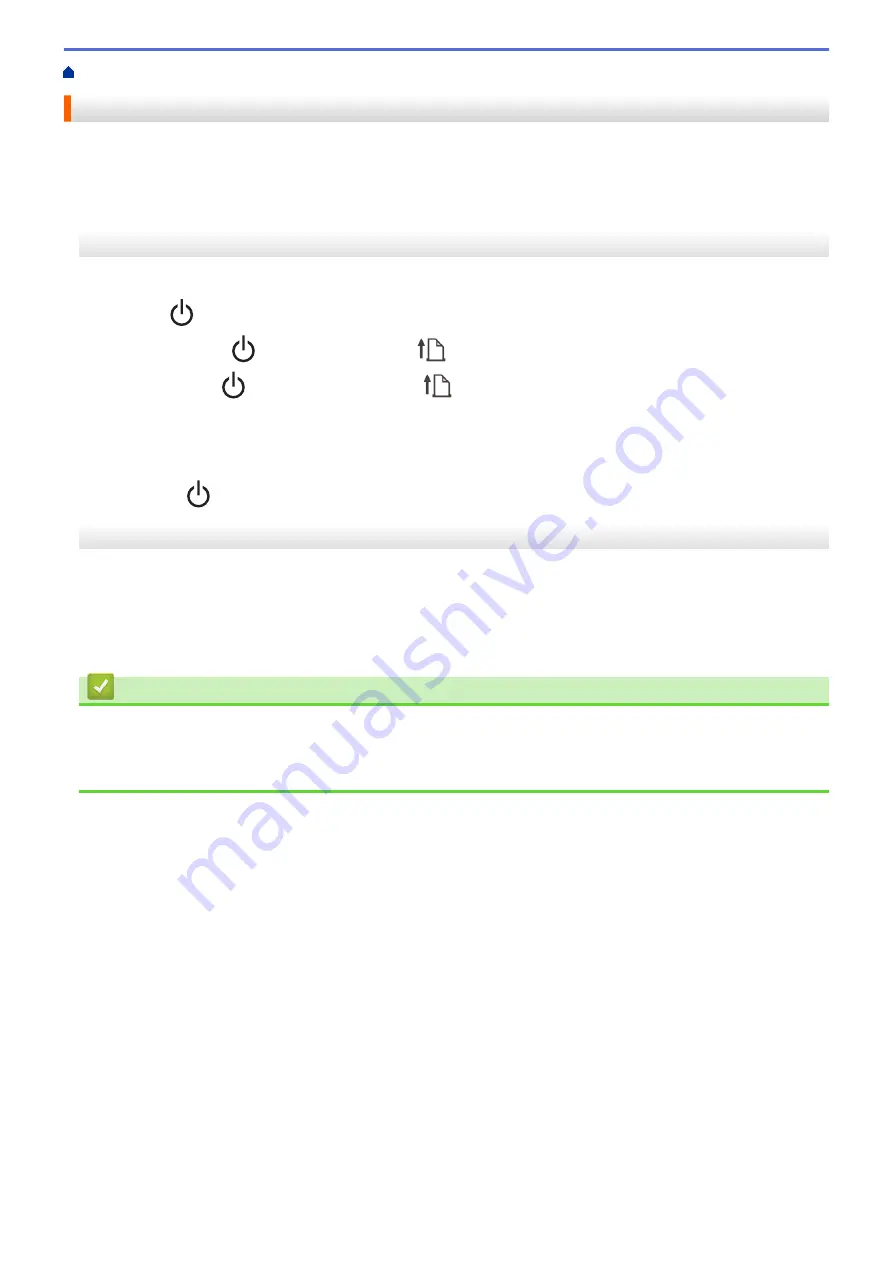
> Reset the Printer
Reset the Printer
Reset the internal memory of your printer to clear all the saved label files, or if the printer is not operating
correctly.
>> Reset Settings Using the LCD
>> Reset Data Using the Printer Setting Tool
Reset Settings Using the LCD
You can reset settings on the printer.
1. Press the
(Power) button to turn off the printer.
2. Press and hold the
(Power) button and the
(Feed) /
OK
button for about five seconds.
3. While holding the
(Power) button, press the
(Feed) /
OK
button as follows:
•
Two times: Reset the network settings
•
Four times: Reset the printer and user settings
•
Six times: Reset all settings to their factory settings
4. Release the
(Power) button.
Reset Data Using the Printer Setting Tool
You can use the Printer Setting Tool from a computer to:
•
Delete the templates and databases
•
Reset communication settings
•
Reset all printer settings to the factory settings
Related Information
•
Related Topics:
•
Change Printer Settings Using the Printer Setting Tool (Windows)
176
Summary of Contents for RJ-3230B
Page 1: ...User s Guide RJ 3230B RJ 3250WB 2021 Brother Industries Ltd All rights reserved ...
Page 122: ...Home Security Use SNMPv3 Use SNMPv3 Manage Your Network Machine Securely Using SNMPv3 118 ...
Page 129: ...Home Update Update Update P touch Editor Update the Firmware 125 ...
Page 131: ...Related Information Update 127 ...
Page 163: ...Related Information Change Printer Settings Using the Printer 159 ...
Page 164: ...Home Routine Maintenance Routine Maintenance Maintenance 160 ...
Page 167: ...Related Information Routine Maintenance 163 ...
Page 195: ...Related Information Battery Charger Optional PA BC 003 191 ...
Page 213: ...Related Topics Active Docking Station Optional Problems 209 ...
Page 215: ...1 1 Eject Button Related Information 4 bay Active Docking Station Optional PA 4CR 003 211 ...
Page 217: ...Related Information 4 bay Active Docking Station Optional PA 4CR 003 213 ...
Page 220: ...Side view Battery Charger Front view Back view 216 ...
Page 221: ...Top view Bottom view Side view Cross section 217 ...
Page 222: ...Single Active Docking Station Front view Back view Top view Bottom view 218 ...
Page 223: ...Side view Cross section 219 ...
Page 224: ...4 bay Active Docking Station Top view Bottom view 220 ...
Page 225: ...Back view Side view 221 ...
Page 226: ...Cross section Related Information Appendix 222 ...
Page 228: ...Related Information Appendix 224 ...
Page 231: ...USA CAN Version A ...






























