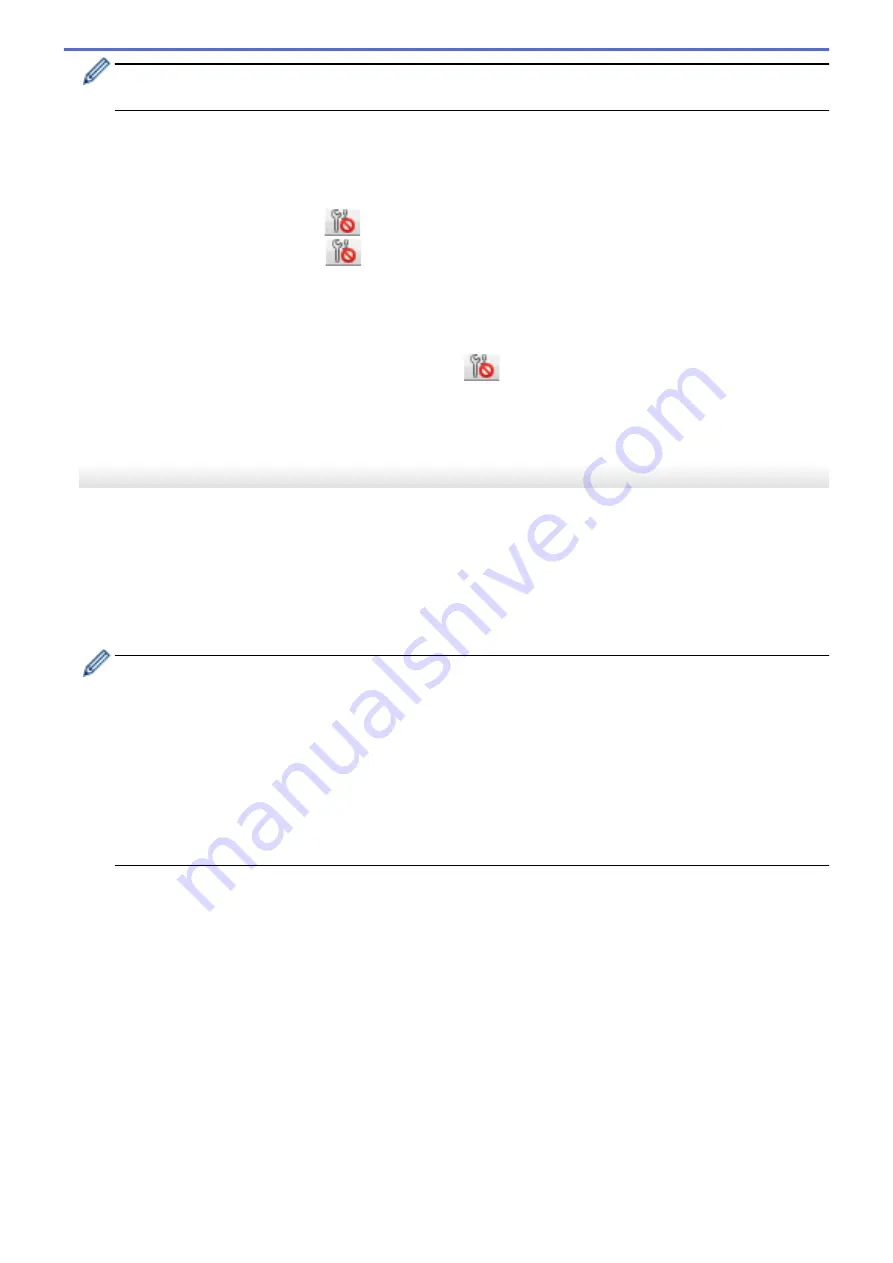
Clicking
Apply
applies all settings in all tabs to the printer. If the
Disable these settings
check box is
selected, the settings are not applied.
7. Items
When the
Current Status
menu is selected, the current settings appear in the settings display/change area.
Select the item for the settings you want to change.
8. Disable these settings
When this check box is selected,
appears in the tab, and the settings can no longer be specified or
changed. Settings in a tab where
appears are not applied to the printer even if
Apply
is clicked. In
addition, the settings in the tab are not saved or exported when the
Save in Command File
or
Export
command is used. To apply the settings to the printer, or to save or export them, make sure you clear the
check box.
9. Settings Tabs
Contains settings that may be specified or changed. If
appears in the tab, the settings are not applied to
the printer.
10. Printer
Lists the connected printers.
Menu Bar
File
Menu Options
•
Apply Settings to the Printer
Applies the settings to the printer.
•
Save Settings in Command File
Saves the specified settings in a command file. The file extension is BIN. The saved command file can be
used with the mass storage mode to apply the settings to a printer.
-
If the
Disable these settings
check box is selected, the settings are not saved.
-
The following information is not saved with the command file:
•
Node name
•
IP address, subnet mask, and default gateway (when the IP address is set to
STATIC
)
-
The saved communication settings commands are intended to be used only for applying settings to a
printer. To apply the settings to the printer using this command file, use the mass storage mode.
-
Saved command files contain authentication keys and passwords. Take necessary measures to protect
saved command files, such as saving them in a location that cannot be accessed by other users.
-
Do not send command files to a different printer model.
•
Install Certificates
Some network authentication methods may require a certificate.
Install a certificate on the connected printer or save a certificate as a command file that can be distributed to
the same printer models.
•
Import
-
Import from the current computer wireless settings
(RJ-3250WB)
Imports the settings from the computer.
134
Summary of Contents for RJ-3230B
Page 1: ...User s Guide RJ 3230B RJ 3250WB 2021 Brother Industries Ltd All rights reserved ...
Page 122: ...Home Security Use SNMPv3 Use SNMPv3 Manage Your Network Machine Securely Using SNMPv3 118 ...
Page 129: ...Home Update Update Update P touch Editor Update the Firmware 125 ...
Page 131: ...Related Information Update 127 ...
Page 163: ...Related Information Change Printer Settings Using the Printer 159 ...
Page 164: ...Home Routine Maintenance Routine Maintenance Maintenance 160 ...
Page 167: ...Related Information Routine Maintenance 163 ...
Page 195: ...Related Information Battery Charger Optional PA BC 003 191 ...
Page 213: ...Related Topics Active Docking Station Optional Problems 209 ...
Page 215: ...1 1 Eject Button Related Information 4 bay Active Docking Station Optional PA 4CR 003 211 ...
Page 217: ...Related Information 4 bay Active Docking Station Optional PA 4CR 003 213 ...
Page 220: ...Side view Battery Charger Front view Back view 216 ...
Page 221: ...Top view Bottom view Side view Cross section 217 ...
Page 222: ...Single Active Docking Station Front view Back view Top view Bottom view 218 ...
Page 223: ...Side view Cross section 219 ...
Page 224: ...4 bay Active Docking Station Top view Bottom view 220 ...
Page 225: ...Back view Side view 221 ...
Page 226: ...Cross section Related Information Appendix 222 ...
Page 228: ...Related Information Appendix 224 ...
Page 231: ...USA CAN Version A ...






























