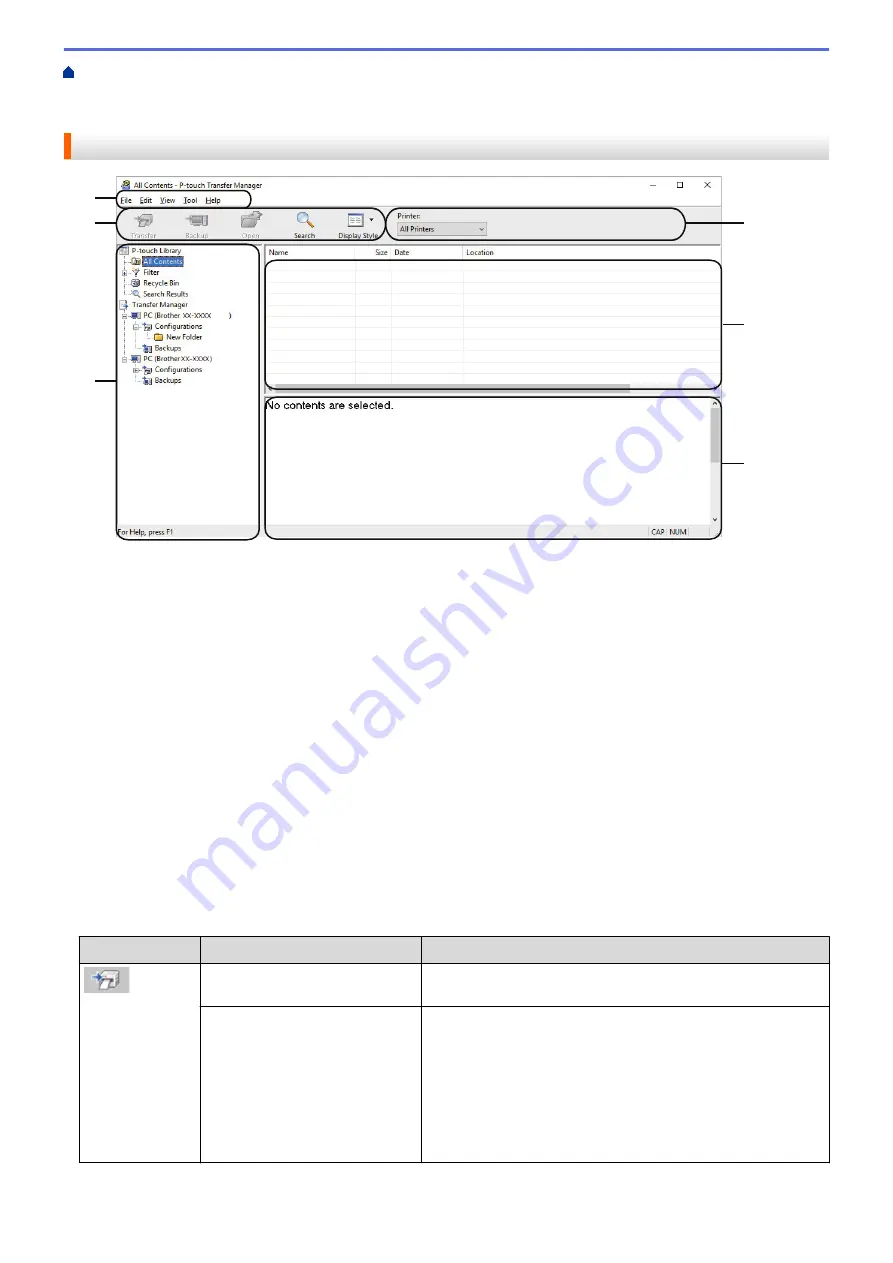
Transfer Templates to the Printer (P-touch Transfer Manager) (Windows)
the Printer Using P-touch Transfer Manager (Windows)
Transfer Templates from the Computer to the
> Main Window of P-touch Transfer Manager (Windows)
Main Window of P-touch Transfer Manager (Windows)
2
4
1
3
5
6
1. Menu Bar
Provides access to various commands grouped under each menu title (the
File
,
Edit
,
View
,
Tool
, and
Help
menus) according to their functions.
2. Printer Selector
Allows you to select a printer to transfer the data to. When you select a printer, only the data that can be sent
to the selected printer appears in the data list.
3. Template List
Displays a list of templates in the selected folder.
4. Preview
Displays a preview of the templates in the templates list.
5. Folder List
Displays a list of folders and printers. When you select a folder, the templates in the selected folder appear in
the template list. If you select a printer, the current templates and other data stored in the printer appear.
6. Toolbar
Provides access to frequently used commands.
Toolbar Icons
Icon
Button name
Function
Transfer
Transfers templates and other data from the computer to the
printer.
Save Transfer File
(When not connected to a
printer)
Changes the file type of the data to be transferred to other
applications.
Select
BLF
for the filename extension when printing labels
using Mass Storage Mode (USB), or when transferring the
data using BRAdmin Professional (LAN or Wi-Fi) or Mobile
Transfer Express (Wi-Fi). Select
PDZ
when transferring the
data using Transfer Express (USB).
The available interfaces may differ depending on your model.
60
Summary of Contents for RJ-3230B
Page 1: ...User s Guide RJ 3230B RJ 3250WB 2021 Brother Industries Ltd All rights reserved ...
Page 122: ...Home Security Use SNMPv3 Use SNMPv3 Manage Your Network Machine Securely Using SNMPv3 118 ...
Page 129: ...Home Update Update Update P touch Editor Update the Firmware 125 ...
Page 131: ...Related Information Update 127 ...
Page 163: ...Related Information Change Printer Settings Using the Printer 159 ...
Page 164: ...Home Routine Maintenance Routine Maintenance Maintenance 160 ...
Page 167: ...Related Information Routine Maintenance 163 ...
Page 195: ...Related Information Battery Charger Optional PA BC 003 191 ...
Page 213: ...Related Topics Active Docking Station Optional Problems 209 ...
Page 215: ...1 1 Eject Button Related Information 4 bay Active Docking Station Optional PA 4CR 003 211 ...
Page 217: ...Related Information 4 bay Active Docking Station Optional PA 4CR 003 213 ...
Page 220: ...Side view Battery Charger Front view Back view 216 ...
Page 221: ...Top view Bottom view Side view Cross section 217 ...
Page 222: ...Single Active Docking Station Front view Back view Top view Bottom view 218 ...
Page 223: ...Side view Cross section 219 ...
Page 224: ...4 bay Active Docking Station Top view Bottom view 220 ...
Page 225: ...Back view Side view 221 ...
Page 226: ...Cross section Related Information Appendix 222 ...
Page 228: ...Related Information Appendix 224 ...
Page 231: ...USA CAN Version A ...






























