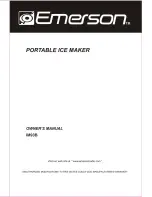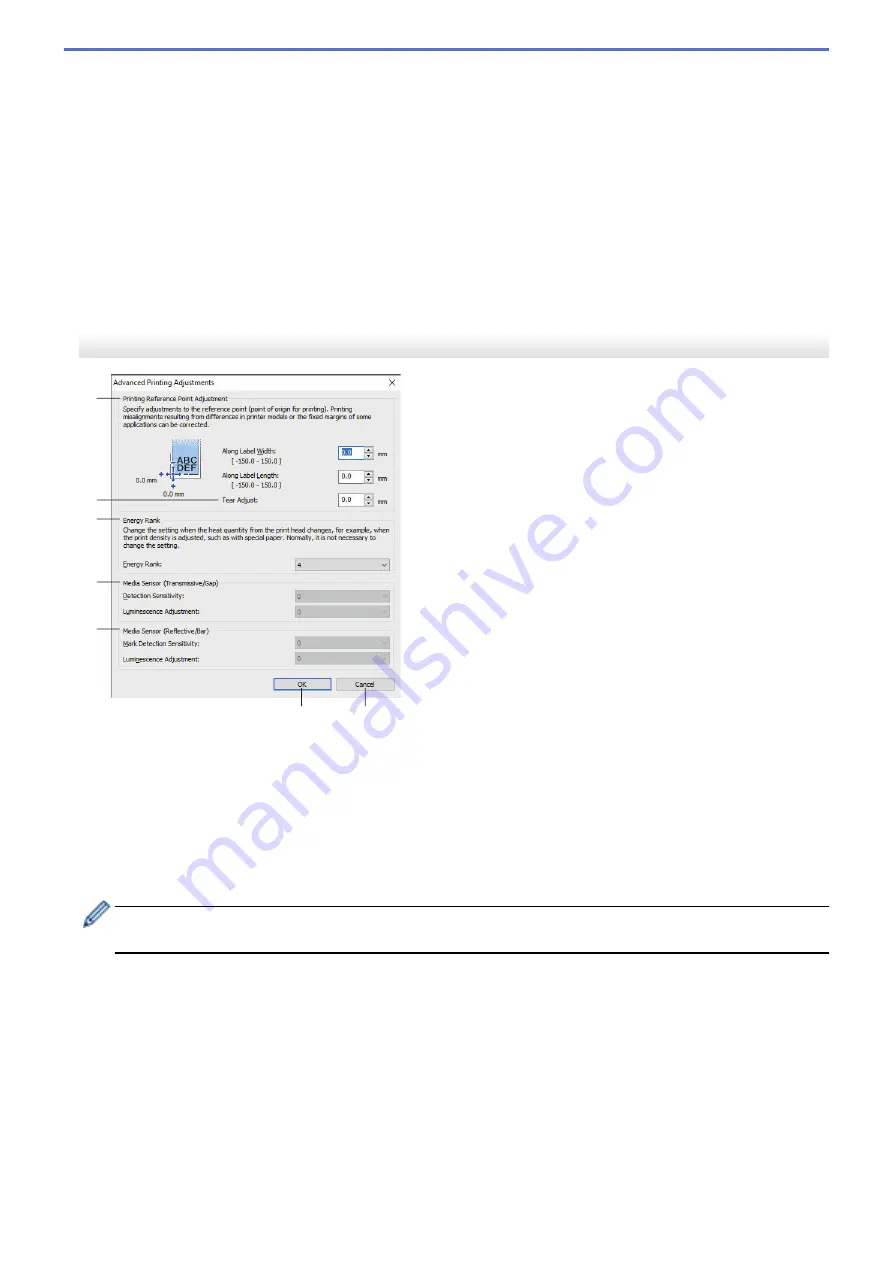
2. Paper Types
Select the paper type.
3. Detailed settings
Specify details for the paper format to be added.
4. Advanced Printing Adjustments
Click this button to display the
Advanced Printing Adjustments
dialog box and make advanced printing
adjustments for each paper format.
5. Cancel
Cancels the settings and closes the dialog box. The settings will remain unchanged.
6. Add
Click this button to add the paper format and apply the settings.
Advanced Printing Adjustments Dialog Box
3
4
6
7
1
2
5
1. Printing Reference Point Adjustment
Adjust the position of the reference point (point of origin for printing). This corrects printing misalignments
resulting from differences in printer models or from the fixed margins of some software.
2. Tear Adjust
Adjust the cutting position when the paper is cut using the Tear Bar.
3. Energy Rank
Adjust the amount of heat (energy) from the print head, for example, with special paper.
There may be contrast variations in the print result due to the operating environment and media used.
Modify the settings as necessary.
4. Media Sensor (Transmissive/Gap)
Adjust the precision with which the transmissive/gap sensor detects the gaps (spacing) for die-cut labels and
the amount of light emitted by the sensor.
Settings can be specified when
Paper Types
is set to
Die-cut Label
.
149
Summary of Contents for RJ-3230B
Page 1: ...User s Guide RJ 3230B RJ 3250WB 2021 Brother Industries Ltd All rights reserved ...
Page 122: ...Home Security Use SNMPv3 Use SNMPv3 Manage Your Network Machine Securely Using SNMPv3 118 ...
Page 129: ...Home Update Update Update P touch Editor Update the Firmware 125 ...
Page 131: ...Related Information Update 127 ...
Page 163: ...Related Information Change Printer Settings Using the Printer 159 ...
Page 164: ...Home Routine Maintenance Routine Maintenance Maintenance 160 ...
Page 167: ...Related Information Routine Maintenance 163 ...
Page 195: ...Related Information Battery Charger Optional PA BC 003 191 ...
Page 213: ...Related Topics Active Docking Station Optional Problems 209 ...
Page 215: ...1 1 Eject Button Related Information 4 bay Active Docking Station Optional PA 4CR 003 211 ...
Page 217: ...Related Information 4 bay Active Docking Station Optional PA 4CR 003 213 ...
Page 220: ...Side view Battery Charger Front view Back view 216 ...
Page 221: ...Top view Bottom view Side view Cross section 217 ...
Page 222: ...Single Active Docking Station Front view Back view Top view Bottom view 218 ...
Page 223: ...Side view Cross section 219 ...
Page 224: ...4 bay Active Docking Station Top view Bottom view 220 ...
Page 225: ...Back view Side view 221 ...
Page 226: ...Cross section Related Information Appendix 222 ...
Page 228: ...Related Information Appendix 224 ...
Page 231: ...USA CAN Version A ...