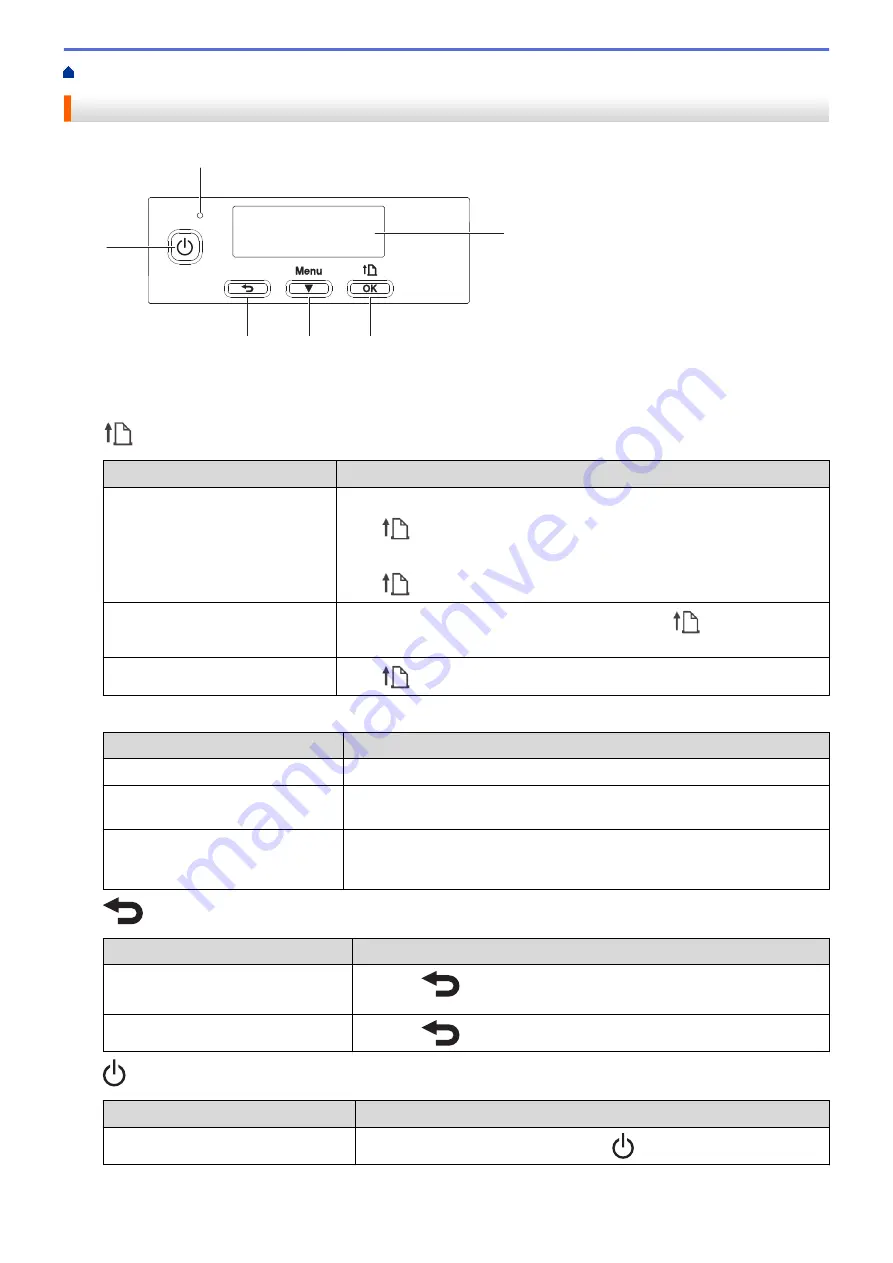
> Control Panel Overview
Control Panel Overview
1
2
3
4
5
6
1. LED Indicator
2. LCD
3.
(Feed) /
OK
Button
Function
Operation
Feed the paper
When the paper type is set to
Die-cut Label
or
Media With Marks
:
Press
to automatically feed the paper to the print position.
When the paper type is set to
Continuous Length Tape
:
Press
to feed the paper.
Print the printer information
Make sure that a roll is set, and then press and hold
to print the printer
information.
Activate the selected menu option
Press
to activate the selected menu option.
4.
Menu
/
b
(Select) Button
Function
Operation
Enter the menu selection mode
While the printer is turned on, press the
Menu
/
b
(Select) button.
Select the menu option
When the menu is displayed, press the
Menu
/
b
(Select) button to select
the next option.
Execute a file stored in the mass
storage area
If you press this button while the printer is running in mass storage mode,
you can execute a command file stored in the mass storage area. For more
information, see
Related Topics
.
5.
(Back) Button
Function
Operation
Clear the selected menu item and
return to the previous screen.
Press the
(Back) button to return to the previous setting category.
Cancel the current print job.
Press the
(Back) button to cancel the current print job.
6.
(Power) Button
Function
Operation
Turn on the printer
While the printer is turned off, press the
(Power) button.
13
Summary of Contents for RJ-3230B
Page 1: ...User s Guide RJ 3230B RJ 3250WB 2021 Brother Industries Ltd All rights reserved ...
Page 122: ...Home Security Use SNMPv3 Use SNMPv3 Manage Your Network Machine Securely Using SNMPv3 118 ...
Page 129: ...Home Update Update Update P touch Editor Update the Firmware 125 ...
Page 131: ...Related Information Update 127 ...
Page 163: ...Related Information Change Printer Settings Using the Printer 159 ...
Page 164: ...Home Routine Maintenance Routine Maintenance Maintenance 160 ...
Page 167: ...Related Information Routine Maintenance 163 ...
Page 195: ...Related Information Battery Charger Optional PA BC 003 191 ...
Page 213: ...Related Topics Active Docking Station Optional Problems 209 ...
Page 215: ...1 1 Eject Button Related Information 4 bay Active Docking Station Optional PA 4CR 003 211 ...
Page 217: ...Related Information 4 bay Active Docking Station Optional PA 4CR 003 213 ...
Page 220: ...Side view Battery Charger Front view Back view 216 ...
Page 221: ...Top view Bottom view Side view Cross section 217 ...
Page 222: ...Single Active Docking Station Front view Back view Top view Bottom view 218 ...
Page 223: ...Side view Cross section 219 ...
Page 224: ...4 bay Active Docking Station Top view Bottom view 220 ...
Page 225: ...Back view Side view 221 ...
Page 226: ...Cross section Related Information Appendix 222 ...
Page 228: ...Related Information Appendix 224 ...
Page 231: ...USA CAN Version A ...






























