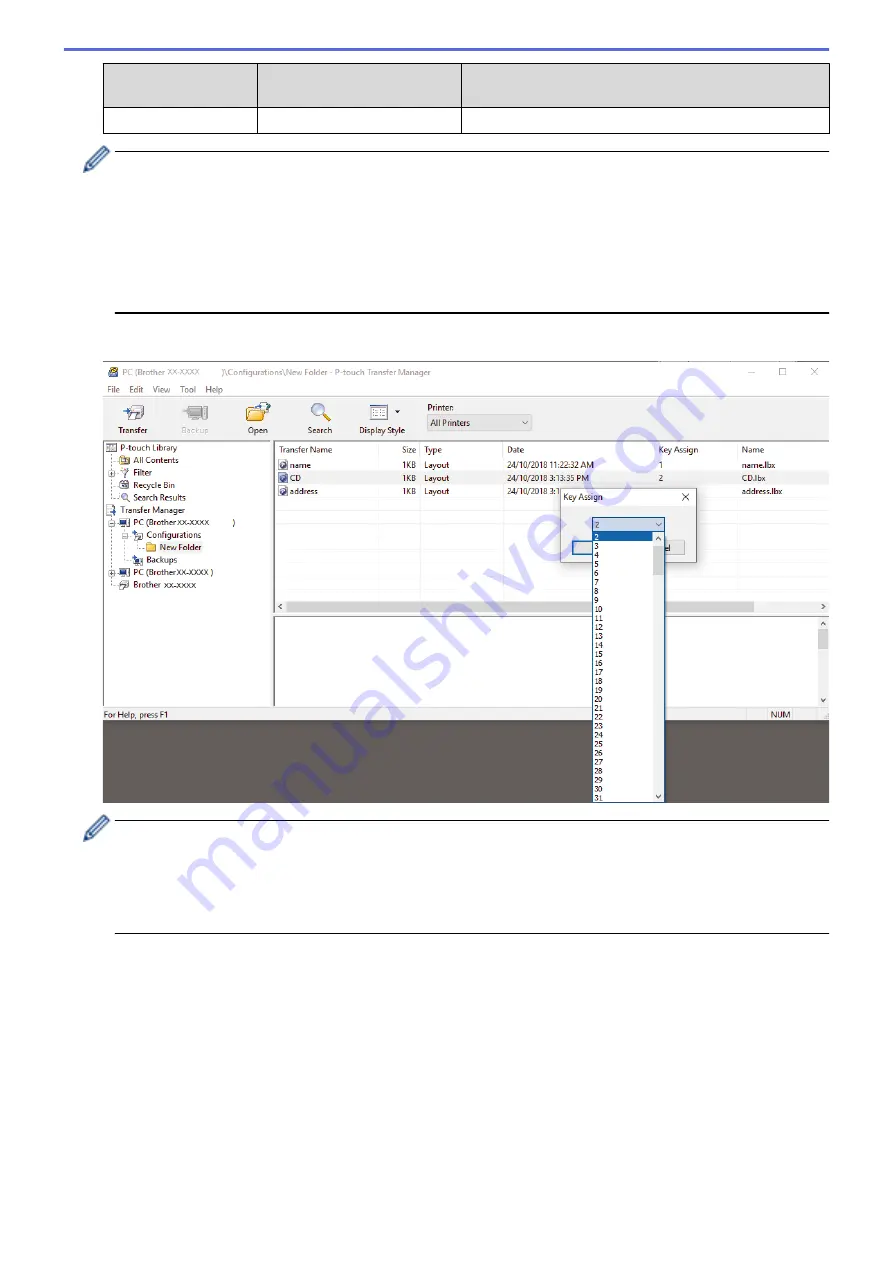
Data type
Maximum number of
transferable items
Restriction details
•
Wide images may be cropped.
•
You can confirm the available space in the transfer file memory by printing the Printer Setting Report.
See
Available memory
in the report for the available space. The available space appearing in
Available memory: ****B
may be different from the actual available space.
•
You can view the templates and other data by selecting:
-
The folder in the
Configurations
folder
-
All Contents
-
One of the categories under
Filter
, such as
Layouts
5. To change the Key Assign number assigned to an item, right-click the item, select the
Key Assign
menu, and
then select the Key Assign number you want.
•
Except for the data in databases, all data transferred to the printer is assigned a key number.
•
If the template or other data transferred to the printer has the same key number as another template
already saved in the printer, the new template overwrites the old one. You can confirm the assigned
template numbers saved in the printer by backing up the templates or other data.
•
If the printer memory is full, remove one or more templates from the printer's memory.
6. To change the template names or other data you want to transfer, click the item you want, and then type the
new name.
The number of characters used for the template names may be limited depending on the printer model.
7. Select the folder containing the templates or other data you want to transfer, and then click
Transfer
.
64
Summary of Contents for RJ-3230B
Page 1: ...User s Guide RJ 3230B RJ 3250WB 2021 Brother Industries Ltd All rights reserved ...
Page 122: ...Home Security Use SNMPv3 Use SNMPv3 Manage Your Network Machine Securely Using SNMPv3 118 ...
Page 129: ...Home Update Update Update P touch Editor Update the Firmware 125 ...
Page 131: ...Related Information Update 127 ...
Page 163: ...Related Information Change Printer Settings Using the Printer 159 ...
Page 164: ...Home Routine Maintenance Routine Maintenance Maintenance 160 ...
Page 167: ...Related Information Routine Maintenance 163 ...
Page 195: ...Related Information Battery Charger Optional PA BC 003 191 ...
Page 213: ...Related Topics Active Docking Station Optional Problems 209 ...
Page 215: ...1 1 Eject Button Related Information 4 bay Active Docking Station Optional PA 4CR 003 211 ...
Page 217: ...Related Information 4 bay Active Docking Station Optional PA 4CR 003 213 ...
Page 220: ...Side view Battery Charger Front view Back view 216 ...
Page 221: ...Top view Bottom view Side view Cross section 217 ...
Page 222: ...Single Active Docking Station Front view Back view Top view Bottom view 218 ...
Page 223: ...Side view Cross section 219 ...
Page 224: ...4 bay Active Docking Station Top view Bottom view 220 ...
Page 225: ...Back view Side view 221 ...
Page 226: ...Cross section Related Information Appendix 222 ...
Page 228: ...Related Information Appendix 224 ...
Page 231: ...USA CAN Version A ...
















































