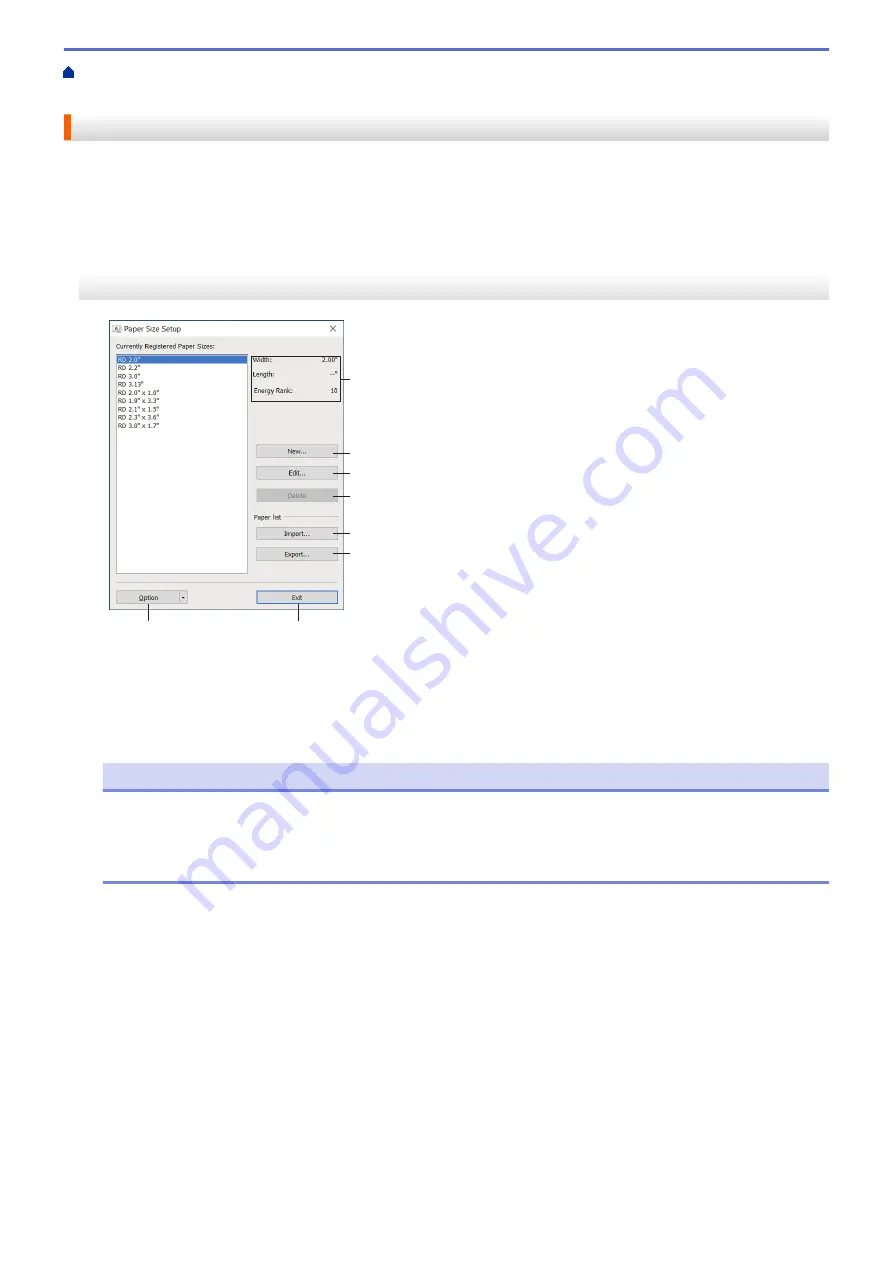
Change Printer Settings Using the Printer Setting Tool (Windows)
Size Setup Feature of the Printer Setting Tool (Windows)
The Paper Size Setup Feature of the Printer Setting Tool (Windows)
Use the Paper Size Setup in the Printer Setting Tool to add paper sizes not available in the
Paper Size
list of the
printer driver.
Before you print using a paper size other than the available ones, you must register the new paper size by
sending it to the printer.
Printing with a paper size not registered with the printer may produce incorrect print results.
Paper Size Setup Dialog Box
3
2
4
5
6
7
8
1
1. Current settings
Displays the current settings for the selected paper format.
2. New
Click this button to display the
New
dialog box and register a new paper size.
NOTE
Do not register a paper size already registered, to avoid incorrect print results. To use paper of the same
size as one that is currently registered, select the size you want from the
Currently Registered Paper
Sizes
list in the
Paper Size Setup
dialog box, and then change and overwrite the settings from the
Edit
dialog box.
3. Edit
Edits the settings for the selected paper format.
To save the selected paper format with the new settings, click
Overwrite
. To add a paper format with the new
settings, change the name in the
Paper Size Name
box, and then click
Add
.
4. Delete
Deletes the selected paper format. A deleted paper format cannot be restored.
5. Import
Reads the text file containing the paper format settings and uses it to replace the contents of the
Currently
Registered Paper Sizes
list.
147
Summary of Contents for RJ-3230B
Page 1: ...User s Guide RJ 3230B RJ 3250WB 2021 Brother Industries Ltd All rights reserved ...
Page 122: ...Home Security Use SNMPv3 Use SNMPv3 Manage Your Network Machine Securely Using SNMPv3 118 ...
Page 129: ...Home Update Update Update P touch Editor Update the Firmware 125 ...
Page 131: ...Related Information Update 127 ...
Page 163: ...Related Information Change Printer Settings Using the Printer 159 ...
Page 164: ...Home Routine Maintenance Routine Maintenance Maintenance 160 ...
Page 167: ...Related Information Routine Maintenance 163 ...
Page 195: ...Related Information Battery Charger Optional PA BC 003 191 ...
Page 213: ...Related Topics Active Docking Station Optional Problems 209 ...
Page 215: ...1 1 Eject Button Related Information 4 bay Active Docking Station Optional PA 4CR 003 211 ...
Page 217: ...Related Information 4 bay Active Docking Station Optional PA 4CR 003 213 ...
Page 220: ...Side view Battery Charger Front view Back view 216 ...
Page 221: ...Top view Bottom view Side view Cross section 217 ...
Page 222: ...Single Active Docking Station Front view Back view Top view Bottom view 218 ...
Page 223: ...Side view Cross section 219 ...
Page 224: ...4 bay Active Docking Station Top view Bottom view 220 ...
Page 225: ...Back view Side view 221 ...
Page 226: ...Cross section Related Information Appendix 222 ...
Page 228: ...Related Information Appendix 224 ...
Page 231: ...USA CAN Version A ...






























