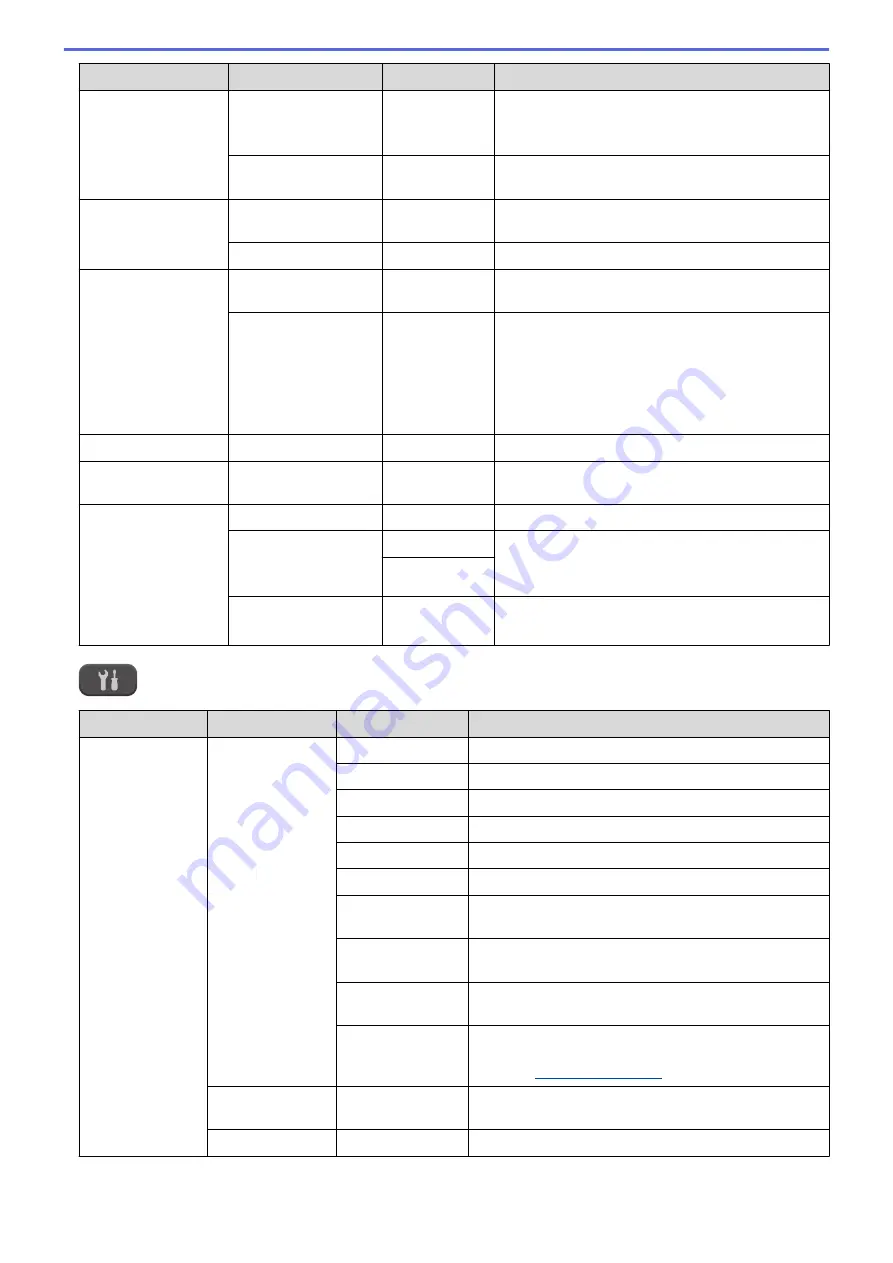
Level 1
Level 2
Level 3
Descriptions
Setup Receive
Memory Receive
-
Set the machine to send faxes to your computer.
If you select PC-Fax Receive, you can turn on the
Backup Print safety feature.
Fax Rx Stamp
-
Print the received time and date on the top of the
received faxes.
Setup
AddressBook
Set Speed Dial
-
Store Speed Dial numbers, so you can dial by
pressing only a few buttons.
Setup Groups
-
Set up Group numbers for broadcasting.
Report Setting
Transmission
-
Select the initial setup for the Transmission
Verification Report.
Journal Period
-
Set the interval for automatic printing of the Fax
Journal.
If you select other than Off and Every 50 Faxes,
you can set the time for the option.
If you select Every 7 Days, you can set the day of
the week.
Print Fax
-
-
Print received faxes stored in the memory.
Remaining Jobs
-
-
Check which scheduled jobs are in the memory
and cancel selected jobs.
Miscellaneous
TX Lock
-
Prohibit most functions except receiving faxes.
Distinctive
(USA and Canada
only)
Distinctive
Turn on the telephone company's Distinctive Ring
subscriber service to register your new ring pattern
on the machine.
Ring Pattern
Caller ID
(USA only)
Area Code
Set your 3-digit area code only if you do not dial it
within your own area code.
Settings >
[Network]
Level 1
Level 2
Level 3
Descriptions
WLAN
TCP/IP
BOOT Method
Select the BOOT method that best suits your needs.
IP Address
Enter the IP address.
Subnet Mask
Enter the Subnet mask.
Gateway
Enter the Gateway address.
Node Name
Enter the Node name.
WINS Config
Select the WINS configuration mode.
WINS Server
Specify the IP address of the primary or secondary
WINS server.
DNS Server
Specify the IP address of the primary or secondary
DNS server.
APIPA
Set the machine to allocate the IP address from the
link-local address range automatically.
IPv6
Turn the IPv6 protocol on or off for a wireless LAN. To
use the IPv6 protocol, go to the Brother Solutions
Center at
WLAN Assistant
-
Configure your wireless network settings using the
Brother CD-ROM.
Setup Wizard
-
Configure your internal print server manually.
467
Summary of Contents for MFC-J775DW
Page 1: ...Online User s Guide MFC J775DW 2017 Brother Industries Ltd All rights reserved ...
Page 22: ...Home Paper Handling Paper Handling Load Paper Load Documents 16 ...
Page 31: ...2 1 Related Information Load Paper in the Paper Tray 25 ...
Page 46: ... Load Envelopes in the Paper Tray 40 ...
Page 53: ... Copy a Document Error and Maintenance Messages Telephone and Fax problems Other Problems 47 ...
Page 55: ... Other Problems 49 ...
Page 57: ...Home Print Print Print from Your Computer Windows Print from Your Computer Mac 51 ...
Page 195: ... Enter Text on Your Brother Machine 189 ...
Page 205: ... Connect an External TAD Telephone and Fax problems 199 ...
Page 257: ...Home Fax PC FAX PC FAX PC FAX for Windows PC FAX for Mac 251 ...
Page 313: ...Home Security Security Lock the Machine Settings 307 ...
Page 323: ...Related Information Brother Web Connect 317 ...
Page 355: ...Related Information ControlCenter4 Windows 349 ...
Page 414: ... My Brother Machine Cannot Print Scan or PC FAX Receive over the Network 408 ...
Page 425: ...Related Information Clean Your Brother Machine Telephone and Fax problems Other Problems 419 ...
Page 428: ... Paper Handling and Printing Problems Clean the Print Head from Your Brother Machine 422 ...
Page 434: ...Related Information Clean Your Brother Machine Paper Handling and Printing Problems 428 ...
Page 447: ...Related Information Check Your Brother Machine 441 ...
Page 451: ...Related Information Routine Maintenance Replace the Ink Cartridges 445 ...
















































