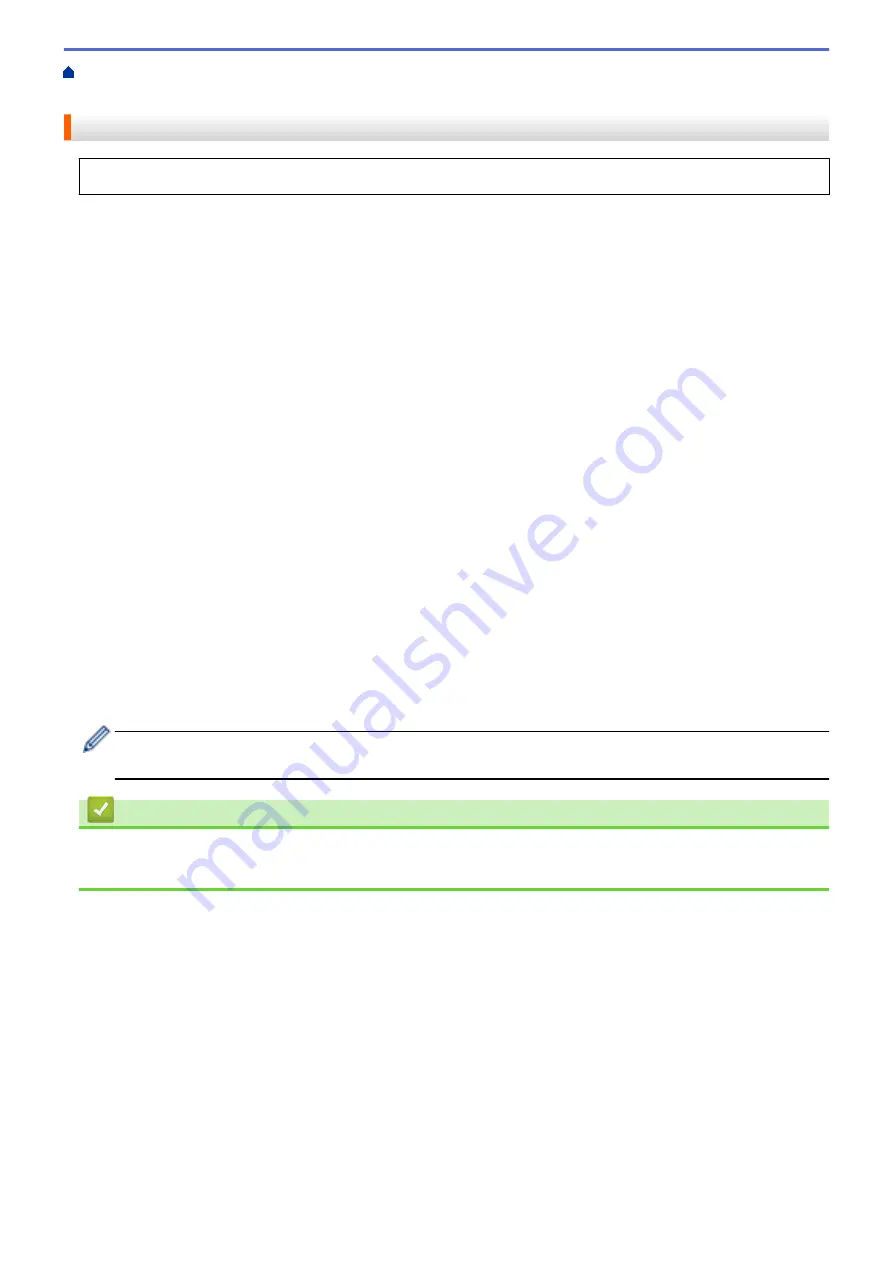
Telephone Services and External Devices
> Register the Distinctive Ring
Pattern
Register the Distinctive Ring Pattern
This feature is available only in the USA and Canada.
After you set the Distinctive Ring feature to
[On]
, your Distinctive Ring number will receive faxes automatically.
The receive mode is set to
[Manual]
automatically and you cannot change it to another receive mode while
Distinctive Ring is set to
[On]
. This ensures the Brother machine will answer only the Distinctive Ring number
and not interfere when your main telephone number is called.
When Distinctive Ring is on, the LCD will show
[D/R]
as the Receive Mode.
1. Press
Settings
.
2. Press
a
or
b
to select the following:
a. Select
[Fax]
. Press
OK
.
b. Select
[Miscellaneous]
. Press
OK
.
c. Select
[Distinctive]
. Press
OK
.
3. Do one of the following:
•
If you have not registered Distinctive Ring, press
a
or
b
to select the following:
a. Select
[Distinctive]
. Press
OK
.
b. Select
[On]
. Press
OK
.
•
If you have already registered Distinctive Ring, and want to change the pattern, go to the next step.
4. Press
a
or
b
to select the following:
a. Select
[Ring Pattern]
. Press
OK
.
b. Select the stored ring pattern you want. (You will hear each pattern as you select it. Make sure you select
the pattern that the telephone company gave you.) Press
OK
.
5. Press
Stop/Exit
.
Distinctive Ring is now set to
[On]
.
If you do not want to receive faxes on your Distinctive Ring number, you can turn off Distinctive Ring. The
machine will stay in
[Manual]
receive mode so you must set the Receive Mode again.
Related Information
•
•
Choose the Correct Receive Mode
233
Summary of Contents for MFC-J775DW
Page 1: ...Online User s Guide MFC J775DW 2017 Brother Industries Ltd All rights reserved ...
Page 22: ...Home Paper Handling Paper Handling Load Paper Load Documents 16 ...
Page 31: ...2 1 Related Information Load Paper in the Paper Tray 25 ...
Page 46: ... Load Envelopes in the Paper Tray 40 ...
Page 53: ... Copy a Document Error and Maintenance Messages Telephone and Fax problems Other Problems 47 ...
Page 55: ... Other Problems 49 ...
Page 57: ...Home Print Print Print from Your Computer Windows Print from Your Computer Mac 51 ...
Page 195: ... Enter Text on Your Brother Machine 189 ...
Page 205: ... Connect an External TAD Telephone and Fax problems 199 ...
Page 257: ...Home Fax PC FAX PC FAX PC FAX for Windows PC FAX for Mac 251 ...
Page 313: ...Home Security Security Lock the Machine Settings 307 ...
Page 323: ...Related Information Brother Web Connect 317 ...
Page 355: ...Related Information ControlCenter4 Windows 349 ...
Page 414: ... My Brother Machine Cannot Print Scan or PC FAX Receive over the Network 408 ...
Page 425: ...Related Information Clean Your Brother Machine Telephone and Fax problems Other Problems 419 ...
Page 428: ... Paper Handling and Printing Problems Clean the Print Head from Your Brother Machine 422 ...
Page 434: ...Related Information Clean Your Brother Machine Paper Handling and Printing Problems 428 ...
Page 447: ...Related Information Check Your Brother Machine 441 ...
Page 451: ...Related Information Routine Maintenance Replace the Ink Cartridges 445 ...






























