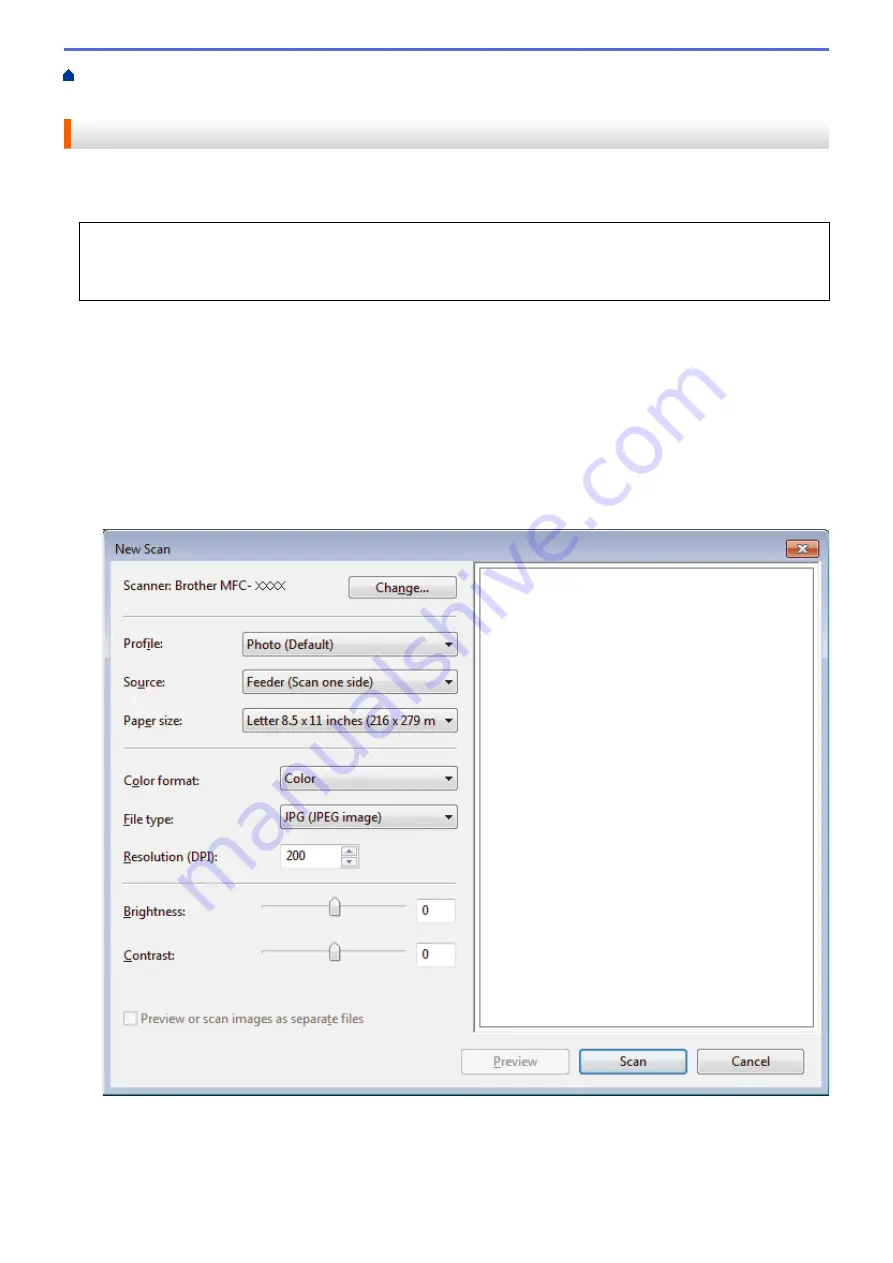
Scan from Your Computer (Windows
> Scan Using Windows
®
Photo Gallery or
Windows
®
Fax and Scan
Scan Using Windows
®
Photo Gallery or Windows
®
Fax and Scan
Windows
®
Photo Gallery or Windows
®
Fax and Scan applications are other options that you can use for
scanning.
•
These applications use the WIA scanner driver.
•
If you want to crop a portion of a page after pre-scanning the document, you must scan using the scanner
glass (also called the flatbed).
1. Load your document.
2. Launch your scanning application. Do one of the following:
•
(Windows
®
Photo Gallery)
Click
File
>
Import from Camera or Scanner
.
•
(Windows
®
Fax and Scan)
Click
File
>
New
>
Scan
.
3. Select the scanner you want to use.
4. Click
Import
or
OK
.
The
New Scan
dialog box appears.
5. Adjust the settings in the Scanner Setup dialog box, if needed.
The scanner resolution can be set to a maximum of 1200 dpi. If you want to scan at higher resolutions, use
the
Scanner Utility
software from
Brother Utilities
.
6. Click
Scan
.
142
Summary of Contents for MFC-J775DW
Page 1: ...Online User s Guide MFC J775DW 2017 Brother Industries Ltd All rights reserved ...
Page 22: ...Home Paper Handling Paper Handling Load Paper Load Documents 16 ...
Page 31: ...2 1 Related Information Load Paper in the Paper Tray 25 ...
Page 46: ... Load Envelopes in the Paper Tray 40 ...
Page 53: ... Copy a Document Error and Maintenance Messages Telephone and Fax problems Other Problems 47 ...
Page 55: ... Other Problems 49 ...
Page 57: ...Home Print Print Print from Your Computer Windows Print from Your Computer Mac 51 ...
Page 195: ... Enter Text on Your Brother Machine 189 ...
Page 205: ... Connect an External TAD Telephone and Fax problems 199 ...
Page 257: ...Home Fax PC FAX PC FAX PC FAX for Windows PC FAX for Mac 251 ...
Page 313: ...Home Security Security Lock the Machine Settings 307 ...
Page 323: ...Related Information Brother Web Connect 317 ...
Page 355: ...Related Information ControlCenter4 Windows 349 ...
Page 414: ... My Brother Machine Cannot Print Scan or PC FAX Receive over the Network 408 ...
Page 425: ...Related Information Clean Your Brother Machine Telephone and Fax problems Other Problems 419 ...
Page 428: ... Paper Handling and Printing Problems Clean the Print Head from Your Brother Machine 422 ...
Page 434: ...Related Information Clean Your Brother Machine Paper Handling and Printing Problems 428 ...
Page 447: ...Related Information Check Your Brother Machine 441 ...
Page 451: ...Related Information Routine Maintenance Replace the Ink Cartridges 445 ...






























