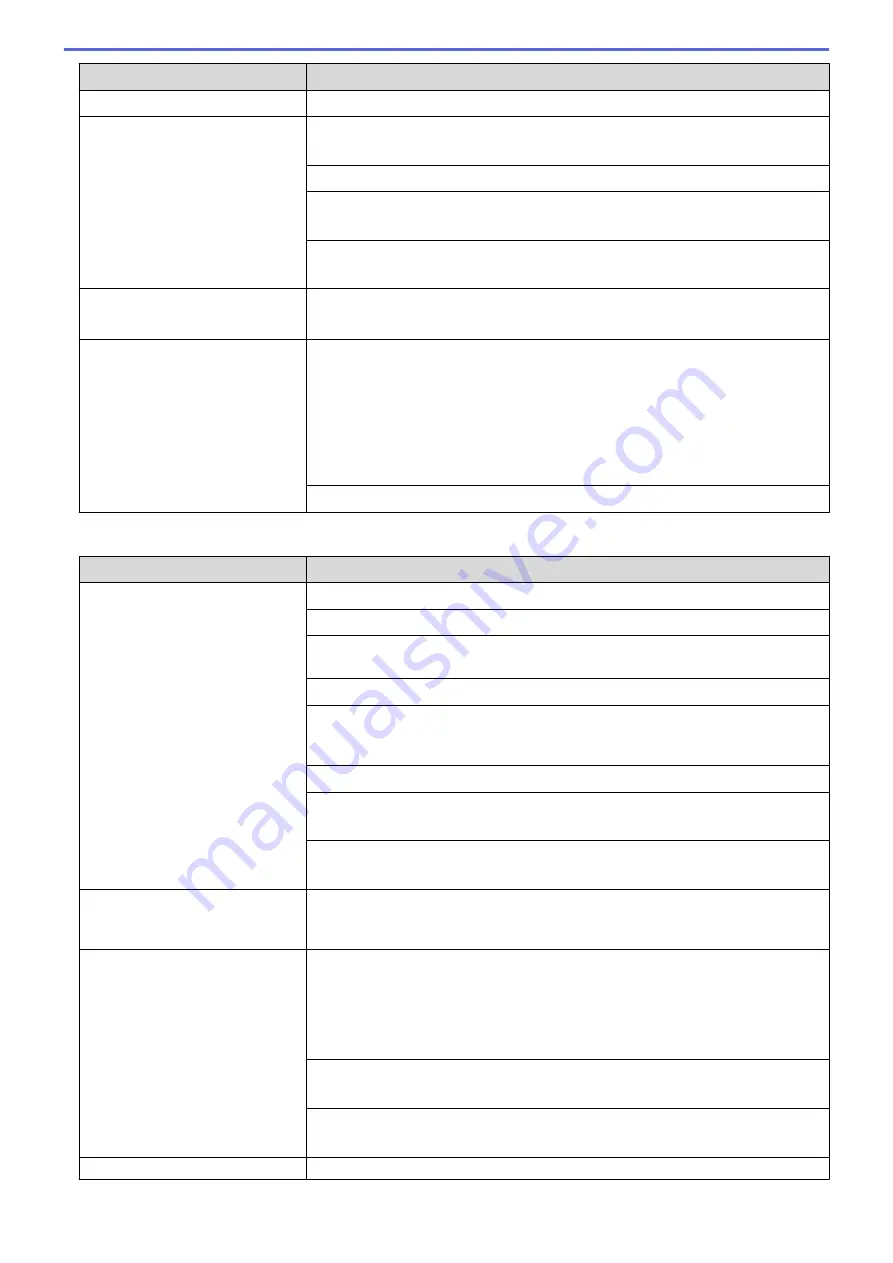
Difficulties
Suggestions
If you use glossy photo paper, make sure the paper type setting is correct.
Stains appear on the reverse side
or at the bottom of the page.
Make sure the printer platen is not dirty with ink.
See
Related Information
:
Clean the Machine's Printer Platen
.
Make sure you are using Genuine Brother Ink.
Make sure you are using the paper support flap.
See
Related Information
:
Load Paper
.
Make sure the paper feed rollers are not dirty with ink.
See
Related Information
:
Clean the Paper Feed Rollers
.
The machine prints dense lines on
the page.
Windows
®
Select
Reverse Order
in the
Basic
tab of the printer driver.
The printouts are wrinkled.
•
Windows
®
In the printer driver, select the
Advanced
tab, click
Other Print Options
, and
then click
Advanced Color Settings
. Clear the
Bi-Directional Printing
check box.
•
Mac
In the printer driver, select
Print Settings
, click
Advanced
, select
Other Print
Options
, and clear the
Bi-Directional Printing
check box.
Make sure you are using Genuine Brother Ink.
Paper Handling Difficulties
Difficulties
Suggestions
The machine does not feed paper. Make sure the paper tray is pushed in all the way until it locks into place.
Make sure the Jam Clear Cover at the back of the machine is closed.
If the machine's LCD displays a Paper Jam message and you still have a
problem, see
Related Information
:
Error and Maintenance Messages
.
If the paper tray is empty, load a new stack of paper into the paper tray.
If there is paper in the paper tray, make sure it is straight. If the paper is curled,
straighten it. Sometimes it is helpful to remove the paper, turn the stack over and
put it back in the paper tray.
Reduce the amount of paper in the paper tray, and then try again.
Clean the paper pick-up rollers.
See
Related Information
:
Clean the Paper Pick-up Rollers
.
Make sure that the paper is within specifications for the machine.
See
Related Information
:
Paper Weight and Thickness
.
Photo paper does not feed
correctly.
When you print on Brother Photo paper, load one extra sheet of the same photo
paper in the paper tray. An extra sheet has been included in the paper package
for this purpose.
Machine feeds multiple pages.
•
Make sure the paper is loaded correctly in the paper tray.
•
Remove all the paper from the tray and fan the stack of paper well, then put it
back in the tray.
•
Make sure you do not push the paper in too far.
See
Related Information
:
Load Paper
.
Make sure the Jam Clear Cover is closed correctly.
See
Related Information
:
Printer Jam or Paper Jam
.
Make sure the Base Pad in the paper tray is not dirty.
See
Related Information
:
Clean the Paper Pick-up Rollers
.
There is a paper jam.
See
Related Information
:
Printer Jam or Paper Jam
.
388
Summary of Contents for MFC-J775DW
Page 1: ...Online User s Guide MFC J775DW 2017 Brother Industries Ltd All rights reserved ...
Page 22: ...Home Paper Handling Paper Handling Load Paper Load Documents 16 ...
Page 31: ...2 1 Related Information Load Paper in the Paper Tray 25 ...
Page 46: ... Load Envelopes in the Paper Tray 40 ...
Page 53: ... Copy a Document Error and Maintenance Messages Telephone and Fax problems Other Problems 47 ...
Page 55: ... Other Problems 49 ...
Page 57: ...Home Print Print Print from Your Computer Windows Print from Your Computer Mac 51 ...
Page 195: ... Enter Text on Your Brother Machine 189 ...
Page 205: ... Connect an External TAD Telephone and Fax problems 199 ...
Page 257: ...Home Fax PC FAX PC FAX PC FAX for Windows PC FAX for Mac 251 ...
Page 313: ...Home Security Security Lock the Machine Settings 307 ...
Page 323: ...Related Information Brother Web Connect 317 ...
Page 355: ...Related Information ControlCenter4 Windows 349 ...
Page 414: ... My Brother Machine Cannot Print Scan or PC FAX Receive over the Network 408 ...
Page 425: ...Related Information Clean Your Brother Machine Telephone and Fax problems Other Problems 419 ...
Page 428: ... Paper Handling and Printing Problems Clean the Print Head from Your Brother Machine 422 ...
Page 434: ...Related Information Clean Your Brother Machine Paper Handling and Printing Problems 428 ...
Page 447: ...Related Information Check Your Brother Machine 441 ...
Page 451: ...Related Information Routine Maintenance Replace the Ink Cartridges 445 ...






























