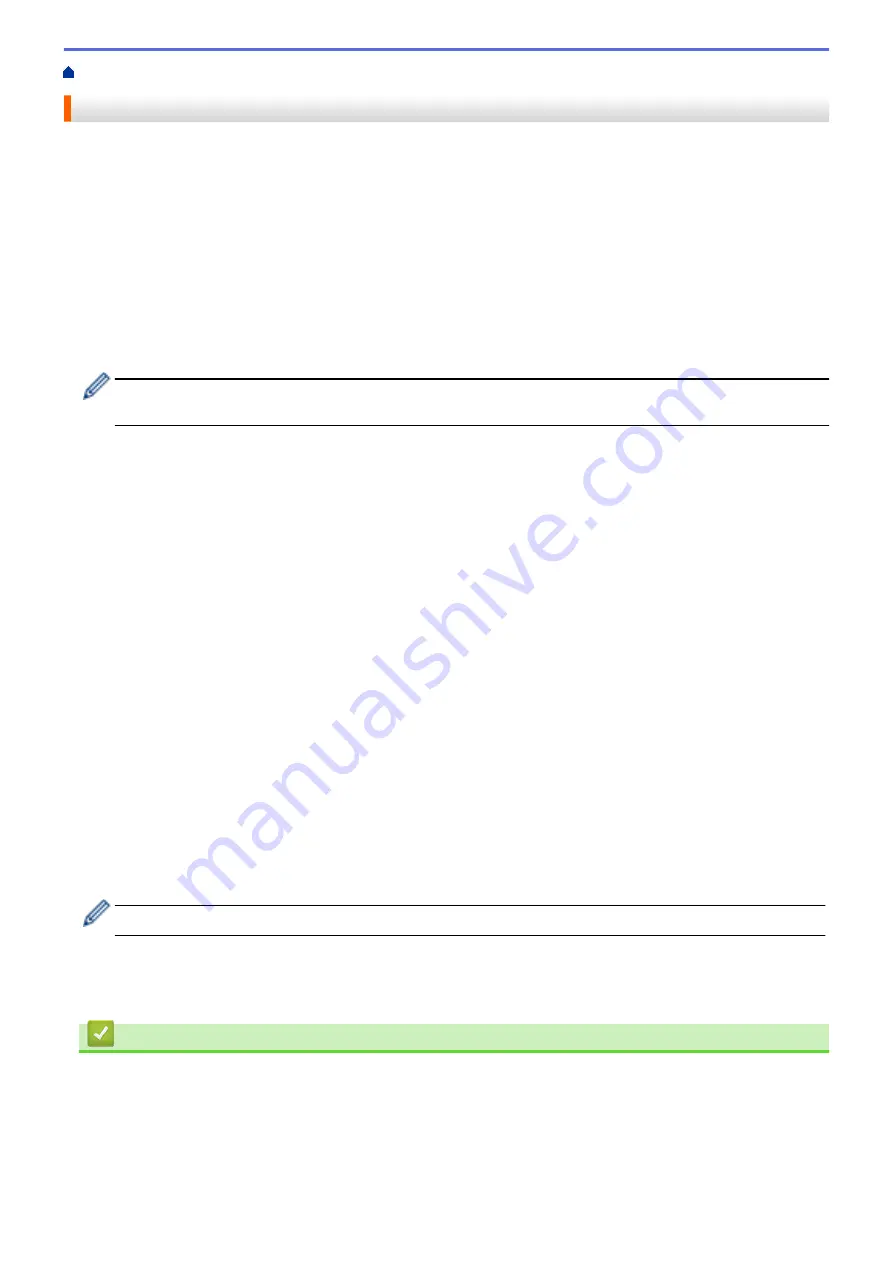
> Choose the Correct Receive Mode
Choose the Correct Receive Mode
The correct Receive Mode for you is determined by the external devices and telephone subscriber services
(Voice Mail, Distinctive Ring and so on) you will be using on the same line as the Brother machine.
Will you be using a Distinctive Ring number for receiving faxes? (USA and Canada only)
Brother uses the term "Distinctive Ring" but different telephone companies may have other names for this
service, such as Custom Ringing, RingMaster, Personalized Ring, Teen Ring, Ident-A-Ring, Ident-A-Call, Data
Ident-A-Call, Smart Ring and SimpleBiz Fax & Alternate Number Ringing.
Will you be using Voice Mail on the same telephone line as your Brother machine?
If you have Voice Mail on the same telephone line as your Brother machine, there is a strong possibility that
Voice Mail and the Brother machine will conflict with each other when receiving incoming calls. Select Manual
Mode as your Receive Mode.
If you do not want to answer every call manually to determine whether it's a voice call or a fax, contact your
telephone provider and ask about Distinctive Ring services.
Will you be using a Telephone Answering Device on the same telephone line as your Brother machine?
Your external telephone answering device (TAD) will answer every call automatically. Voice messages are
stored on the external TAD and fax messages are printed. Select
[External TAD]
as your Receive Mode.
Will you be using your Brother machine on a dedicated fax line?
Your machine automatically answers every call as a fax. Select
[Fax Only]
as your Receive Mode.
Will you be using your Brother machine on the same line as your telephone?
•
Do you want to receive voice calls and faxes automatically?
Select
[Fax/Tel]
mode when your Brother machine and your telephones share the same line.
Important Note:
You cannot receive voice messages on either Voice Mail or an answering machine if
you select
[Fax/Tel]
mode.
•
Do you expect to receive very few faxes?
Select
[Manual]
as your Receive Mode. You control the telephone line and must answer every call
yourself.
1. Press
Settings
.
2. Press
a
or
b
to select the following:
a. Select
[Fax]
. Press
OK
.
b. Select
[Setup Receive]
. Press
OK
.
c. Select
[Receive Mode]
. Press
OK
.
If you cannot change the
[Receive Mode]
option, make sure the Distinctive Ring feature is set to
[Off]
.
3. Press
a
or
b
to select the
[Fax Only]
,
[Fax/Tel]
,
[External TAD]
, or
[Manual]
option, and then
press
OK
.
4. Press
Stop/Exit
.
Related Information
•
•
•
•
Register the Distinctive Ring Pattern
•
198
Summary of Contents for MFC-J775DW
Page 1: ...Online User s Guide MFC J775DW 2017 Brother Industries Ltd All rights reserved ...
Page 22: ...Home Paper Handling Paper Handling Load Paper Load Documents 16 ...
Page 31: ...2 1 Related Information Load Paper in the Paper Tray 25 ...
Page 46: ... Load Envelopes in the Paper Tray 40 ...
Page 53: ... Copy a Document Error and Maintenance Messages Telephone and Fax problems Other Problems 47 ...
Page 55: ... Other Problems 49 ...
Page 57: ...Home Print Print Print from Your Computer Windows Print from Your Computer Mac 51 ...
Page 195: ... Enter Text on Your Brother Machine 189 ...
Page 205: ... Connect an External TAD Telephone and Fax problems 199 ...
Page 257: ...Home Fax PC FAX PC FAX PC FAX for Windows PC FAX for Mac 251 ...
Page 313: ...Home Security Security Lock the Machine Settings 307 ...
Page 323: ...Related Information Brother Web Connect 317 ...
Page 355: ...Related Information ControlCenter4 Windows 349 ...
Page 414: ... My Brother Machine Cannot Print Scan or PC FAX Receive over the Network 408 ...
Page 425: ...Related Information Clean Your Brother Machine Telephone and Fax problems Other Problems 419 ...
Page 428: ... Paper Handling and Printing Problems Clean the Print Head from Your Brother Machine 422 ...
Page 434: ...Related Information Clean Your Brother Machine Paper Handling and Printing Problems 428 ...
Page 447: ...Related Information Check Your Brother Machine 441 ...
Page 451: ...Related Information Routine Maintenance Replace the Ink Cartridges 445 ...






























