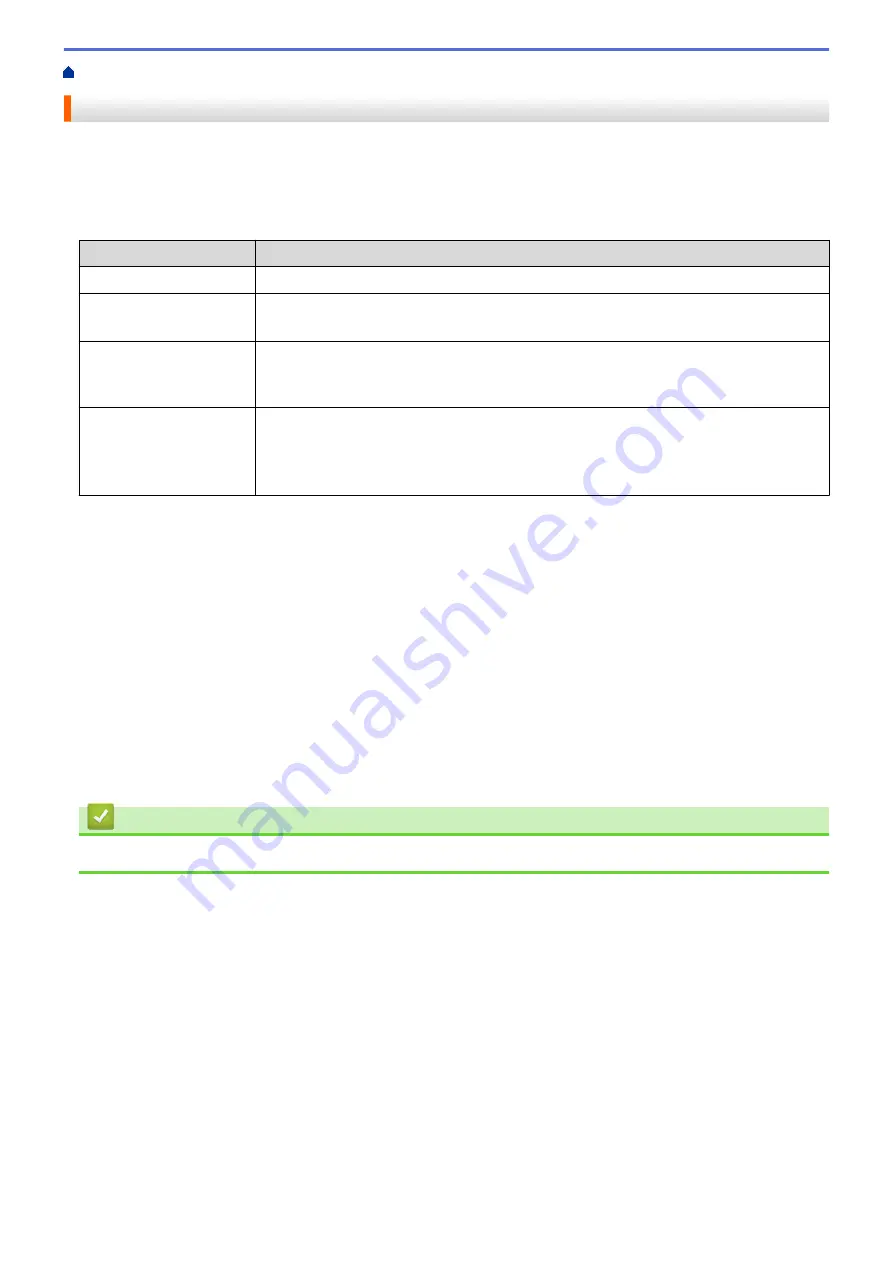
> Set the Transmission Verification Report's Style
Set the Transmission Verification Report's Style
You can use the Transmission Verification Report as proof that you sent a fax. This report lists the receiving
party's name or fax number, the time and date of transmission, duration of transmission, number of pages sent,
and whether or not the transmission was successful.
There are several settings available for the Transmission Verification Report:
Option
Description
On
Prints a report after every fax you send.
On+Image
Prints a report after every fax you send.
A portion of the fax’s first page appears on the report.
Off
Prints a report if your fax is unsuccessful due to a transmission error.
The report will also print if you send a color fax that the receiving machine prints in black
& white.
Off+Image
Prints a report if your fax is unsuccessful due to a transmission error.
The report will also print if you send a color fax that the receiving machine prints in black
& white.
A portion of the fax’s first page appears on the report.
1. Press
Settings
.
2. Press
a
or
b
to select the following:
a. Select
[Fax]
. Press
OK
.
b. Select
[Report Setting]
. Press
OK
.
c. Select
[Transmission]
. Press
OK
.
d. Select the option you want. Press
OK
.
If you select
[On+Image]
or
[Off+Image]
, the image will not appear on the Transmission Verification
Report if Real Time Transmission is set to
[On]
. The image will not appear on the report when you send
a color fax.
3. Press
Stop/Exit
.
If the transmission is successful,
[OK]
appears next to
[RESULT]
on the Transmission Verification Report. If
the transmission is not successful,
[NG]
appears next to
[RESULT]
.
Related Information
•
249
Summary of Contents for MFC-J775DW
Page 1: ...Online User s Guide MFC J775DW 2017 Brother Industries Ltd All rights reserved ...
Page 22: ...Home Paper Handling Paper Handling Load Paper Load Documents 16 ...
Page 31: ...2 1 Related Information Load Paper in the Paper Tray 25 ...
Page 46: ... Load Envelopes in the Paper Tray 40 ...
Page 53: ... Copy a Document Error and Maintenance Messages Telephone and Fax problems Other Problems 47 ...
Page 55: ... Other Problems 49 ...
Page 57: ...Home Print Print Print from Your Computer Windows Print from Your Computer Mac 51 ...
Page 195: ... Enter Text on Your Brother Machine 189 ...
Page 205: ... Connect an External TAD Telephone and Fax problems 199 ...
Page 257: ...Home Fax PC FAX PC FAX PC FAX for Windows PC FAX for Mac 251 ...
Page 313: ...Home Security Security Lock the Machine Settings 307 ...
Page 323: ...Related Information Brother Web Connect 317 ...
Page 355: ...Related Information ControlCenter4 Windows 349 ...
Page 414: ... My Brother Machine Cannot Print Scan or PC FAX Receive over the Network 408 ...
Page 425: ...Related Information Clean Your Brother Machine Telephone and Fax problems Other Problems 419 ...
Page 428: ... Paper Handling and Printing Problems Clean the Print Head from Your Brother Machine 422 ...
Page 434: ...Related Information Clean Your Brother Machine Paper Handling and Printing Problems 428 ...
Page 447: ...Related Information Check Your Brother Machine 441 ...
Page 451: ...Related Information Routine Maintenance Replace the Ink Cartridges 445 ...






























