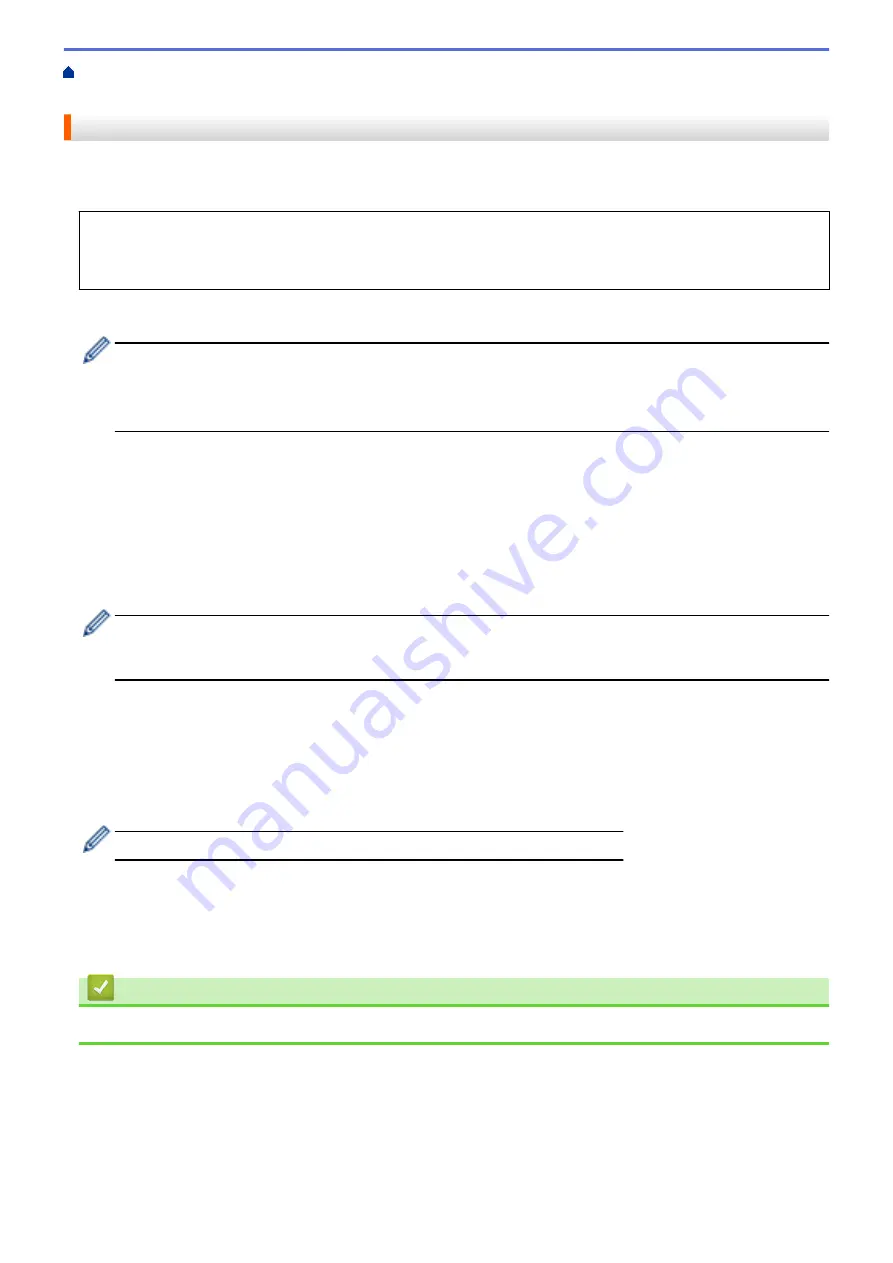
>
Account on Your Brother Machine for Brother Web Connect
Register an Account on Your Brother Machine for Brother Web Connect
You must enter your Brother Web Connect account information and configure your machine so that it can use
Brother Web Connect to access the service you want.
•
You must apply for Brother Web Connect access to register an account on your machine.
•
Before you register an account, confirm that the correct date and time are set on the machine's control
panel.
1. Press
WEB
.
•
If information regarding the Internet connection appears on the machine's LCD, read the information
and press
OK
.
•
Occasionally, updates or announcements about Brother Web Connect's features will appear on the
LCD. Read the information, and then press
OK
.
2. Press
a
or
b
to select the following:
a. Select the service with which you want to register. Press
OK
.
b. Select
[Register/Delete]
. Press
OK
.
c. Select
[Register Account]
. Press
OK
.
3. The machine will prompt you to enter the temporary ID you received when you applied for Brother Web
Connect access. Press
OK
.
4. Enter the temporary ID using the dial pad. Press
OK
.
An error message will appear on the LCD if the information you entered does not match the temporary ID
you received when you applied for access, or if the temporary ID has expired. Either enter the temporary ID
correctly, or apply for access again to receive a new temporary ID.
5. The machine will prompt you to enter the account name that you want to be displayed on the LCD. Enter the
name, and then press
OK
.
6. Do one of the following:
•
To set a PIN for the account, press
a
or
b
to select 1 (Yes). (A PIN prevents unauthorized access to the
account.) Enter a four-digit number, and then press
OK
.
•
If you do not want to set a PIN, press
a
or
b
to select 2 (No).
When the account information you entered appears, confirm that it is correct.
7. Press
a
or
b
to select 1 (Yes) to register your information as entered.
8. Press
OK
.
Account registration is complete and your machine can now access the service.
9. Press
Stop/Exit
.
Related Information
•
326
Summary of Contents for MFC-J775DW
Page 1: ...Online User s Guide MFC J775DW 2017 Brother Industries Ltd All rights reserved ...
Page 22: ...Home Paper Handling Paper Handling Load Paper Load Documents 16 ...
Page 31: ...2 1 Related Information Load Paper in the Paper Tray 25 ...
Page 46: ... Load Envelopes in the Paper Tray 40 ...
Page 53: ... Copy a Document Error and Maintenance Messages Telephone and Fax problems Other Problems 47 ...
Page 55: ... Other Problems 49 ...
Page 57: ...Home Print Print Print from Your Computer Windows Print from Your Computer Mac 51 ...
Page 195: ... Enter Text on Your Brother Machine 189 ...
Page 205: ... Connect an External TAD Telephone and Fax problems 199 ...
Page 257: ...Home Fax PC FAX PC FAX PC FAX for Windows PC FAX for Mac 251 ...
Page 313: ...Home Security Security Lock the Machine Settings 307 ...
Page 323: ...Related Information Brother Web Connect 317 ...
Page 355: ...Related Information ControlCenter4 Windows 349 ...
Page 414: ... My Brother Machine Cannot Print Scan or PC FAX Receive over the Network 408 ...
Page 425: ...Related Information Clean Your Brother Machine Telephone and Fax problems Other Problems 419 ...
Page 428: ... Paper Handling and Printing Problems Clean the Print Head from Your Brother Machine 422 ...
Page 434: ...Related Information Clean Your Brother Machine Paper Handling and Printing Problems 428 ...
Page 447: ...Related Information Check Your Brother Machine 441 ...
Page 451: ...Related Information Routine Maintenance Replace the Ink Cartridges 445 ...






























