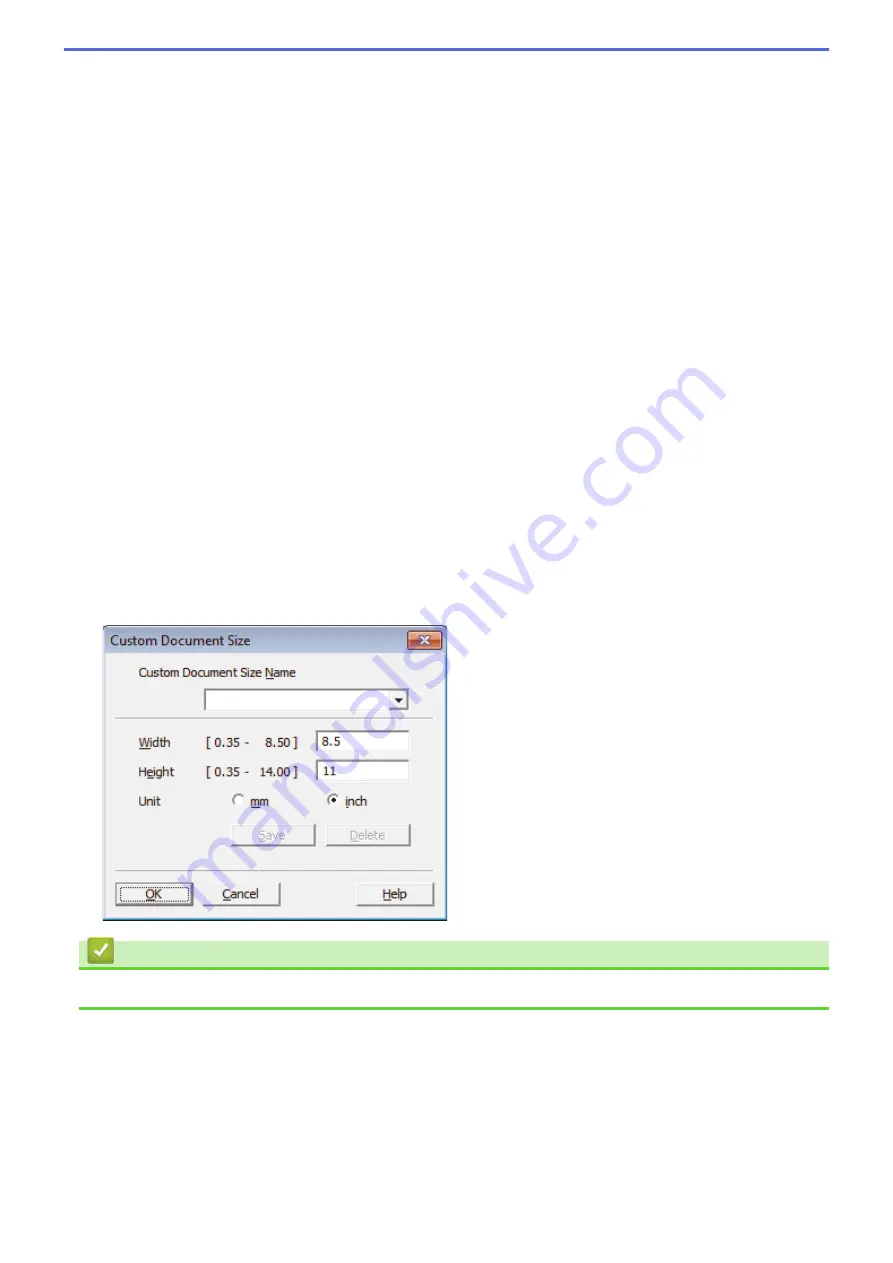
•
256 Color
Use for simple color illustrations that do not need the full color spectrum. This mode uses up to 256
colors to create images.
•
24bit Color
Use to create an image with the most accurate color reproduction. This mode uses up to 16.8 million
colors to scan the image, but it requires the most memory and has the longest transfer time.
4. Reduce Noise
Improve and enhance the quality of your scanned images with this selection. The
Reduce Noise
option is
available when selecting the
24bit Color
option and the
300 x 300 dpi
,
400 x 400 dpi
, or
600 x 600 dpi
scan
resolution.
5. Contrast
Increase or decrease the
Contrast
level by moving the slider to the right or left. An increase emphasizes dark
and light areas of the image, while a decrease reveals more details in gray areas. You can also type a value
in the field to set the contrast level.
6. Brightness
Set the
Brightness
level by dragging the slider to the right or left to lighten or darken the image. If the
scanned image is too light, set a lower brightness level and scan the document again. If the image is too
dark, set a higher brightness level and scan the document again.
7. Auto Crop
Scan multiple documents placed on the scanner glass. The machine will scan each document and create
separate files or a single multi-page file.
8. Document Size
Select the exact size of your document from a selection of preset scan sizes.
Auto
means that the machine
will automatically detect the
Document Size
.
If you select
Custom
, the
Custom Document Size
dialog box appears and you can specify the document
size.
Related Information
•
14 or Other Windows® Applications
141
Summary of Contents for MFC-J775DW
Page 1: ...Online User s Guide MFC J775DW 2017 Brother Industries Ltd All rights reserved ...
Page 22: ...Home Paper Handling Paper Handling Load Paper Load Documents 16 ...
Page 31: ...2 1 Related Information Load Paper in the Paper Tray 25 ...
Page 46: ... Load Envelopes in the Paper Tray 40 ...
Page 53: ... Copy a Document Error and Maintenance Messages Telephone and Fax problems Other Problems 47 ...
Page 55: ... Other Problems 49 ...
Page 57: ...Home Print Print Print from Your Computer Windows Print from Your Computer Mac 51 ...
Page 195: ... Enter Text on Your Brother Machine 189 ...
Page 205: ... Connect an External TAD Telephone and Fax problems 199 ...
Page 257: ...Home Fax PC FAX PC FAX PC FAX for Windows PC FAX for Mac 251 ...
Page 313: ...Home Security Security Lock the Machine Settings 307 ...
Page 323: ...Related Information Brother Web Connect 317 ...
Page 355: ...Related Information ControlCenter4 Windows 349 ...
Page 414: ... My Brother Machine Cannot Print Scan or PC FAX Receive over the Network 408 ...
Page 425: ...Related Information Clean Your Brother Machine Telephone and Fax problems Other Problems 419 ...
Page 428: ... Paper Handling and Printing Problems Clean the Print Head from Your Brother Machine 422 ...
Page 434: ...Related Information Clean Your Brother Machine Paper Handling and Printing Problems 428 ...
Page 447: ...Related Information Check Your Brother Machine 441 ...
Page 451: ...Related Information Routine Maintenance Replace the Ink Cartridges 445 ...
















































