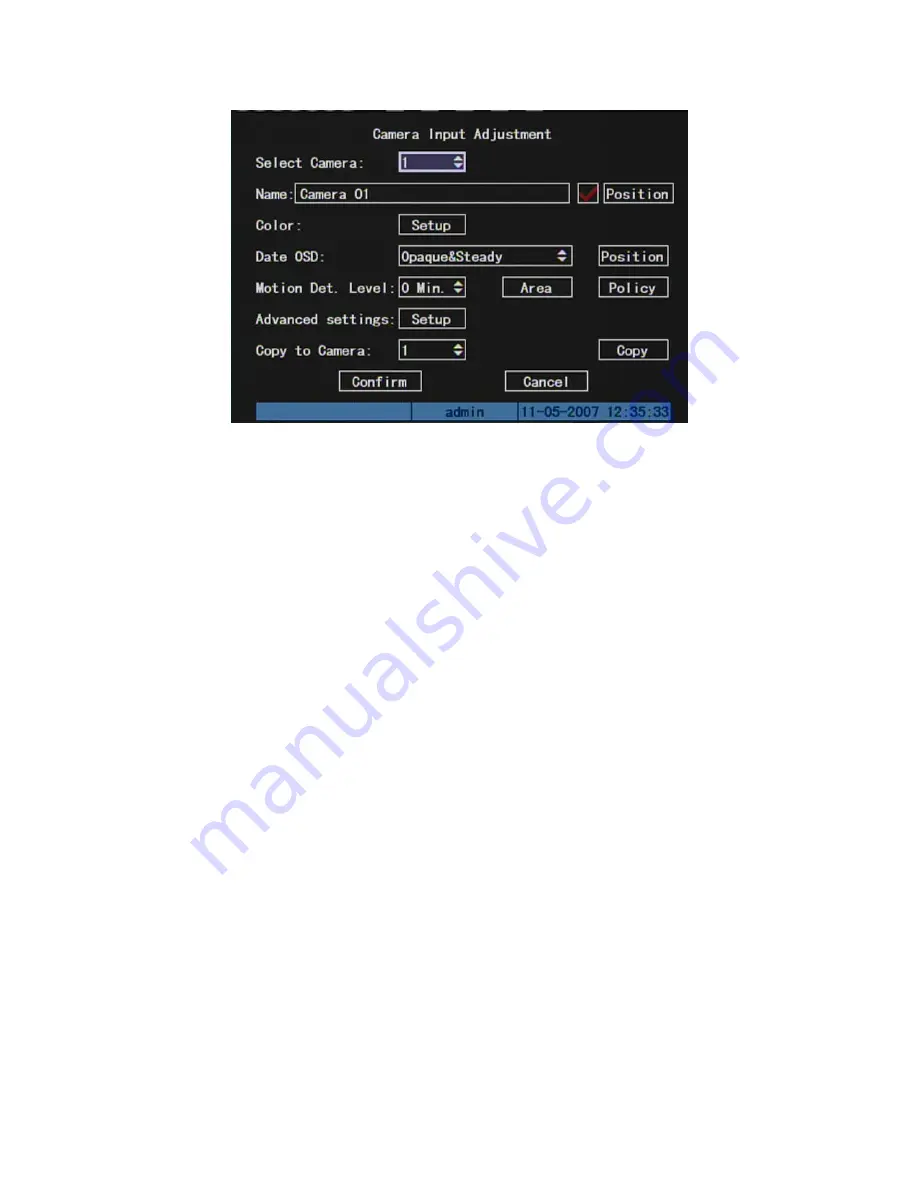
Each menu contains different kinds of items. There is a small rectangular frame
named “Active Frame” which is pointing to the selected item. This “Active Frame” can be
moved by direction keys (
[
↑
] [
↓
] [
Æ
] [
Å
])
. There are such kinds of menu items:
a) Check Box: Provide 2 options, “
9
” means enable and “×” means disable. You
can use
[
ENTER
]
or
[
EDIT
]
key to switch over.
b) List Box: Provide more than 2 options. However, only one of them can be
selected. You can press
[
ENTER
]
or
[
EDIT
]
to enter into edit mode,
then use
[
↑
]
and
[
↓
]
to select one option. For example, on the right side of “Select Camera”,
there is a list box for you to select one camera.
c) Edit Box: This is for you to input characters. Press
[
EDIT]key to enter into edit
status, you can input characters as following:
Press
[
A
]
key to select number, upper case, lower case or symbols;
Use
[
Æ
]
and
[
Å
]
keys to move cursor;
Use
[
EDIT
]
key to delete the character in front of cursor;
Press
[
ENTER
]
or
[
ESC
]
to exit edit.
d) Button: Execute a special function or enter into next sub-menu. For example,
press “Policy” button to enter into sub-menu. Press
[
Confirm
]
to save
parameters and return to parent menu. Press
[
Cancel
]
button to cancel and
return to parent menu. The button in grey means it can be operated only after it
is enabled.
25
Summary of Contents for SVR-80xx-S series
Page 11: ...1 3 Typical Application 11 ...
Page 15: ...6 Check all connections and mount back the metal cover of the DVR 7 Switch on the DVR 15 ...
Page 26: ...How to exit menu Press PREV or ESC key to exit menu and return to preview mode 26 ...
Page 53: ...In this case press ENTER to return password edit box and input new password again 53 ...
Page 59: ...59 ...
Page 69: ...69 ...
Page 108: ...Step 6 You can preview the image of 192 1 0 2 by using client end software 108 ...
Page 124: ...In the formula a means alarm occurrence rate 124 ...
Page 126: ...The corresponding relationship of cross cable 126 ...
Page 136: ...Suggestions 136 ...
















































