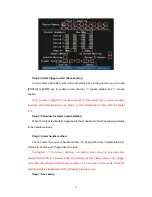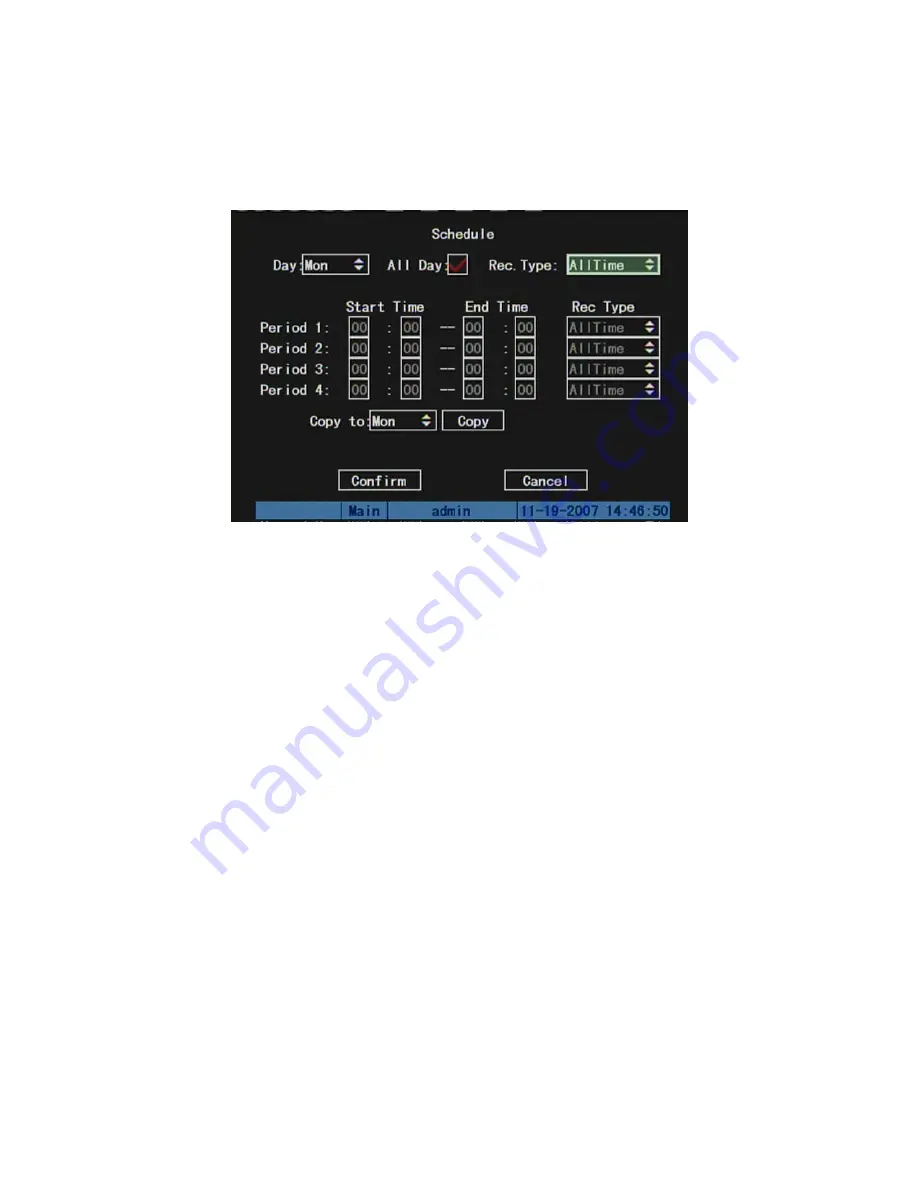
Step 1: Enter into recording schedule menu
In recording menu, use
[
ENTER
]
or
[
EDIT
]
key to enable record function (“
9
” flag),
press “Schedule” button to enter into recording schedule menu.
Step 2: Select one day and disable all day recording option
For “Day” item, there are options: Monday, Tuesday, Wednesday, Thursday, Friday,
Saturday and Sunday. Use
[
↑
] [
↓
]
keys to select one day. Move “Active Frame” to the
check box on the right side of “All Day” item, press
[
ENTER
]
or
[
EDIT
]
key to disable “All
Day” option. “×” means disable and “
9
” means enable.
Step 3: Setup time period and record type
There are 4 time periods for one day, and each time period can select different record
type. Input start time and stop time for each time period, and select record type for each
period. The record type options are: All Time, Motion Detect, Alarm, Motion&Alarm and
Motion|Alarm.
Note: The time periods in one day can not overlap.
Step 4: Copy to other days
You can repeat step2 and step3 to setup for other days. Also you can copy the
current day to other days.
Step 5: Save
Press “Confirm” back to “Recording” menu. Press “Confirm” again to save the
84
Summary of Contents for SVR-80xx-S series
Page 11: ...1 3 Typical Application 11 ...
Page 15: ...6 Check all connections and mount back the metal cover of the DVR 7 Switch on the DVR 15 ...
Page 26: ...How to exit menu Press PREV or ESC key to exit menu and return to preview mode 26 ...
Page 53: ...In this case press ENTER to return password edit box and input new password again 53 ...
Page 59: ...59 ...
Page 69: ...69 ...
Page 108: ...Step 6 You can preview the image of 192 1 0 2 by using client end software 108 ...
Page 124: ...In the formula a means alarm occurrence rate 124 ...
Page 126: ...The corresponding relationship of cross cable 126 ...
Page 136: ...Suggestions 136 ...