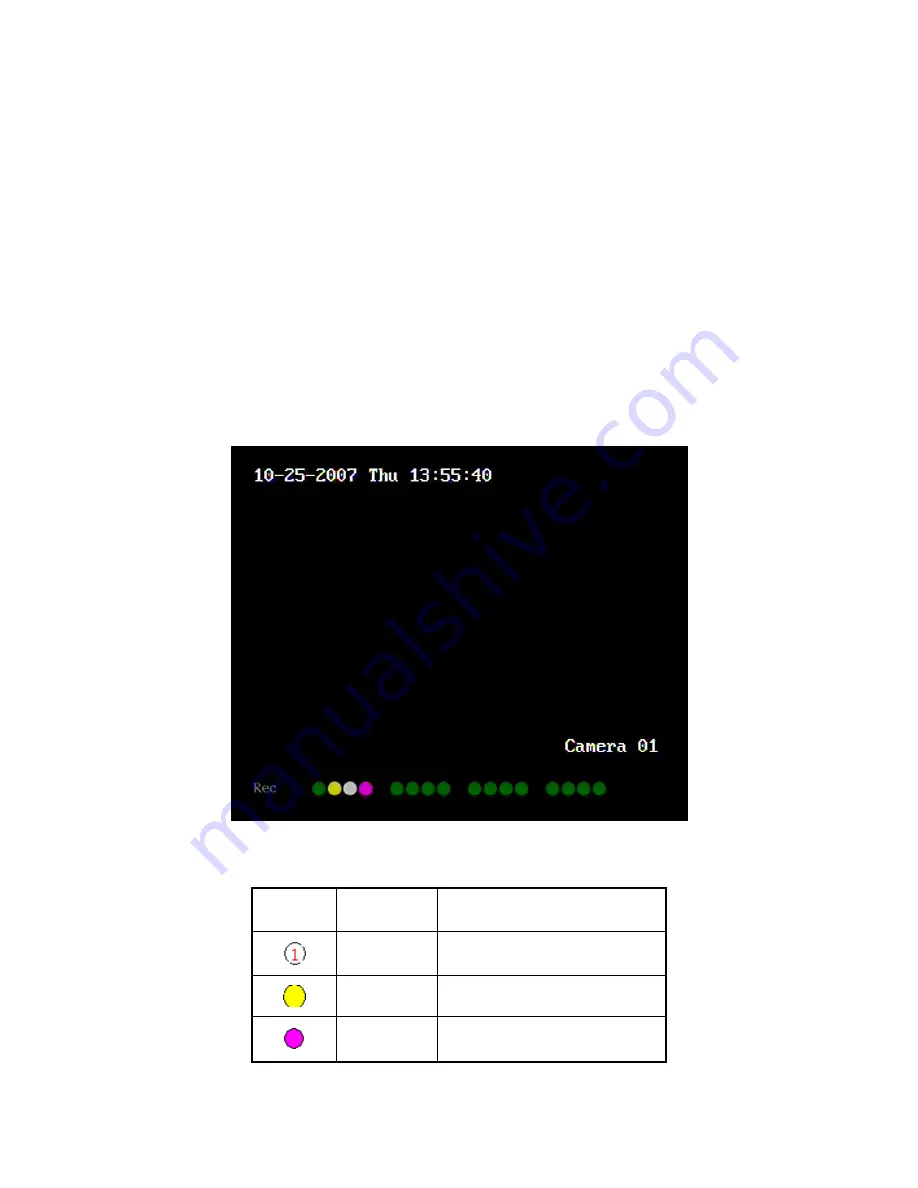
4.2 Live
View
DVR will enter into live view mode after it is started.
On preview screen, you can see date, time, camera’s name and camera status icon.
Set system date and time in “Display” menu, referring to 5.4; Change camera name in
“Camera” menu, referring to 5.5.
In the screen, it will display record and alarm status of each camera. These two kinds
of status will switch over automatically.
Press
[
A
]
key to display or hide the camera status bar.
Camera record status is following:
Icon
Icon Color
Status Description
White
No video signal
Yellow Video
input
Pink Manual
recording
29
Summary of Contents for SVR-80xx-S series
Page 11: ...1 3 Typical Application 11 ...
Page 15: ...6 Check all connections and mount back the metal cover of the DVR 7 Switch on the DVR 15 ...
Page 26: ...How to exit menu Press PREV or ESC key to exit menu and return to preview mode 26 ...
Page 53: ...In this case press ENTER to return password edit box and input new password again 53 ...
Page 59: ...59 ...
Page 69: ...69 ...
Page 108: ...Step 6 You can preview the image of 192 1 0 2 by using client end software 108 ...
Page 124: ...In the formula a means alarm occurrence rate 124 ...
Page 126: ...The corresponding relationship of cross cable 126 ...
Page 136: ...Suggestions 136 ...
















































