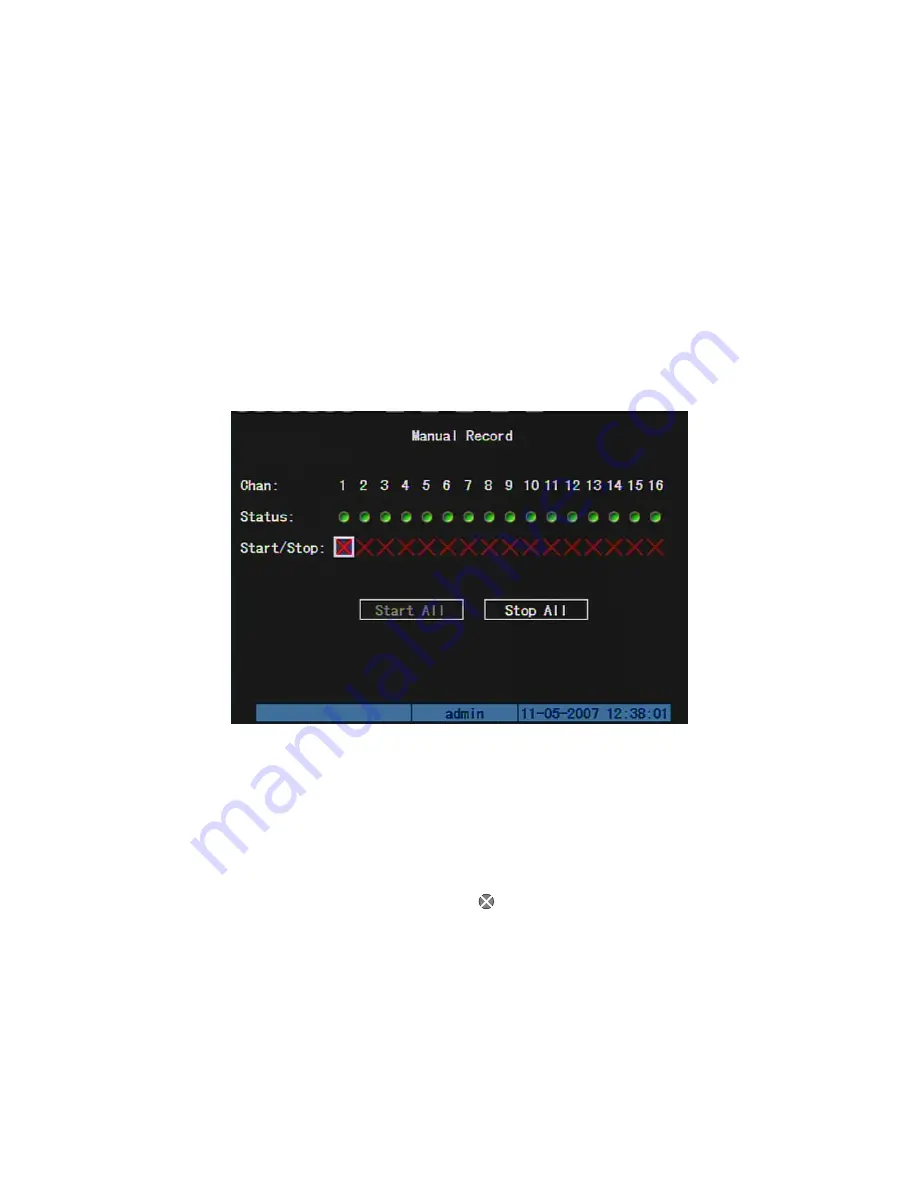
4.5 Manual
Record
Note: The user must have the corresponding right, DVR has HDD and HDD is
formatted already.
Manual record
In live view mode, press
[
REC
]
key, in the pop-up login dialog, select the name and
input the correct password, you can enter into the “Manual Record” interface.
In menu mode, press
[
REC
]
key to enter into “Manual Record” interface directly.
Description
Manual record interface has following parts: channel number, channel status,
start/stop record, start all and stop all buttons.
Channel:
List the channel number that DVR has.
Status:
Channel work status has 4 cases:
means idle. Green means the channel
is recording (including continuous recording, alarm recording, motion detection recording).
Red means network transmission. Orange means both recording and network
transmission.
Start/Stop:
“
9
” means you can start corresponding channel recording. “×” means
you can stop recording.
35
Summary of Contents for SVR-80xx-S series
Page 11: ...1 3 Typical Application 11 ...
Page 15: ...6 Check all connections and mount back the metal cover of the DVR 7 Switch on the DVR 15 ...
Page 26: ...How to exit menu Press PREV or ESC key to exit menu and return to preview mode 26 ...
Page 53: ...In this case press ENTER to return password edit box and input new password again 53 ...
Page 59: ...59 ...
Page 69: ...69 ...
Page 108: ...Step 6 You can preview the image of 192 1 0 2 by using client end software 108 ...
Page 124: ...In the formula a means alarm occurrence rate 124 ...
Page 126: ...The corresponding relationship of cross cable 126 ...
Page 136: ...Suggestions 136 ...






























