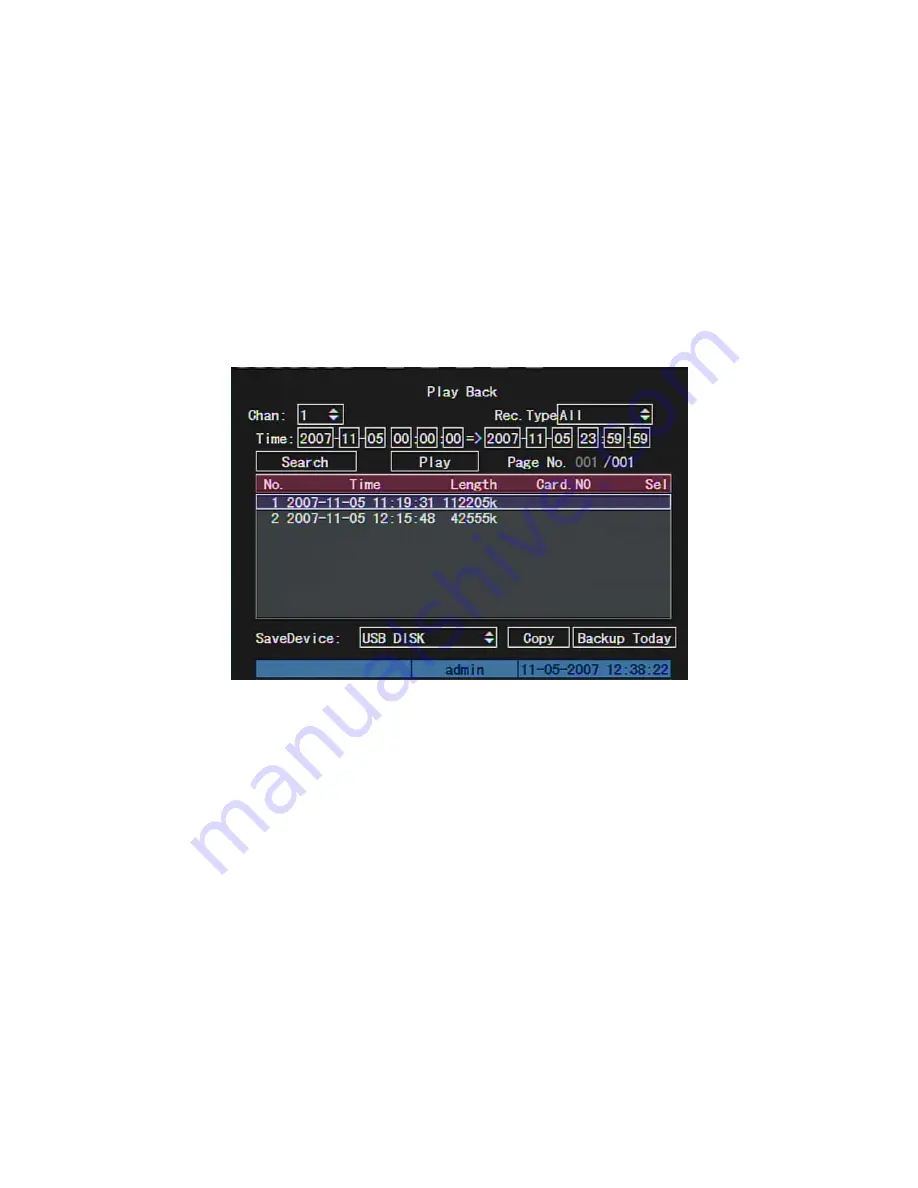
4.6 Playback
Note: The user must have “Playback” right.
Playback interface
In live view mode, press
[
PLAY
]
key, in the pop-up login dialog, select username and
input correct password, you can enter into “Playback” interface.
In menu mode, press
[
PLAY
]
key, you can enter into “Playback” interface directly.
Description
If DVR only supports one channel playback, you can not select second channel. If
DVR can support two channels playback, you can select second channel.
Main Channel:
Use
[
↑
]
or
[
↓
]
key to select one channel.
Second:
If DVR support 2-ch playback, you can use
[
↑
]
or
[
↓
]
key to select the
second channel except the main channel. These two channels can be playback
synchronously. If you select the second channel as none, only the main channel is
playback.
Rec Type:
Use
[
↑
]
or
[
↓
]
to select recorded files type. The file type options have “All”,
“All Time”, “Motion Detect”, “Alarm” and “Manual”.
37
Summary of Contents for SVR-80xx-S series
Page 11: ...1 3 Typical Application 11 ...
Page 15: ...6 Check all connections and mount back the metal cover of the DVR 7 Switch on the DVR 15 ...
Page 26: ...How to exit menu Press PREV or ESC key to exit menu and return to preview mode 26 ...
Page 53: ...In this case press ENTER to return password edit box and input new password again 53 ...
Page 59: ...59 ...
Page 69: ...69 ...
Page 108: ...Step 6 You can preview the image of 192 1 0 2 by using client end software 108 ...
Page 124: ...In the formula a means alarm occurrence rate 124 ...
Page 126: ...The corresponding relationship of cross cable 126 ...
Page 136: ...Suggestions 136 ...






























