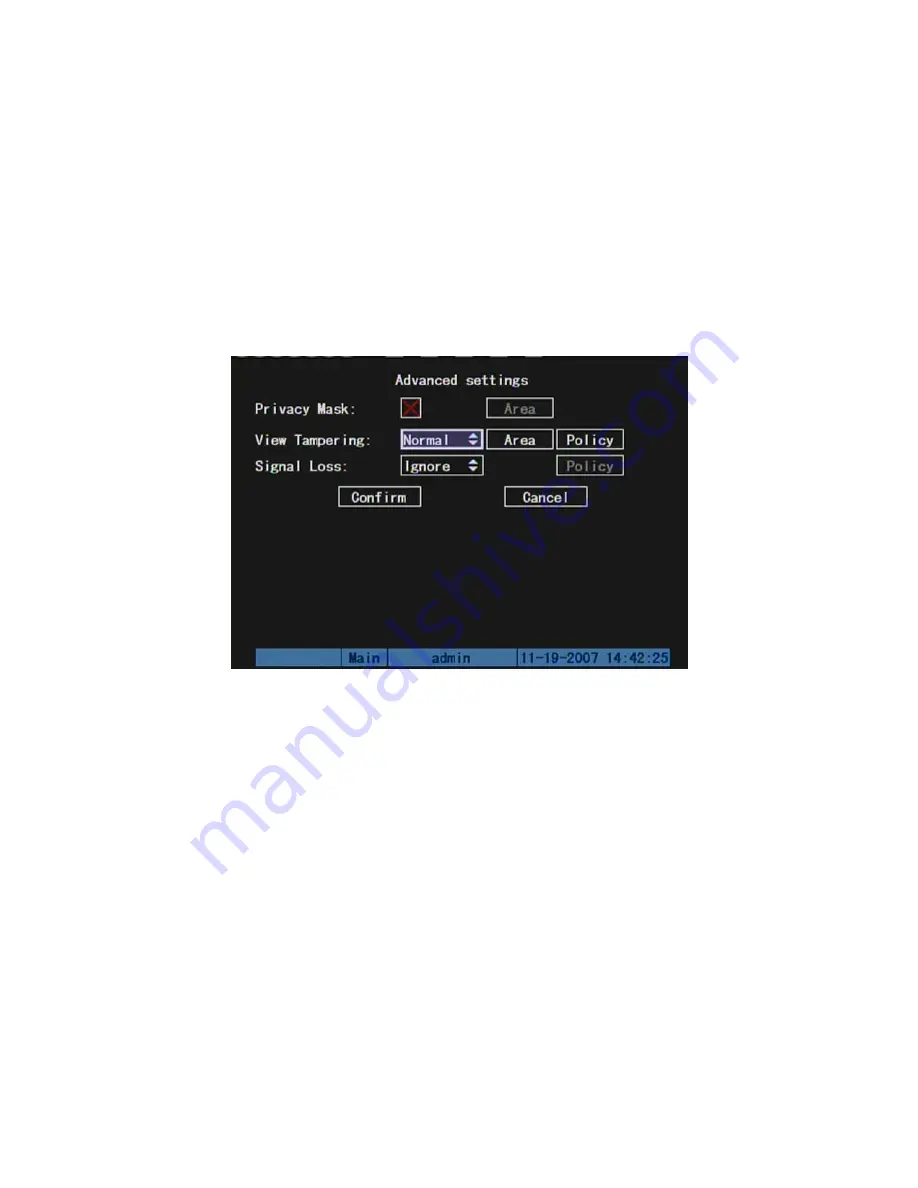
5.7 View
Tampering
Alarm
If you enable this function, when someone blocks the camera spitefully, DVR will
make warning alarm.
Step 1: Enter into “Image Setup” menu:
Step 2: Select camera:
Please use
[
È
] [
Ç
]
keys to select one camera.
Step 3: Enter into “Advanced settings” setup menu:
Select sensitivity:
You can use
[
È
] [
Ç
]
keys to select the sensitivity for “View
Tampering” item. The sensitivity options are: Low, Normal and High. Selecting one of them
will active “Area Setup” and “Policy Setup” functions.
Step 4: View tampering area setup:
Move “Active Frame” to “Area” button, press
[
ENTER
]
key to enter into area setup interface. The setup methods are same as that of
mask area setup. After setting up the area, press
[
ENTER
]
key to return “Image Setup”
menu. You can press
[
ESC
]
key to abort.
Only one view tampering area can be setup.
Step 5: View tampering alarm setup
In “Advanced settings” menu, move “Active
Frame” to “View tampering policy” button, press
[
ENTER
]
key to enter into “View
Tampering Handle” menu:
70
Summary of Contents for SVR-80xx-S series
Page 11: ...1 3 Typical Application 11 ...
Page 15: ...6 Check all connections and mount back the metal cover of the DVR 7 Switch on the DVR 15 ...
Page 26: ...How to exit menu Press PREV or ESC key to exit menu and return to preview mode 26 ...
Page 53: ...In this case press ENTER to return password edit box and input new password again 53 ...
Page 59: ...59 ...
Page 69: ...69 ...
Page 108: ...Step 6 You can preview the image of 192 1 0 2 by using client end software 108 ...
Page 124: ...In the formula a means alarm occurrence rate 124 ...
Page 126: ...The corresponding relationship of cross cable 126 ...
Page 136: ...Suggestions 136 ...
















































