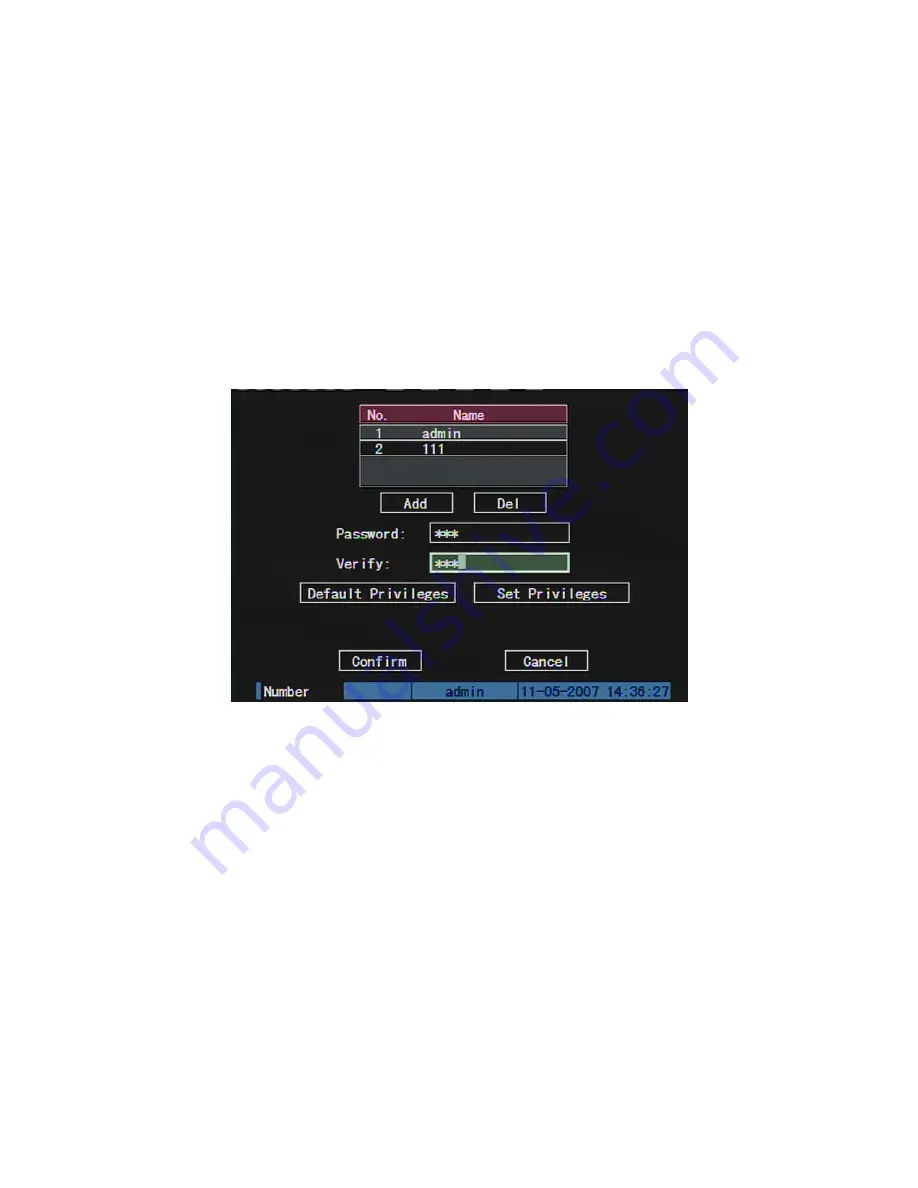
5.1.3 Password Modification
Press
[
MENU
]
key, in the login dialog, select the username as “admin”, use
[
→
]
key,
move cursor to password edit box, input “12345”, press “Confirm” to enter into
administrator menu.
Move “Active Frame” to “User” icon, press
[
ENTER
]
key to enter into “User
Management” menu.
In the user name list box, all users are listed. You can use
[
Ç
][
È
]
keys to select one
user, and use
[
→
]
key to move “Active Frame” to password edit box, and press
[
EDIT
]
key
to enter into edit status. Press numeric keys to input the new password. The password is
only combined by 16 numerals at most. After you finish inputting password, press
[
ENTER
]
key to exit. Move “Active Frame” to “Verify password” edit box, input the verify password.
Move “Active Frame” to “Confirm” button, and press
[
ENTER
]
, if password and verify
password are the same, the password will be saved and taken into effective.
If password and verify password are not same, a warning message box will be
appeared.
52
Summary of Contents for SVR-80xx-S series
Page 11: ...1 3 Typical Application 11 ...
Page 15: ...6 Check all connections and mount back the metal cover of the DVR 7 Switch on the DVR 15 ...
Page 26: ...How to exit menu Press PREV or ESC key to exit menu and return to preview mode 26 ...
Page 53: ...In this case press ENTER to return password edit box and input new password again 53 ...
Page 59: ...59 ...
Page 69: ...69 ...
Page 108: ...Step 6 You can preview the image of 192 1 0 2 by using client end software 108 ...
Page 124: ...In the formula a means alarm occurrence rate 124 ...
Page 126: ...The corresponding relationship of cross cable 126 ...
Page 136: ...Suggestions 136 ...






























