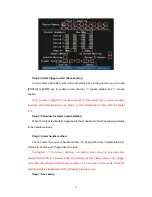The bit rate value has following options (bps): 32K, 48K, 64K, 80K, 96K, 128K, 160K,
192K, 224K, 256K, 320K, 384K, 448K, 512K, 640K, 768K, 896K, 1M, 1.25M, 1.5M, 1.75M,
2M and “User define”.
The max bit rate selection has relations with resolution. If you select high resolution,
you must select high bit rate. For CIF resolution, the typical max bit rate is 384K~768Kbps
for real time compression. For 2CIF/DCIF resolution, the typical bit rate is 512K~1Mbps
real time compression. For 4CIF resolution, the typical bit rate is 1.25Mbps~1.75Mbps for
real time compression. Of course, you will select the proper bit rate based on the camera,
background and image quality requirement.
Frame Rate:
Frame per second. Options are: Full (PAL is 25 FPS and NTSC is
30FPS), 20, 16, 12, 10, 8, 6, 4, 2, 1, 1/2, 1/4, 1/8, 1/16. For low frame rate, you can select
low bit rate size.
PreRecord Time:
When you enable motion detection recording or external alarm
recording, you can define prerecord time. The options are: No PreRecord, 5 Seconds
(default selection), 10 Seconds, 15 Seconds, 20 Seconds, 25 Seconds, 30 Seconds and
Max PreRecord.
MaxPreRecord is to save all data in PreRecord buffer. The PreRecord time is related
with bit rate. The lower bit rate, the longer PreRecord time is.
If the bit rate (Max bit rate) is very low, and you select “PreRecord Time” as “5
Seconds”, maybe the actual perrecord time is more than 5 seconds. On the other side, if
the bit rate is high, and set “PreRecord Time” as “30 Seconds”, the actual prerecord time
maybe is less than 30
seconds.
PostRecord Time:
When external alarm or motion alarm is stopped, DVR will
continue recording time. The options are: 5 Seconds (default), 10 Seconds, 30 Seconds, 1
Minute, 2 Minutes, 5 Minutes and 10 Minutes.
Enable Rec:
Enable or disable selected camera record function. “×” means disable
and “
9
” means enable.
Schedule:
When you enable recording function, you can setup recording schedule.
Note: When the camera’s recording schedule is modified, you must reboot DVR to
make it into effective.
82
Summary of Contents for SVR-80xx-S series
Page 11: ...1 3 Typical Application 11 ...
Page 15: ...6 Check all connections and mount back the metal cover of the DVR 7 Switch on the DVR 15 ...
Page 26: ...How to exit menu Press PREV or ESC key to exit menu and return to preview mode 26 ...
Page 53: ...In this case press ENTER to return password edit box and input new password again 53 ...
Page 59: ...59 ...
Page 69: ...69 ...
Page 108: ...Step 6 You can preview the image of 192 1 0 2 by using client end software 108 ...
Page 124: ...In the formula a means alarm occurrence rate 124 ...
Page 126: ...The corresponding relationship of cross cable 126 ...
Page 136: ...Suggestions 136 ...