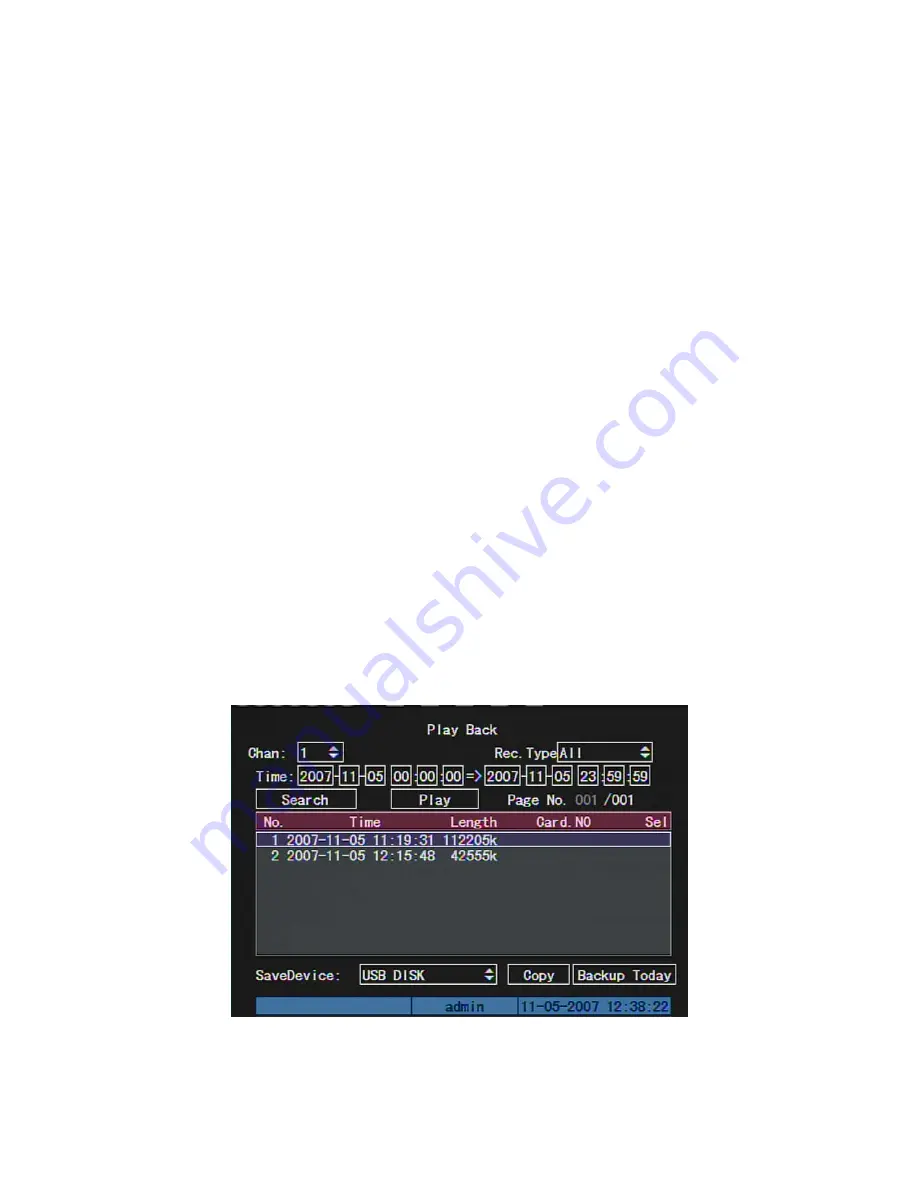
Time Section:
You can define the search time section. Move “Active Frame” to the
time edit box, use numeric keys to input the detail time.
Search:
Search the matched recorded files and display them in the list box. If there is
not matched file, a corresponding dialog box will be pop-up.
Play by Time:
Playback the recorded stream directly based on the time section.
Select Page:
In the file list box, each page will only display 8 files. If the matched files
are more than 8, you can select page to list other files. 500 pages (4000 files) can be
searched in one time. You can use numeric keys or
[
↑
] [
↓
]
keys to select page.
File List Box:
List the matched files. File started time, file size are displayed in the list
box. You can use
[
↑
] [
↓
]
keys to move the scroll bar to select file.
Backup Devices:
You can select USB flash, USB HDD, USB CD/DVD or SATA
CD/DVD to backup the files or clips.
Copy:
Start to backup.
Backup Today:
Backup all recorded files of today.
Two kinds of playback mode
1. Search and playback file:
In the playback interface, you can select main channel,
record type, time section. Move “Active Frame” to “Search” button and press
[
ENTER
]
key, DVR will search and list the matched files.
One channel search
38
Summary of Contents for SVR-80xx-S series
Page 11: ...1 3 Typical Application 11 ...
Page 15: ...6 Check all connections and mount back the metal cover of the DVR 7 Switch on the DVR 15 ...
Page 26: ...How to exit menu Press PREV or ESC key to exit menu and return to preview mode 26 ...
Page 53: ...In this case press ENTER to return password edit box and input new password again 53 ...
Page 59: ...59 ...
Page 69: ...69 ...
Page 108: ...Step 6 You can preview the image of 192 1 0 2 by using client end software 108 ...
Page 124: ...In the formula a means alarm occurrence rate 124 ...
Page 126: ...The corresponding relationship of cross cable 126 ...
Page 136: ...Suggestions 136 ...
















































