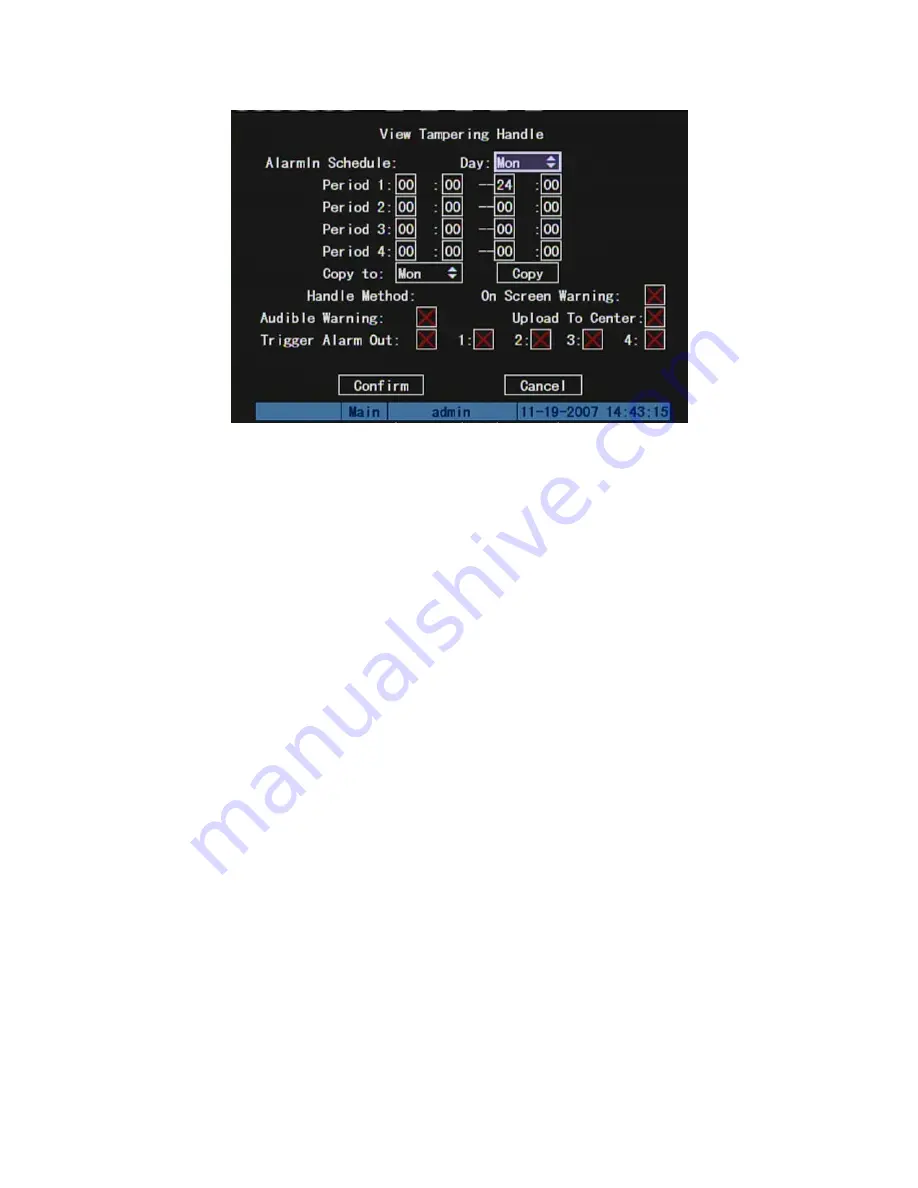
Step 6: Alarm schedule setup:
When there is view tampering alarm happened,
DVR will handle the alarm based on the schedule. You can set 4 periods for each day one
week. Also you can copy the schedule of one day to other days.
Notes: Time periods can not overlap. Please reboot DVR to make the parameters into
effective.
Step 7: Setup alarm policy:
If there is view tampering alarm happened during
schedule, DVR will response based on the policy. You can select one or more solution
including “On Screen Warning”, “Audible Warning”, “Upload to Center” and “Trigger Alarm
Output”. You can use
[
È
] [
Ç
]
and
[
EDIT
]
key to enable or disable them. “×” is disable and
“
9
” is enable.
Step 8: Save alarm setup:
After your setup, press “Confirm” button and return
“Image Setup” interface. In “Image Setup” menu, press “Confirm” button to save current
camera parameters and return main menu.
Step 9: Save all cameras:
If you want to setup other cameras, please repeat from
step2 to step 8. In “Image Setup” menu, press “Confirm” key to save all cameras
parameters. Press “Cancel” button or
[
ESC
]
key to abort.
71
Summary of Contents for SVR-80xx-S series
Page 11: ...1 3 Typical Application 11 ...
Page 15: ...6 Check all connections and mount back the metal cover of the DVR 7 Switch on the DVR 15 ...
Page 26: ...How to exit menu Press PREV or ESC key to exit menu and return to preview mode 26 ...
Page 53: ...In this case press ENTER to return password edit box and input new password again 53 ...
Page 59: ...59 ...
Page 69: ...69 ...
Page 108: ...Step 6 You can preview the image of 192 1 0 2 by using client end software 108 ...
Page 124: ...In the formula a means alarm occurrence rate 124 ...
Page 126: ...The corresponding relationship of cross cable 126 ...
Page 136: ...Suggestions 136 ...






























