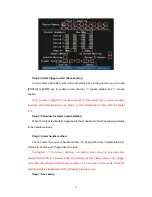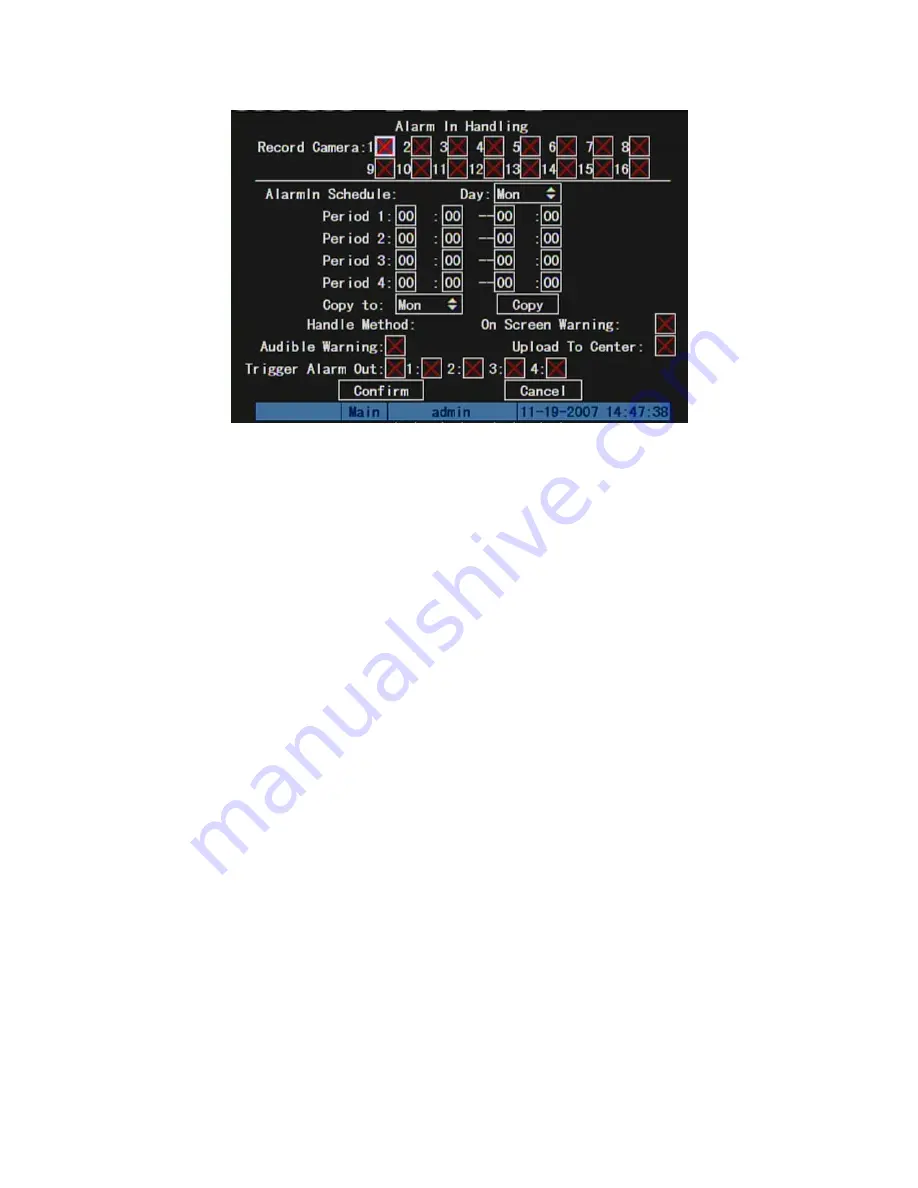
Step 4: Alarm trigger record channel setup
You can select channels to record for each alarm input. In the sub menu, you can use
[
ENTER
]
or
[
EDIT
]
key to enable record channel. “×” means disable and “
9
means
enable.
Note: In order to trigger the channel to record, in “Recording” menu, you must enable
recording and select record type as “Alarm” or other related type. Please refer to chapter
5.11.
Step 5: Schedule for alarm handle method
When there is external alarm happened in the schedule, DVR will response according
to the handle methods.
Step 6: Alarm handle method
You can select one or more handle method: “On Screen Warning”, “Audible Warning”,
“Upload to Center” and “Trigger Alarm Output”.
Description: If “On Screen Warning” is enabled, when there is external alarm
happened and DVR is in preview mode, DVR will pop-up the related camera. If you trigger
more than one camera, DVR will pop-up them one by one every 10 seconds. When the
external alarm is disappeared, DVR will restore preview mode.
Step 7: Save setup
87
Summary of Contents for SVR-80xx-S series
Page 11: ...1 3 Typical Application 11 ...
Page 15: ...6 Check all connections and mount back the metal cover of the DVR 7 Switch on the DVR 15 ...
Page 26: ...How to exit menu Press PREV or ESC key to exit menu and return to preview mode 26 ...
Page 53: ...In this case press ENTER to return password edit box and input new password again 53 ...
Page 59: ...59 ...
Page 69: ...69 ...
Page 108: ...Step 6 You can preview the image of 192 1 0 2 by using client end software 108 ...
Page 124: ...In the formula a means alarm occurrence rate 124 ...
Page 126: ...The corresponding relationship of cross cable 126 ...
Page 136: ...Suggestions 136 ...