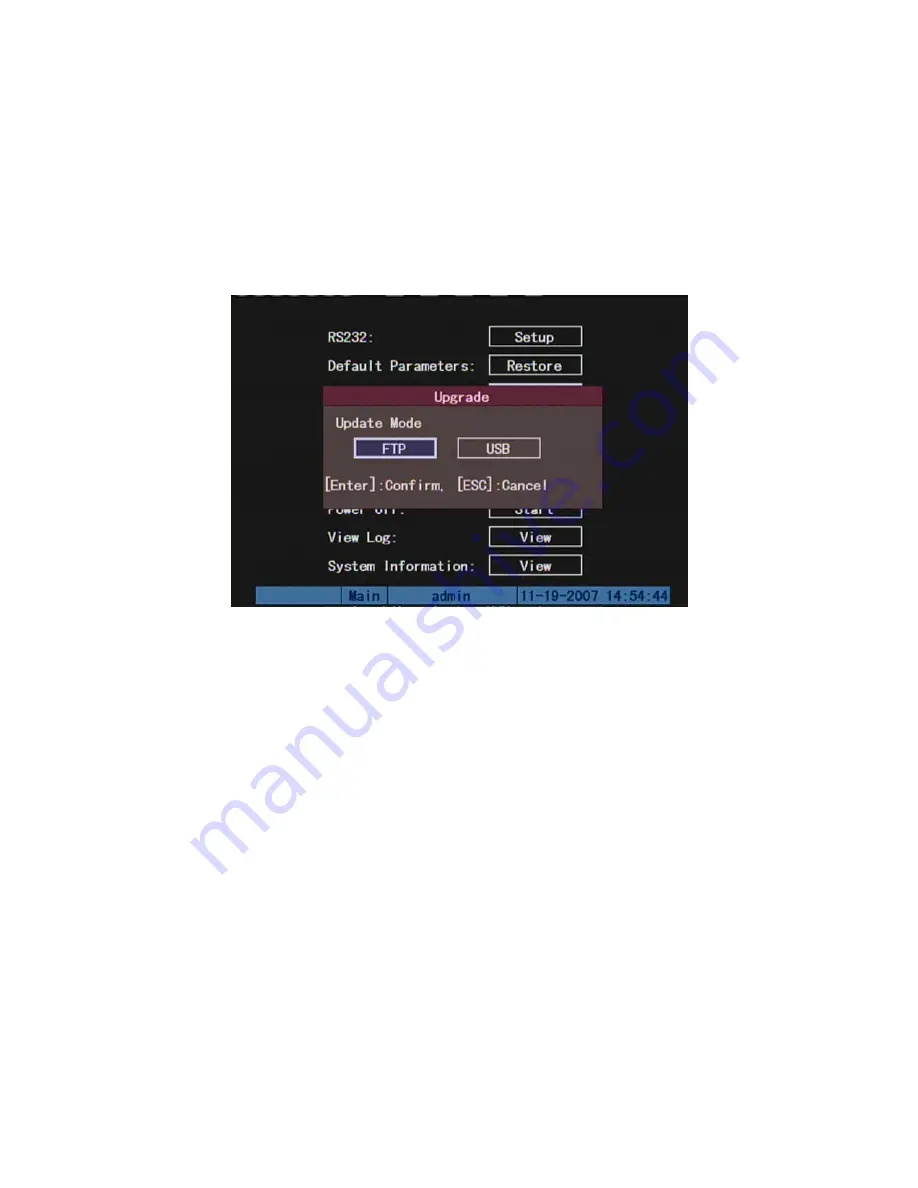
Chapter7 Firmware Upgrade
7.1
Upgrade from USB Flash
In DVR “Utilities” menu, click firmware “Upgrade” button, in the popup dialog box:
You can select either FTP mode or USB mode. If you select USB mode, please make
sure that firmware file is placed in USB FLASH root directory, and USB FLASH should be
FAT32 file system.
Press USB button, DVR will search corresponding firmware file from connected USB
FLASH, and update firmware. After upgrading successfully, DVR will ask you to reboot.
116
Summary of Contents for SVR-80xx-S series
Page 11: ...1 3 Typical Application 11 ...
Page 15: ...6 Check all connections and mount back the metal cover of the DVR 7 Switch on the DVR 15 ...
Page 26: ...How to exit menu Press PREV or ESC key to exit menu and return to preview mode 26 ...
Page 53: ...In this case press ENTER to return password edit box and input new password again 53 ...
Page 59: ...59 ...
Page 69: ...69 ...
Page 108: ...Step 6 You can preview the image of 192 1 0 2 by using client end software 108 ...
Page 124: ...In the formula a means alarm occurrence rate 124 ...
Page 126: ...The corresponding relationship of cross cable 126 ...
Page 136: ...Suggestions 136 ...






























