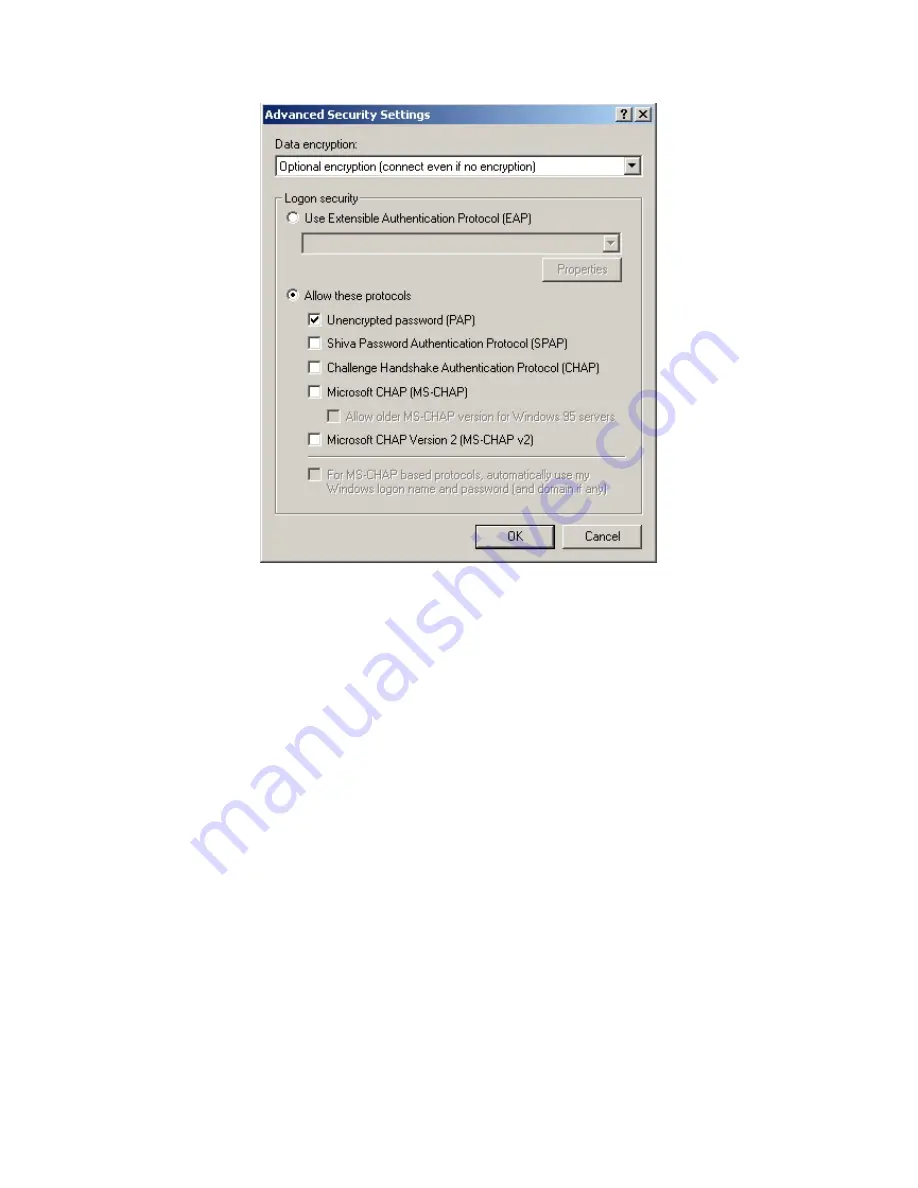
Step 3: Establish the dialup connection
Select the Modem connected with PC just like the dialup network connection, input
the telephone number connected with DVR’s modem. Input the username, password.
They must be the same as that DVR PPP setup.
Step 4:
During the dialup connection, it will give the message of “verification of
username and password”, after successfully verification; the message will be given “on
process of register in PC”. The process is the same as the common dialup connection.
Step 5:
After successful dialup, network will designate the “remote IP” address to PC,
e.g. the set 192.1.0.1. User can Ping-link the assigned IP address through Ping command,
and can Ping-link DVR. Please refer to the following picture.
107
Summary of Contents for SVR-80xx-S series
Page 11: ...1 3 Typical Application 11 ...
Page 15: ...6 Check all connections and mount back the metal cover of the DVR 7 Switch on the DVR 15 ...
Page 26: ...How to exit menu Press PREV or ESC key to exit menu and return to preview mode 26 ...
Page 53: ...In this case press ENTER to return password edit box and input new password again 53 ...
Page 59: ...59 ...
Page 69: ...69 ...
Page 108: ...Step 6 You can preview the image of 192 1 0 2 by using client end software 108 ...
Page 124: ...In the formula a means alarm occurrence rate 124 ...
Page 126: ...The corresponding relationship of cross cable 126 ...
Page 136: ...Suggestions 136 ...






























