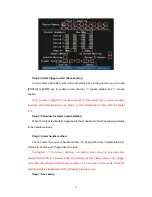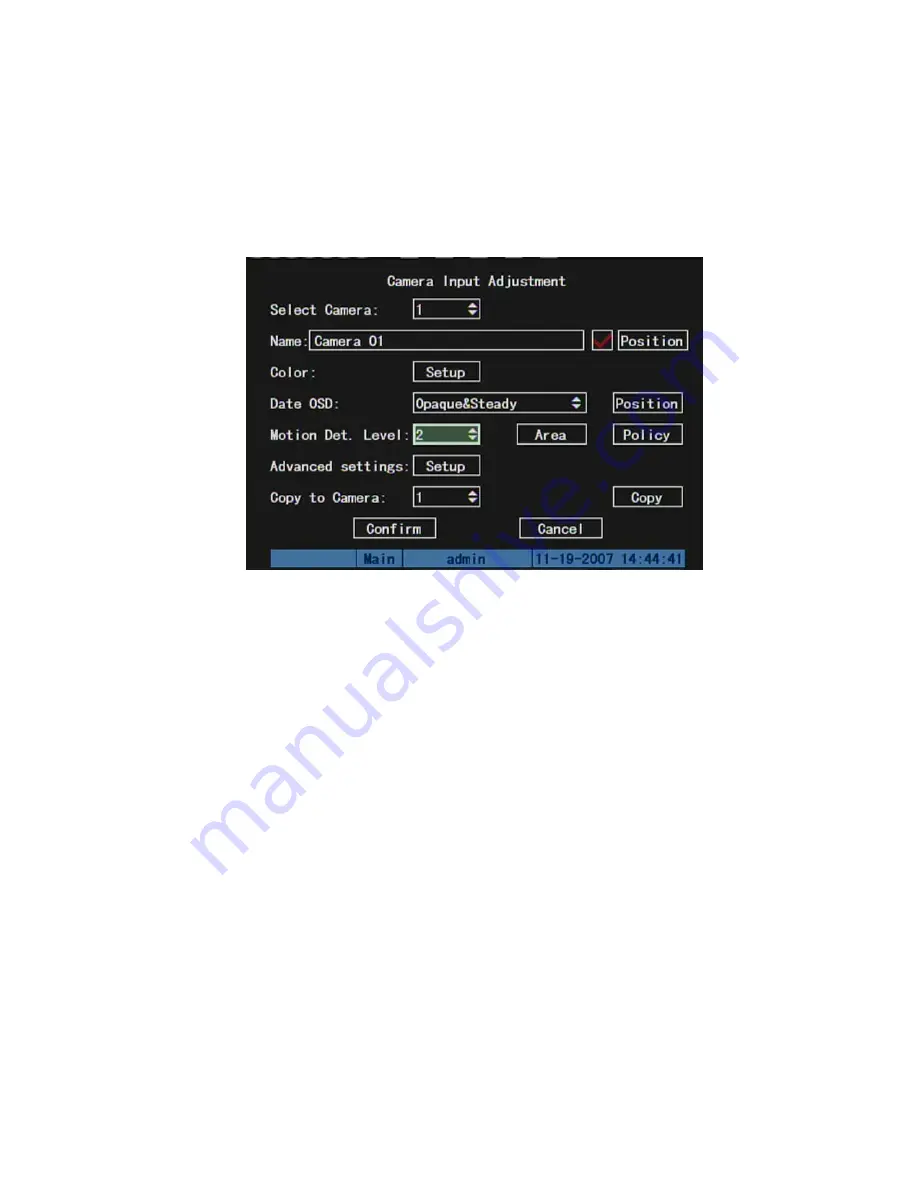
5.9 Motion
Detection
Alarm
If you enable this function, when there is motion detected, DVR will make alarm.
Step 1: Enter into “Image Setup” menu:
Step 2: Select camera:
Use
[
È
] [
Ç
]
key to select one camera.
Step 3: Select motion detection sensitivity:
On the right side of “Motion Det. Level”
item, there is a list box. That is motion detection sensitivity. There are 7 options, from 0
(the lowest) to 5 (the highest) and “Off”. You can use
[
È
] [
Ç
]
keys to select one. If you
select “Off” option, DVR will not response even if there is motion detection. If you select
other options, “Motion Area Setup” button and “Policy Setup” button will be active. If you
select low sensitivity such as 0, only when there is great motion detection, DVR can
response. On the other side, for high sensitivity such as 5, DVR will response with small
motion detection. The default sensitivity is 2.
Step 4: Motion area setup:
You must define motion areas so that DVR will response
when there is motion in those areas. Move “Active Frame” to “Area” button on the right
side of sensitivity list box, press
[
ENTER
]
key, you can enter into “Motion Area Setup”
interface.
74
Summary of Contents for SVR-80xx-S series
Page 11: ...1 3 Typical Application 11 ...
Page 15: ...6 Check all connections and mount back the metal cover of the DVR 7 Switch on the DVR 15 ...
Page 26: ...How to exit menu Press PREV or ESC key to exit menu and return to preview mode 26 ...
Page 53: ...In this case press ENTER to return password edit box and input new password again 53 ...
Page 59: ...59 ...
Page 69: ...69 ...
Page 108: ...Step 6 You can preview the image of 192 1 0 2 by using client end software 108 ...
Page 124: ...In the formula a means alarm occurrence rate 124 ...
Page 126: ...The corresponding relationship of cross cable 126 ...
Page 136: ...Suggestions 136 ...