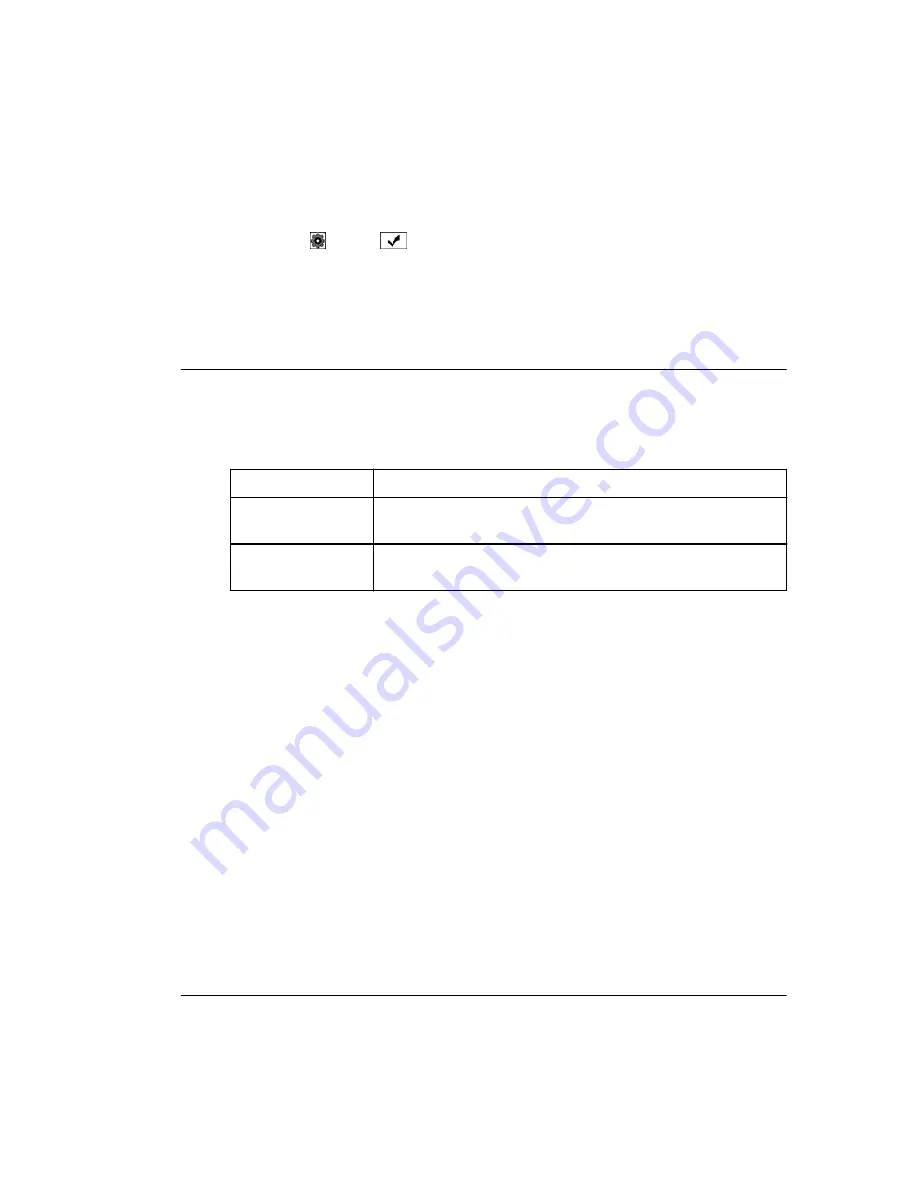
e. Collect empty sample tube carriers for the tubes collected from loading racks. Or
manual load the rack into the DxH Input buffer and run the tubes. When the rack is
unloaded transfer it from the DxH manual unload area to the upper unload shuttle
position
f. Select
Auto
and
OK
to place the module back into operation. Allow the
system to load any tubes at BR01 and BR02 into the loading rack.
g. Place the tubes that you removed from the loading areas into the extra sample tube
carriers and manually load them into the loading queues at SN004 and SN006.
h. Place the removed unloading racks into the upper unload shuttle position.
i. Place any empty racks into the upper unload shuttle position.
18
At the DxC Rack Builder modules:
a. Let the instrument(s) continue to run and process samples.
b. If sample tubes are in the quadruple-gripper transfer arm or the single gripper arm
at the DxC instrument console, verify that samples are completed.
If...
Then...
samples are
completed,
Transfer these tubes to the sample tube carriers that are waiting to be
unloaded at the Connection Module.
samples are not
completed,
Transfer these tubes to an offline instrument rack in the output tray
on the right side of the instrument.
c. Remove any sample tubes from the racks in the DxC instrument load tray. Transfer
these tubes to another rack(s) and put this rack(s) in the output tray on the right
side of the instrument(s).
d. Remove sample tubes from the instrument load shuttle. Place these tubes into
another rack and place this rack in the output tray on the right side of the
instrument. Remove any tubes in the instrument unload shuttle and place in the
sample tube carriers at the unload position.
e. After placing the completed tubes into the sample tube carriers at the unload
position, place the DxC Connector unit into Function mode
96
. When the carriers
with sample tubes have completely left the unload position, place the DxC
Connector unit into Run.
f. Process the racks collected in the right side output tray using the Analyzer's
PRIORITY
button. Load racks into the left side Input tray of the DxC and Press the
Run
button. Process a maximum of 2 racks at a time to allow the automation system
to continue loading racks onto the DxC instrument once the track is re-started.
g. As samples are completed and unloaded to the right hand side of the DxC, place the
Connector unit back into Function mode
96
and transfer these tubes to the sample
tube carriers that are waiting for unloading at the Connection Module. When the
carriers with sample tubes have completely left the unload position, place the DxC
Connector unit back into
Run
.
19
At the Direct Track Sampling modules (excluding Abbott i2000SR):
a. If a stopper is jamming the sample tube carrier, push it forward to release the
carrier.
Error Recovery Procedures
Power Express Aliquot Error Recovery Procedures
3-12
B31449AE
Summary of Contents for Power Express Aliquot
Page 6: ...Warranty and Service vi B31449AE...
Page 22: ...Introduction Scope of this Manual xxii B31449AE...
Page 30: ...Power Express Aliquot Module Description Components 1 8 B31449AE...
Page 110: ...Figure 4 3 Tube Supply Sensor Diagram 4 50 B31449AE Troubleshooting...
Page 111: ...Figure 4 4 Label Supply Sensor Diagram B31449AE 4 51 Troubleshooting...
Page 112: ...Aliquot Unit Figure 4 5 Overview Sensor Diagram 4 52 B31449AE Troubleshooting...
Page 114: ...Figure 4 7 Tip Supply Sensor Diagram 4 54 B31449AE Troubleshooting...
Page 117: ...Figure 4 10 Optional Track Sensor Diagram B31449AE 4 57 Troubleshooting...
Page 118: ...Figure 4 11 Merge Lane Sensor Diagram 4 58 B31449AE Troubleshooting...
Page 120: ...Related Documents Related Documents A 2 B31449AE...
Page 121: ......
Page 122: ...www beckmancoulter com 2018 Beckman Coulter Inc All Rights Reserved...















































