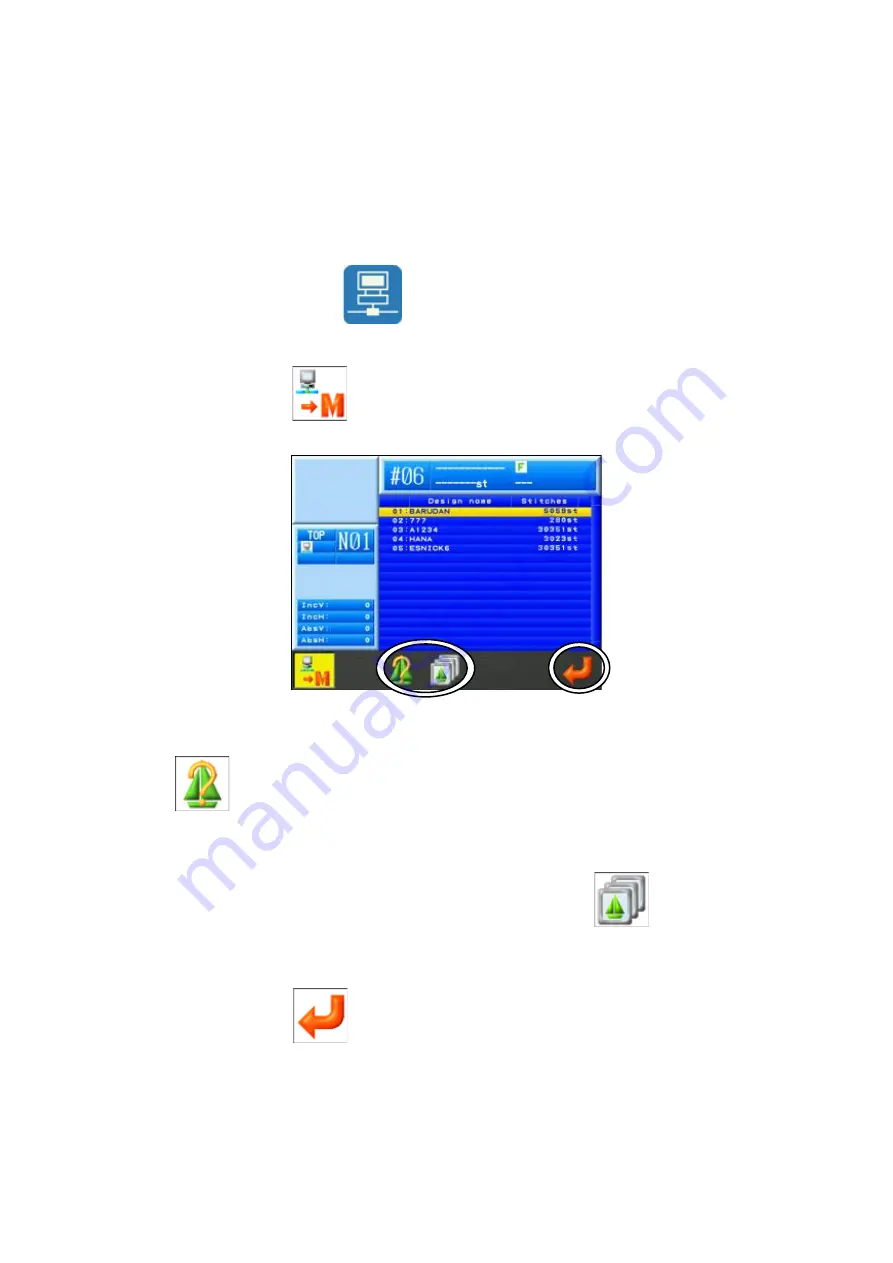
10 - 17
7. Downloading Designs (Schedule Downloading)
Instructions on downloading scheduled designs registered on the server.
Set the Network server application to Scheduled Download Mode beforehand.
*Refer to the
LEM-Server Instruction Manuals
for software operation.
7-1. Downloading from a schedule
Download the next scheduled design.
1)
Press the Network key
to open the Network screen.
2)
Press the A-key
and the Schedule Downloading screen displays.
Options:
To view a design, use the Jog keys to select a design in the list and press the C-key
to display the design data information.
*Refer to “
Section 6-1. Searching and Downloading a Design by its Name”
in this
chapter for design data details. Press the C-key again to exit.
To select a download memory location, press the D-key
to display the list of
designs in memory. Select a memory location to download the design in to
3)
Press the G-key
to start downloading.
*You can only download the first design in the list. You cannot download the other numbered
designs in the list.
4)
When the download finishes, the screen will go back to the Start screen with the design
selected on the screen
Summary of Contents for BEXT 120V
Page 1: ...B E X T Instruction Manual...
Page 13: ...Warning Labels Contents Hook Warning Label Belt Warning Label...
Page 20: ...1 Appearance and Components...
Page 21: ......






























