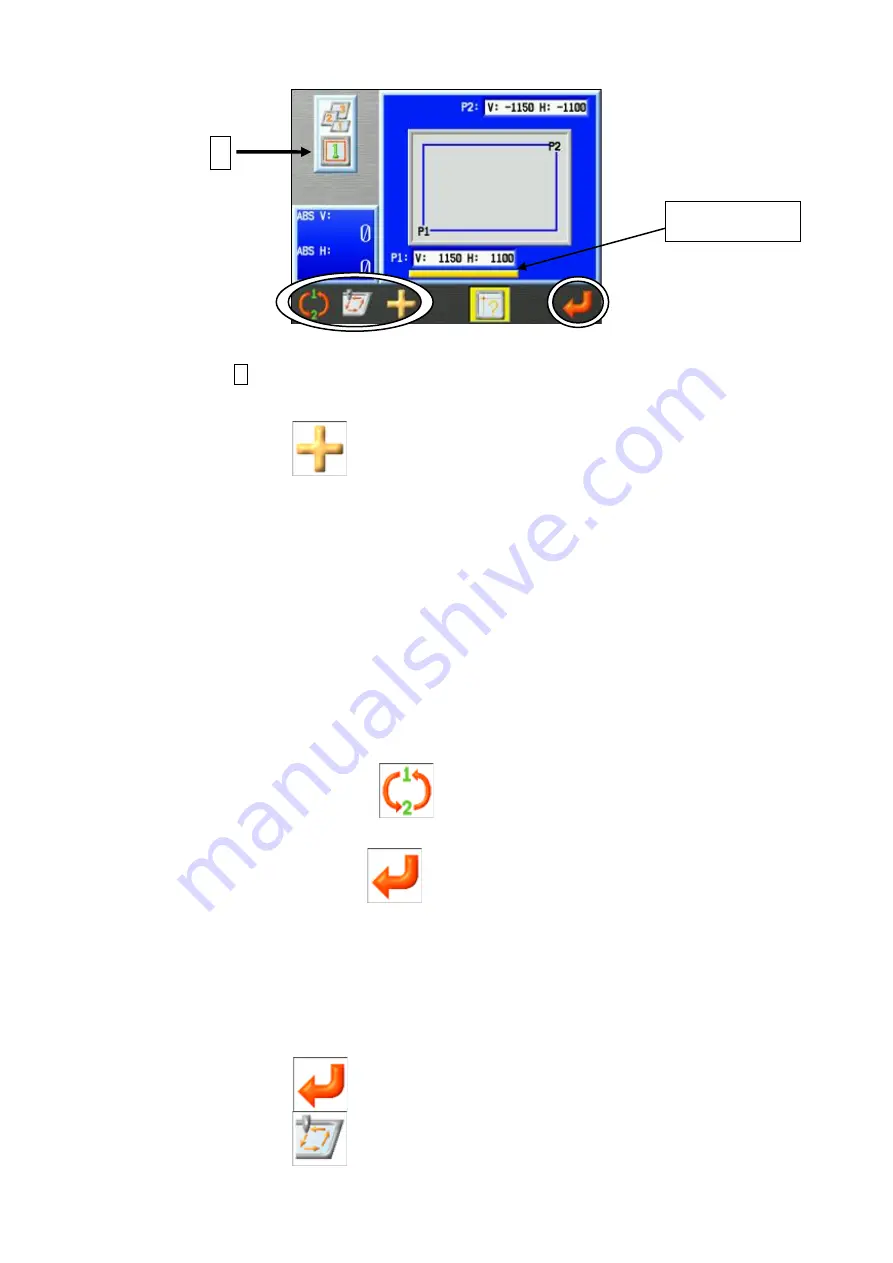
7 - 19
A : Displays the currently selected frame type (example type 1 shown).
Press the C-key
to change frame type number to be programmed.
*
0 is off and Sub-Soft limits can not be programmed.
*
Changing this value automatically changes Item 14 “Frame type” in the
Program list to this value for this design.
*
Once in Drive mode, the frame type can not be changed. You have to exit drive
mode to change settings to use another frame type.
6)
Program P1. Use the Jog keys and move the Pantograph to find the lower left corner of
the area. * When the P1 (V, H display) value is selected, it will have a Bold Underline
under it as shown on previous page.
If P1 is not selected, press
to change it to P1. Press this key to toggle back
and forth between the P1 and P2 settings.
7)
Press the G-key below the
icon to enter the position as P1.
The screen automatically toggles to the P2 setting for you to program it.
* P2 (V, H display) should have a Bold Underline under it.
8)
Program P2.
Move the Pantograph to find the upper right corner of the area (P2).
9)
Press the G-key
to enter position P2.
10)
Press the B-key
to trace the area to see if the settings are correct.
Bold Underline
A
Summary of Contents for BEXT 120V
Page 1: ...B E X T Instruction Manual...
Page 13: ...Warning Labels Contents Hook Warning Label Belt Warning Label...
Page 20: ...1 Appearance and Components...
Page 21: ......






























